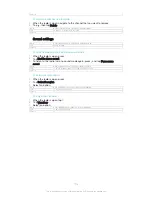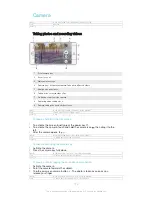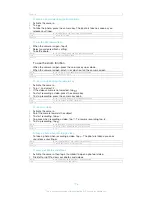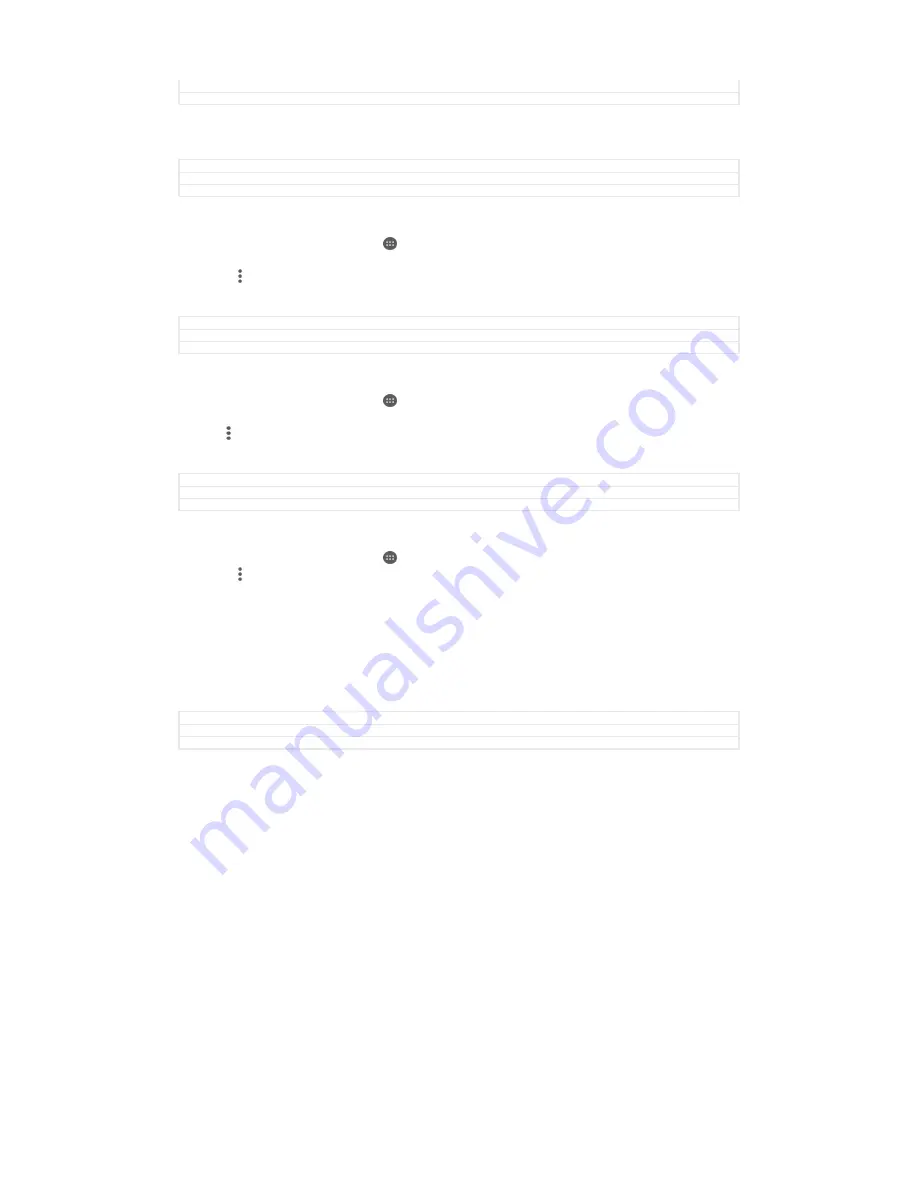
Title
To move an email message to another folder
Version
1
Email account settings
GUID
GUID-AC324477-DEDA-4684-975B-A28244F93961
Title
Email account settings
Version
1
To remove an email account from your device
1
From your Home screen, tap .
2
Find and tap
.
3
Press , then tap
Settings
.
4
Select the account you want to remove.
5
Tap
Delete account
>
OK
.
GUID
GUID-869BE5E7-A9F0-491E-B98C-0C9F2A2E36D3
Title
To remove an email account from your device
Version
11
To change the inbox check frequency
1
From your Home screen, tap .
2
Find and tap
.
3
Tap , then tap
Settings
.
4
Select the account for which you want to change the inbox check frequency.
5
Tap
Check frequency
>
Check frequency
and select an option.
GUID
GUID-B32A113B-DDD8-467D-AA6A-FB03C67FDF7B
Title
To change the email check frequency
Version
9
To set an Out of Office auto-reply in an Exchange Active Sync account
1
From your Home screen, tap , then find and tap
.
2
Press , then tap
Settings
.
3
Select the EAS (Exchange Active Sync) account for which you want to set an
Out of Office auto-reply.
4
Tap
Out of office
.
5
Drag the slider beside
Out of office
to the right to turn on the function.
6
If needed, mark the
Set time range
checkbox and set the time range for the
auto reply.
7
Enter your Out of Office message in the body text field.
8
Tap
OK
to confirm.
GUID
GUID-E47F5E3E-2813-4D8E-9286-7466F0362C32
Title
To set an Out of Office auto-reply in an Exchange Active Sync account
Version
4
Gmail™
If you have a Google™ account, you can use the Gmail™ application to read and
write email messages.
93
This is an Internet version of this publication. © Print only for private use.