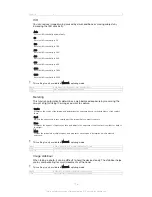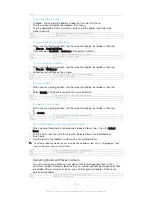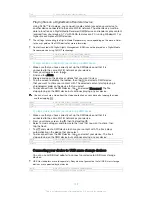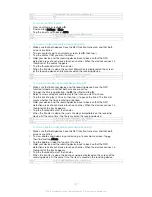GUID
GUID-E1BC3F27-B437-4BB5-A6FB-9DED71243CA7
Title
To view your hidden photos and videos
Version
1
To unhide a photo or video
1
In Album, drag the left edge of the Album home screen to the right, then tap
Hidden
.
2
Tap a photo or video that you want to unhide.
3
Tap the screen to display the toolbars, then tap .
4
Tap
Don't hide
.
GUID
GUID-A1240923-DCB1-4F9D-928E-ECD7735269EB
Title
To unhide a photo or video
Version
1
Album home screen menu
Through the Album home screen menu you can browse to all your photo albums,
including albums of photos and videos taken with the camera as well as content that
you share online via services such as PlayMemories Online, Picasa™ and Facebook.
Once you are logged in to such services, you can manage content and view online
images. From the Album application, you can also add geotags to photos, perform
basic editing tasks, and use methods such as Bluetooth® wireless technology and
email to share content.
1
View photos and videos using the PlayMemories Online service
2
Return to the Album application home screen
3
View all photos and videos taken with your device’s camera
4
View all photos and videos saved to your device in different folders
5
View your favorite photos and videos
6
View all photos with faces
7
View your photos on a map or in globe mode
8
View photos and videos on the same network
9
View your hidden photos and videos
10 View photos and videos on Facebook™
11 View photos and videos on Picasa™
12 Scroll up or down to view content
The PlayMemories Online service is not available in all countries or regions.
GUID
GUID-273C2005-04A8-41C1-9425-B2C4ACCD8120
Title
Overview of Album home screen menu
128
This is an Internet version of this publication. © Print only for private use.