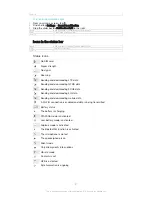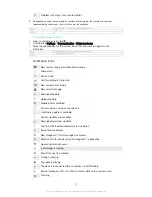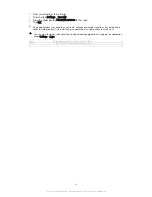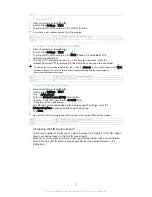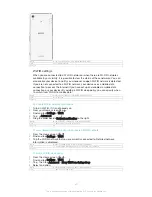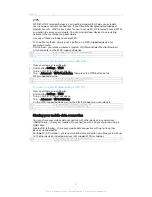Version
10
To share your data connection using a USB cable
1
Deactivate all USB cable connections to your device.
2
Using the USB cable that came with your device, connect your device to a
computer.
3
From your Home screen, tap .
4
Find and tap
Settings
>
More
>
Tethering & portable hotspot
.
5
Drag the slider beside
USB tethering
to the right, then tap
OK
if prompted. is
displayed in the status bar once you are connected.
6
To stop sharing your data connection, drag the slider beside
USB tethering
to
the left or disconnect the USB cable.
You cannot share your device's data connection and SD card over a USB cable at the same
time.
GUID
GUID-60CF569F-5B4A-43C3-B7F8-759B6C76C930
Title
To share your data connection using a USB cable
Version
8
To share your mobile data connection with another Bluetooth® device
1
Make sure that your device and the Bluetooth® device are paired with each
other and that mobile data traffic is activated on your device.
2
Your device
: From your Home screen, tap .
3
Find and tap
Settings
>
More
>
Tethering & portable hotspot
and then drag the
slider beside
Bluetooth tethering
to the right.
4
Bluetooth® device
: Set up the device so that it obtains its network connection
using Bluetooth®. If the device is a computer, refer to the relevant instructions
to complete the setup. If the device runs on the Android™ operating system,
tap the settings icon beside the name of the device that it is paired with under
Settings
>
Bluetooth
>
Paired devices
, then mark the
Internet access
checkbox.
5
Your device
: Wait for to appear in the status bar. Once it appears, the setup
is complete.
6
To stop sharing your mobile data connection, drag the slider beside
Bluetooth
tethering
to the left.
The
Bluetooth tethering
function is turned off every time you turn off your device or turn off the
Bluetooth® function.
For more information about pairing and turning on mobile data, see
To pair your device with
another Bluetooth® device
on page 144 and
To add a virtual private network
on page 45.
GUID
GUID-5FA3113B-420B-4F18-9D74-5E6488DE2C83
Title
To share your data connection with another Bluetooth(R) device
Version
2
To use your device as a portable Wi-Fi® hotspot
1
From your Home screen, tap .
2
Find and tap
Settings
>
More
>
Tethering & portable hotspot
.
3
Tap
Portable Wi-Fi hotspot settings
>
Configure Wi-Fi hotspot
.
4
Enter the
Network name (SSID)
information.
5
To select a security type, tap the
Security
field. If required, enter a password.
6
Tap
Save
.
7
Tap and drag the slider beside
Portable Wi-Fi hotspot
to the right.
8
If prompted, tap
OK
to confirm. appears in the status bar once the portable
Wi-Fi® hotspot is active.
9
To stop sharing your data connection via Wi-Fi®, drag the slider beside
Portable Wi-Fi hotspot
to the left.
GUID
GUID-791E5AEC-C4A2-4CFC-AAFA-F8A9D12DED39
Title
To use your device as a portable hotspot
42
This is an Internet version of this publication. © Print only for private use.