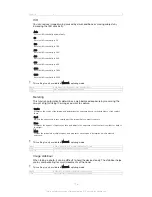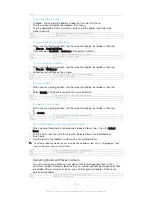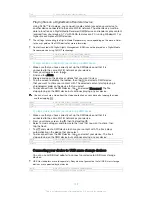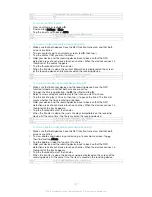Version
3
To turn on the photo analysis feature
1
From your Home screen, tap .
2
Find and tap
Album
.
3
Drag the left edge of the Album home screen to the right, then tap
Faces
. All
photos on your device get analysed and grouped in the Unnamed faces folder.
GUID
GUID-7AC9032C-AD11-470E-9D87-D3C3FF9458EF
Title
To turn on the photo analysis feature
Version
5
To name a face
1
In the
Faces
tile, tap the
Unnamed faces
folder, then browse to the
Other faces
folder and choose the face that you want to name.
2
Tap
Add name
.
3
Type a name, then tap
Done
>
Add as new person
.
GUID
GUID-09F1ED28-4A6C-48CC-875F-EBA88F566193
Title
To name a face
Version
3
To edit a face name
1
When you are viewing a face in full screen view, tap the screen to display the
toolbars, then tap >
Edit name tags
.
2
Tap
OK
.
3
Tap the name of the face that you want to edit.
4
Edit the name, then tap
Done
>
Add as new person
.
GUID
GUID-5F513671-8DE9-4A62-982F-8CAF8EB3D9AB
Title
To edit a face name
Version
2
Editing photos with the Photo editor application
You can edit and apply effects to original photos that you’ve taken with your camera.
For example, you can change the light effects. After you save the edited photo, the
original unchanged version of the photo remains on your device.
GUID
GUID-B1DA6E8A-68DF-40B6-9BF2-391C18E01285
Title
Editing photos
Version
1
To edit a photo
•
When you are viewing a photo, tap the screen to display the toolbars, then tap
.
GUID
GUID-3256B4EF-EC78-4F73-BB9F-2574825B4B99
Title
To edit a photo
Version
3
To crop a photo
1
When you are viewing a photo, tap the screen to display the toolbars, then tap
.
2
If prompted, select
Photo editor
>
Just once
.
3
Tap >
Crop
.
4
Select an option.
5
To adjust the crop frame, touch and hold the edge of the crop frame. When the
squares at the edges disappear, drag inward or outward to resize the frame.
6
To resize all sides of the crop frame at the same time, touch and hold one of
the four corners to make the squares at the edges disappear, then drag the
corner accordingly.
7
To move the crop frame to another area of the photo, touch and hold inside the
frame, then drag it to the desired position.
8
Tap
Apply
.
9
To save a copy of the photo as you cropped it, tap
Save
.
GUID
GUID-C8189FB3-D445-4117-B326-AEDB6E254373
Title
To crop a photo
126
This is an Internet version of this publication. © Print only for private use.