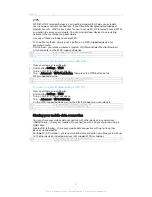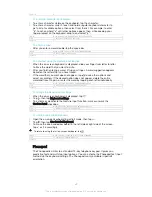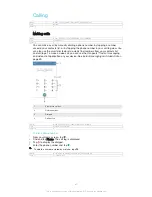GUID
GUID-6B929979-C7E3-45FB-85E0-C4A4BB05388A
Title
To adjust the screen brightness
Version
11.2.1
To set the screen to vibrate on touch
1
From your Home screen, tap .
2
Find and tap
Settings
>
Sound & notification
>
Other sounds
.
3
Drag the slider beside
Vibrate on touch
to the right. The screen now vibrates
when you tap soft keys and certain applications.
GUID
GUID-C6A8795B-B37A-4FD6-8AE9-1CE841DFA98E
Title
To set the screen to vibrate
Version
8
To adjust the idle time before the screen turns off
1
From your Home screen, tap .
2
Find and tap
Settings
>
Display
>
Sleep
.
3
Select an option.
To turn off the screen quickly, briefly press the power key .
GUID
GUID-76BAB77B-B3AF-421C-8D41-F7F3D7CEBFA6
Title
To adjust the idle time before the screen turns off
Version
6
Smart backlight control
The smart backlight control keeps the screen on as long as the device is held in your
hand. Once you put down the device, the screen turns off according to your sleep
setting.
GUID
GUID-A4F3421F-C1E2-43FA-8320-D7CCD7A6AB40
Title
Smart backlight control
Version
1
To turn on the Smart backlight control function
1
From your Home screen, tap .
2
Find and tap
Settings
>
Display
>
Smart backlight control
.
3
Drag the slider to the right.
GUID
GUID-A1BAC744-44F9-420F-A186-5E75313CD830
Title
To turn on the Smart backlight control functiono
Version
3
Screen pinning
Use screen pinning to set your device to display only the screen for a specific
application. For example, if you are playing a game and you accidentally touch the
Home navigation key, the screen pinning feature prevents the active game app
screen from being minimised. You can also use this feature when you lend your
device to another person to make it harder for them to access more than one screen
or application. For example, you can lend your phone to somebody to make a phone
call and pin the screen to the Phone application so that the person can't easily use
other apps such as Messaging or Email.
Screen pinning is not a security feature and does not fully prevent other users from unpinning
a screen and accessing your device. To protect your data, you should set up your device to
request a screen lock PIN, password or pattern before someone can unpin the screen.
GUID
GUID-0F36356A-A3D1-4D5A-8D63-B389A180CA63
Title
Screen pinning
Version
1
To activate screen pinning
1
From your Home screen, tap .
2
Find and tap
Settings
>
Security
>
Screen pinning
.
3
Drag the slider to the right.
GUID
GUID-1DA4F993-1A3B-4DAC-BE9D-4A302F4CFBAA
Title
To activate screen pinning
55
This is an Internet version of this publication. © Print only for private use.