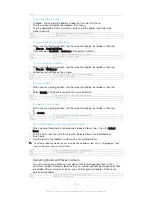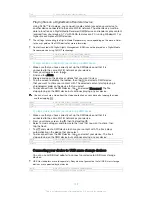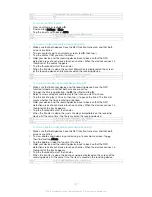Version
3
To set up file sharing with other DLNA Certified™ devices
1
Connect your device to a Wi-Fi® network.
2
From your Home screen, tap , then find and tap .
3
Tap , then tap
Media server
.
4
To turn on the
Share media
function, drag the slider. appears in the status
bar. Your device can now work as a media server.
5
Connect your computer or other devices to the same Wi-Fi® network as your
device.
6
A notification appears in the status bar of your device. Open the notification
and set access permissions for each device.
The instructions for setting up file sharing using DLNA™ differ depending on the client device.
Refer to your client device User guide for more information. If the device cannot connect to a
client on the network, check if your Wi-Fi® network is working.
You can also access the
Media server
menu under
Settings
>
Xperia™ Connectivity
>
Media
server settings
. If you close the
Media server
view, the file sharing function stays running in
the background.
GUID
GUID-B95EA6EC-DFEE-4D0C-808A-7EDFCA85B9DA
Title
To set up file sharing using the Connected devices feature
Version
12
To stop sharing files with other DLNA Certified™ devices
1
From your Home screen, tap .
2
Find and tap
Settings
>
Xperia™ Connectivity
>
Media server settings
.
3
Drag the slider beside
Share media
to the left.
GUID
GUID-2C90F93C-C384-458A-8304-A16052A200EA
Title
To turn off the media server
Version
6
To set access permissions for a pending device
1
From your Home screen, tap .
2
Find and tap
Settings
>
Xperia™ Connectivity
>
Media server settings
.
3
Select a device from the
Pending devices
list.
4
Select an access permission level.
GUID
GUID-066FC9A7-DBA3-4BBA-A1E5-53443EA60BC4
Title
To set the access level of a pending client device
Version
5
To change the name of a registered device
1
From your Home screen, tap .
2
Find and tap
Settings
>
Xperia™ Connectivity
>
Media server settings
.
3
Select a device from the
Registered devices
list, then select
Change name
.
4
Enter a new name for the device.
GUID
GUID-DF01091D-D2BB-40F9-93BB-E0C50438DEBA
Title
To change the name of a registered device
Version
6
To change the access level of a registered device
1
From your Home screen, tap .
2
Find and tap
Settings
>
Xperia™ Connectivity
>
Media server settings
.
3
Select a device from the
Registered devices
list.
4
Tap
Change access level
and select an option.
GUID
GUID-8007B32F-DA74-47C8-91BB-80BED0C11249
Title
To change the access level of a client device
Version
6
To get help about sharing content with other DLNA Certified™ devices
1
From your Home screen, tap .
2
Find and tap
Settings
>
Xperia™ Connectivity
>
Media server settings
.
3
Tap .
GUID
GUID-A9A9ECB2-D77C-443F-B3BD-E56C08BF3C14
138
This is an Internet version of this publication. © Print only for private use.