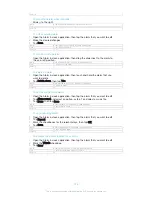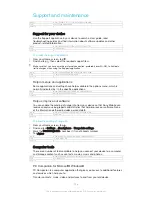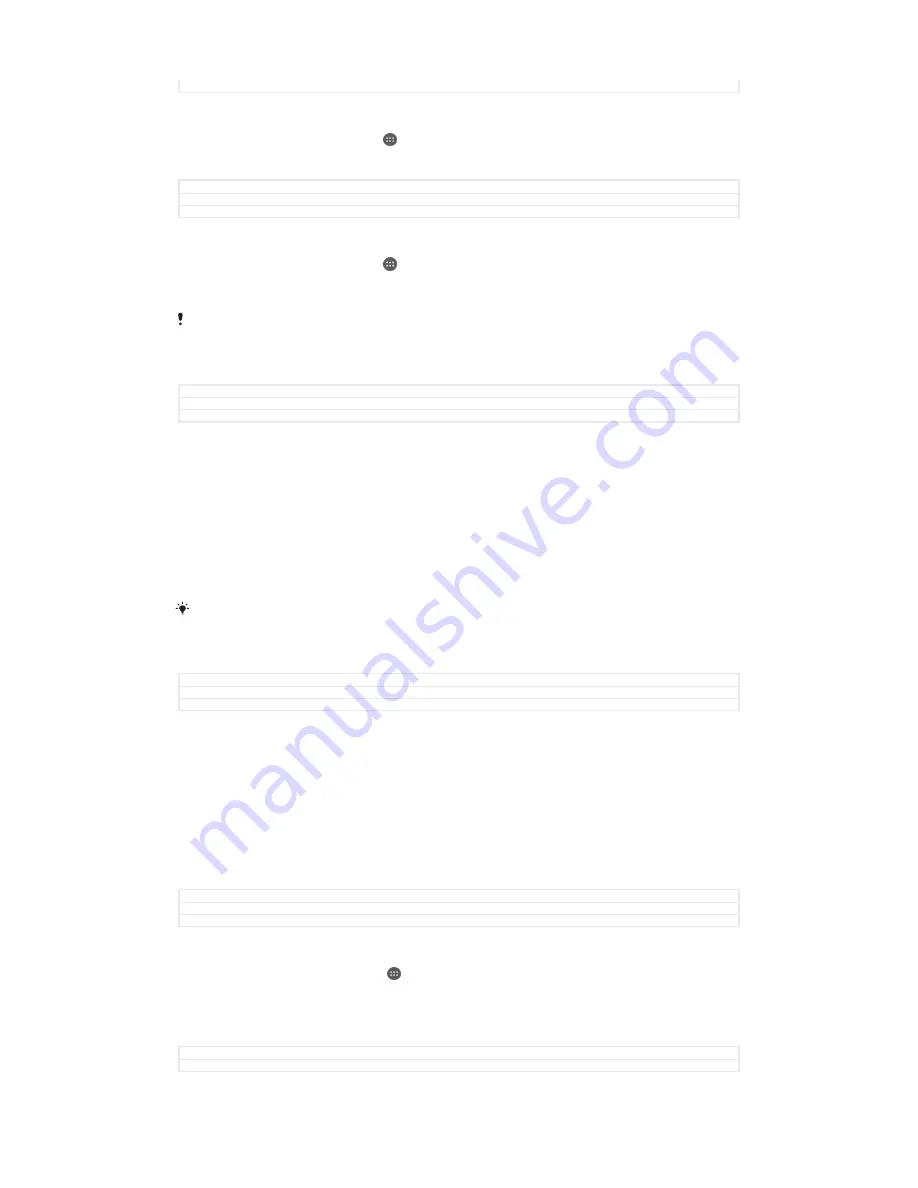
Version
1
To stop applications and services from running
1
From your Home screen, tap .
2
Find and tap
Settings
>
Apps
>
Running
.
3
Select an application or service, then tap
STOP
.
GUID
GUID-80043DFE-66A7-45BA-87BD-0425739F9A2B
Title
To stop running applications and services
Version
1
To format the memory card
1
From your Home screen, tap .
2
Find and tap
Settings
>
Storage
>
Erase SD card
.
3
To confirm, tap
Erase SD card
>
Erase everything
All content on the memory card gets erased when you format it. Make sure you make backups
of all data that you want to save before formatting the memory card. To back up your content,
you can copy it to a computer. For more information, see
Managing files using a computer
on
page 164.
GUID
GUID-DEE4838C-73E0-4957-A74C-CDA9488C1842
Title
To format the memory card
Version
3
Managing files using a computer
Use a USB cable connection between a Windows® computer and your device to
transfer and manage your files. Once the two devices are connected, you can drag
and drop content between your device and the computer, or between your device's
internal storage and SD card, using the computer's file explorer.
If you have an Apple® Mac® computer, you can use the Sony Bridge for Mac
application to access the file system of your device. You can download Sony Bridge
for Mac from http://support.sonymobile.com/global-en/tools/bridge-for-mac/.
If you're transferring music, video, pictures or other media files to your device, use the Media
Go™ application on your Windows® computer. Media Go™ converts media files so that you
can use them on your device. To learn more and download the Media Go™ application, go to
http://mediago.sony.com/enu/features
.
GUID
GUID-969FEDAB-08C9-40B5-91F6-69A83F45C0DB
Title
Managing files using a computer
Version
2.1.3
USB Connection Modes
There are two USB connection modes available for you to use:
Media transfer mode
(MTP)
Use MTP for managing files, updating device software and connecting via WLAN.
This USB mode is used with Microsoft
®
Windows
®
computers. MTP is enabled by
default.
Mass storage mode
(MSC)
Use MSC for managing files using MAC OS
®
and Linux computers that don’t have
MTP support.
GUID
GUID-3343F8C4-AF0B-4C9D-9CF1-E48518E3F3B6
Title
USB Transfer Mode
Version
1
To change USB connection mode
1
From your Home screen , tap .
2
Find and tap
Settings
>
Xperia™ Connectivity
>
USB Connectivity
>
USB
connection mode
.
3
Tap
Media transfer mode (MTP)
or
Mass storage mode (MSC)
.
4
Tap
OK
.
GUID
GUID-8B946782-6C9E-4138-B712-4D9C719F1748
Title
To change USB connection mode
164
This is an Internet version of this publication. © Print only for private use.