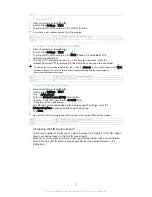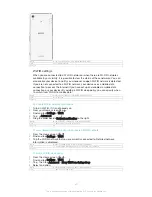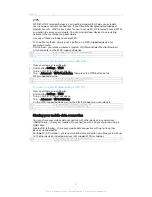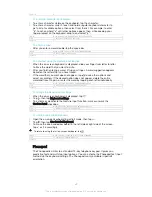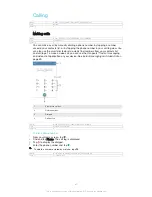•
App notifications
GUID
GUID-A315BA5B-835C-4C3E-88A4-60B3B868CB02
Title
Managing notifications
Version
1
To adjust the interruption settings
1
From your Home screen, tap .
2
Find and tap
Settings
>
Sound & notification
>
Interruptions
>
When calls and
notifications arrive
.
3
Select an option and follow the instructions in your device.
The interruption settings can also be accessed by pressing the volume key up or down until
the volume adjustment window appears at the top of the screen. See
Quick settings for
interruptions
on page 30.
GUID
GUID-8D2E9275-34A5-401C-B238-CEAD9A16CDA6
Title
To adjust the interruption settings
Version
1
Interruption setting options
Always interrupt
Allow all interruptions.
Allow priority
interruptions only
Only allow notifications that you have set as priority interruptions. Your device
sounds or vibrates when priority interruptions from specific contact types arrive
during the preset time intervals.
No interruptions
Don't allow any interruptions. Your device remains in silent mode when this
setting is active.
GUID
GUID-E32EA47C-33FB-4517-965A-D094DE3EBF73
Title
Interruption setting options
Version
1
To set notifications as priority interruptions
1
From your Home screen, tap .
2
Find and tap
Settings
>
Sound & notification
>
Interruptions
.
3
Under
Priority interruptions
, drag the relevant sliders to the right.
GUID
GUID-82D7EEAA-400D-4865-BECC-434AA85986B5
Title
To set notifications as priority interruptions
Version
1
To associate priority interruptions with specific contact types
1
From your Home screen, tap .
2
Find and tap
Settings
>
Sound & notification
>
Interruptions
>
Calls/messages
from
.
3
Select an option.
GUID
GUID-8BA1D000-D9AC-47AF-9042-CA83BE424F9D
Title
To associate priority interruptions with specific contact types
Version
1
To set time intervals for priority interruptions
1
From your Home screen, tap .
2
Find and tap
Settings
>
Sound & notification
>
Interruptions
>
Days
.
3
Mark the checkboxes for the relevant days, then tap
Done
.
4
To adjust the start time, tap
Start time
and select a value, then tap
OK
.
5
To adjust the end time, tap
End time
and select a value, then tap
OK
.
GUID
GUID-BFCB072A-5A65-481A-913F-8C7009E29D8B
Title
To set time intervals for priority interruptions
Version
1
Managing notifications on the lock screen
You can set up your device so that only selected notifications get displayed on your
lock screen. You can make all notifications and their content accessible, hide
sensitive content for all notifications or specific apps, or choose not to show any
notifications at all.
52
This is an Internet version of this publication. © Print only for private use.