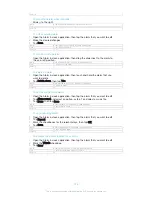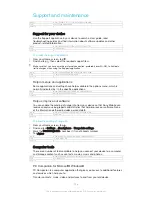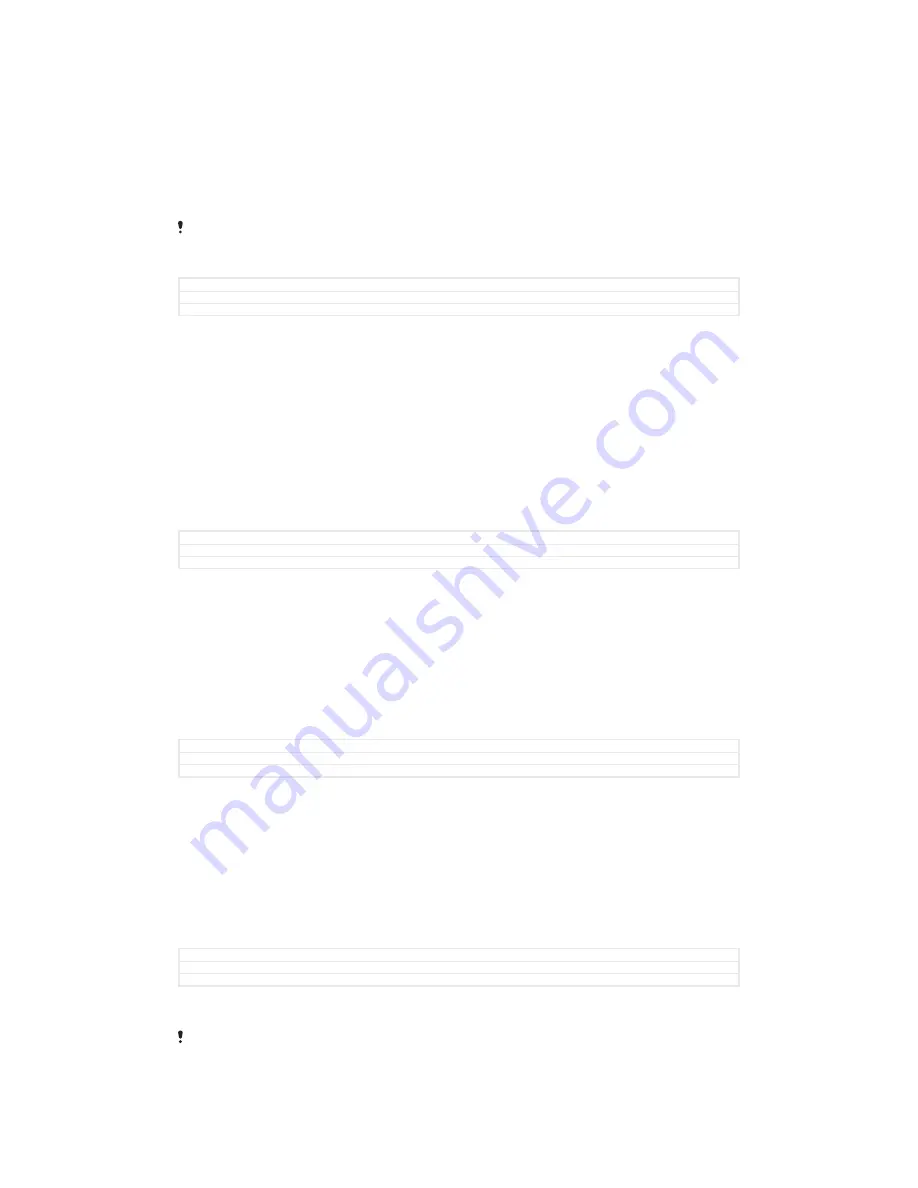
It is recommended to use the PC Companion or the Sony Bridge for Mac applications
to make backups which save your data safely to a computer, that is, an external
device. This method is especially recommended if you are updating your device
software from one Android version to another, for example, from Android version 4.4
to 5.0.
Once your data is safely backed up to a computer, you can also make a quick
backup of basic settings and data to the SD card in your device or to an external
USB storage device by using the Backup & Restore application.
It is very important that you remember the password that you set when you make a data
backup. If you forget the password, it may not be possible to restore important data such as
contacts and messages.
GUID
GUID-D1659CD1-BB34-44E3-A1A9-E15590CE6769
Title
Backing up and restoring content on a device
Version
4
Backing up data to a computer
Use the PC Companion application or the Sony Bridge for Mac application to back
up data from your device to a PC or an Apple
®
Mac
®
computer. These backup
applications let you back up the following types of data:
•
Contacts and call logs
•
Text messages
•
Bookmarks
•
Calendar data
•
Settings
•
Media files such as music and videos
•
Photos and images
GUID
GUID-ABBEE6D7-29AF-46DA-A3A7-2BAB7A5B3B26
Title
Backing up data to a computer
Version
3
To back up your data using a computer
1
Make sure that the PC Companion application is installed on the PC or the
Sony Bridge for Mac application is installed on the Apple
®
Mac
®
computer.
2
Connect your device to the computer using a USB cable.
3
Computer
: Open the PC Companion application or the Sony Bridge for Mac
application.
4
Click
Start
to start the
Backup & Restore application.
5
Tap
Back up
, then follow the on-screen instructions to back up data from your
device.
GUID
GUID-C3759A10-C018-4BDA-B9E9-DE8E8FEF5666
Title
To back up your data using a computer
Version
3.1.1
To restore your data using a computer
1
Make sure that the PC Companion application is installed on the PC or the
Sony Bridge for Mac application is installed on the Apple
®
Mac
®
computer.
2
Connect your device to the computer using a USB cable.
3
Computer
: Open the PC Companion application or the Sony Bridge for Mac
application.
4
Click
Start
to start the
Backup & Restore application.
5
Select a backup file from the backup records, then tap
Restore
and follow the
on-screen instructions to restore data to your device.
GUID
GUID-AC949EE0-84B7-4017-98B5-E3DFCC5FCA44
Title
To restore data using a computer
Version
3
Backing up data with the Backup & Restore application
Depending on the version of the Backup & Restore application that’s installed on your device,
you may not be able to back up and restore data between different Android versions, for
example, when updating from Android version 4.4 to version 5.0. However, if you are running
166
This is an Internet version of this publication. © Print only for private use.