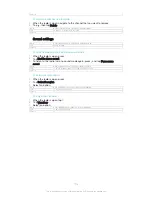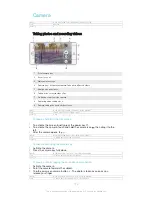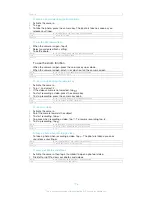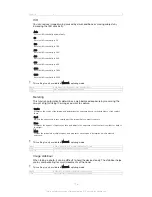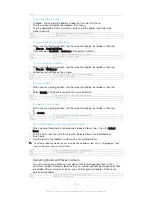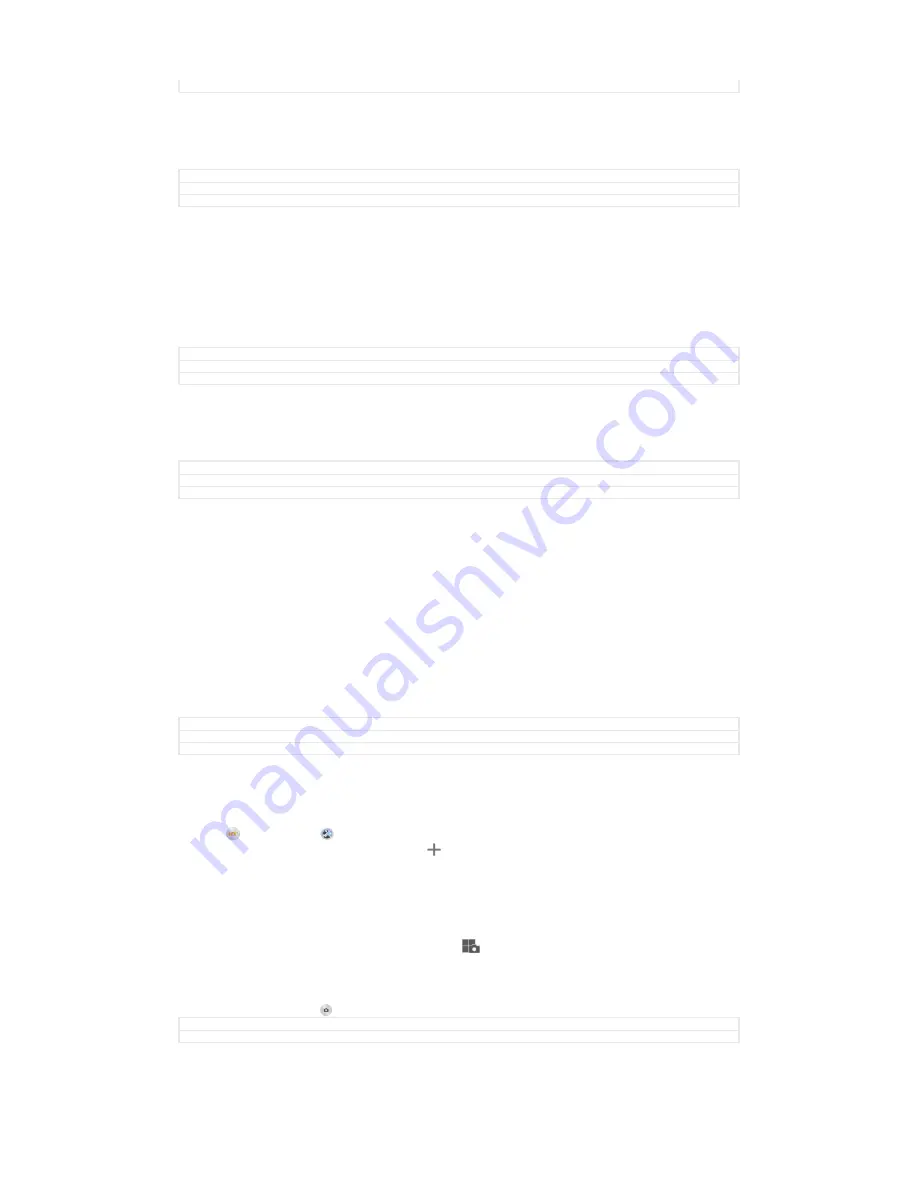
Version
1
Timeshift video
You can record video at the high frame rate of 120 frames per second and then apply
effects so that you can play back parts or all of the video in slow motion.
GUID
GUID-FE1B50C8-F80D-4422-ACBA-2A87BD211E9D
Title
Timeshift video
Version
1
Background defocus mode
Use your camera's blurred background effect to make your subjects look sharper and
more vivid in comparison to their background. In Background defocus mode, the
camera takes two shots, identifies the background and then blurs it while keeping the
subject sharp and in focus. It's just like shooting with a digital SLR camera. You can
select from three different blur variations and tune the blur level in the preview
display.
GUID
GUID-73AEDD81-EDED-48DF-855B-CDC64F1EF1EB
Title
Background defocus
Version
1
Face in picture
You can use the Face in picture mode to turn on the front and main cameras at the
same time, so you can take a photo of yourself together with the subject.
GUID
GUID-6CB013DF-0DBC-465E-9544-7917EAFB8679
Title
Face in
Version
3
Multi camera mode
Multi camera mode lets you take a photo that combines images from two different
angles and devices. You see two images in the camera viewfinder of your device –
one from your own camera and one from a connected Xperia™ device or a Sony
camera that supports NFC and Wi-Fi direct technology. You can then edit what you
see in the viewfinder before taking a photo.
So if you’re at a concert venue, for example, and you want to capture a photo that
combines a view of the band from one angle and the audience from another, you can
use Multi camera mode for the best effect.
You can set up Multi camera mode using NFC, which launches the pairing of the two
devices using Wi-Fi direct technology. Both devices must support NFC.
GUID
GUID-C178075B-AD49-4AB0-900B-D4A5A19FDD90
Title
Multi camera
Version
4
To use Multi camera mode
1
Turn on the NFC functions on both devices that you want to connect.
2
Activate the camera on your device.
3
Tap , then select .
4
On the screens of both devices, tap .
5
Touch the NFC detection areas of each device to each other. Both devices
should now connect using Wi-Fi direct technology.
6
Once the devices are connected, two images appear in the viewfinder of your
device – one from the viewfinder of your camera and another from the
viewfinder of the connected device.
7
To edit the images in your viewfinder, tap
.
8
Edit the images as desired. For example, you can tap and hold an image and
drag it to the other side of the viewfinder to change the order.
9
When you are finished editing and are ready to capture the final combined
image, tap
Done
> .
GUID
GUID-BA7E9789-A0CE-4D00-B5C5-4922575E2F4C
Title
To use the Multi camera feature
111
This is an Internet version of this publication. © Print only for private use.