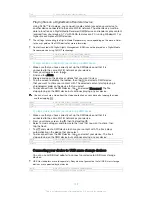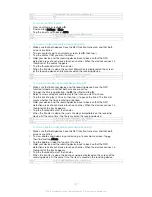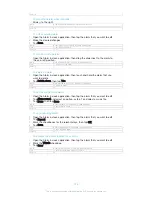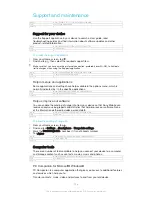Version
2
Google Maps™ and navigation
Use Google Maps™ to track your current location, view real-time traffic situations
and receive detailed directions to your destination.
The Google Maps™ application requires an Internet connection when used online.
You may incur data connection charges when you connect to the Internet from your
device. To get more detailed information about how to use this application, go to
http://support.google.com and click the “Maps for mobile” link.
The Google Maps™ application may not be available in every market, country or region.
GUID
GUID-702A66F3-8639-4512-9963-87F8163E8518
Title
Google Maps™ overview
Version
3
To use Google Maps™
1
From your Home screen, tap .
2
Find and tap
Maps
.
GUID
GUID-42F5EBF3-FE39-4000-B2F3-D48122F0B26F
Title
To use Maps
Version
9
Using data traffic when travelling
When you travel outside of your home mobile network, you might need to access the
Internet using mobile data traffic. In this case, you need to activate data roaming on
your device. It is recommended to check the relevant data transmission charges in
advance.
If you are using a device with multiple users, you may need to log in as the owner, that is, the
primary user, to activate or deactivate data roaming.
GUID
GUID-73201F09-74A4-4501-8A3D-A733BDC1C923
Title
Data roaming
Version
7
To activate data roaming
1
From your Home screen, tap .
2
Find and tap
Settings
>
More
>
Mobile networks
.
3
Drag the slider beside
Data roaming
to the right.
You can’t activate data roaming when mobile data is turned off.
GUID
GUID-22182D0D-03AC-4C8D-8382-721542E916E3
Title
To activate or deactivate data roaming
Version
3
Using your device with a car infotainment system
Connect your device to a MirrorLink™ certified car infotainment system using a USB
cable to, for example, use a navigation app or play music from your device while
driving. When connected, you can navigate the apps using the car infotainment
system controls.
Some applications may not be available during MirrorLink™ connection. Also, protected data,
such as videos that are strictly protected under Digital Rights Management (DRM), is not made
available via MirrorLink™.
GUID
GUID-DC788631-805E-429D-AB3D-E8F212B879EA
Title
Connecting your car using MirrorLink
150
This is an Internet version of this publication. © Print only for private use.