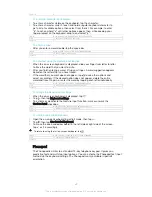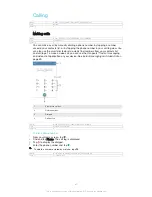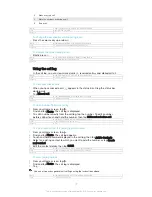Typing text
GUID
GUID-2D08D9D7-6F05-4BA6-B4D7-3B2418AEE44B
Title
Typing text
Version
1
On-screen keyboard
You can enter text with the on-screen QWERTY keyboard by tapping each letter
individually, or you can use the Gesture input feature and slide your finger from letter
to letter to form words. If you prefer to use a smaller version of the on-screen
keyboard and input text using only one hand, you can activate the one-handed
keyboard instead.
You can select up to three languages for text input. The Smart language detection
feature detects the language that you are using and predicts the words for that
language as you type. Some applications open the on-screen keyboard
automatically, for example, email and text messaging applications.
1 Delete a character before the cursor.
2 Enter a carriage return or confirm text input.
3 Enter a space.
4 Personalise your keyboard. This key disappears after the keyboard is personalised.
5 Display numbers and symbols. For even more symbols, tap
.
6 Switch between lower-case , upper-case and caps . For some languages, this key is used to
access extra characters in the language.
GUID
GUID-047240C9-CBE3-4076-B626-8838F1999489
Title
On-screen keyboard
Version
9
To display the on-screen keyboard to enter text
•
Tap a text entry field.
GUID
GUID-D53410B6-16DD-4BE2-8862-B460B3A8643F
Title
To display the keypad/keyboard to enter text
Version
5
To use the on-screen keyboard in landscape orientation
•
When the on-screen keyboard is displayed, turn the device sideways.
You may need to adjust the settings in some applications to enable landscape orientation.
GUID
GUID-E3D818B3-9DFF-4DDC-B279-5CD46A966698
Title
To use the on-screen keyboard/keypad in landscape orientation
61
This is an Internet version of this publication. © Print only for private use.