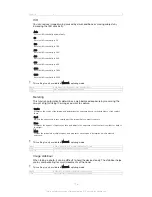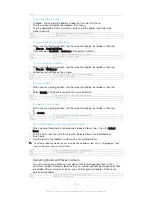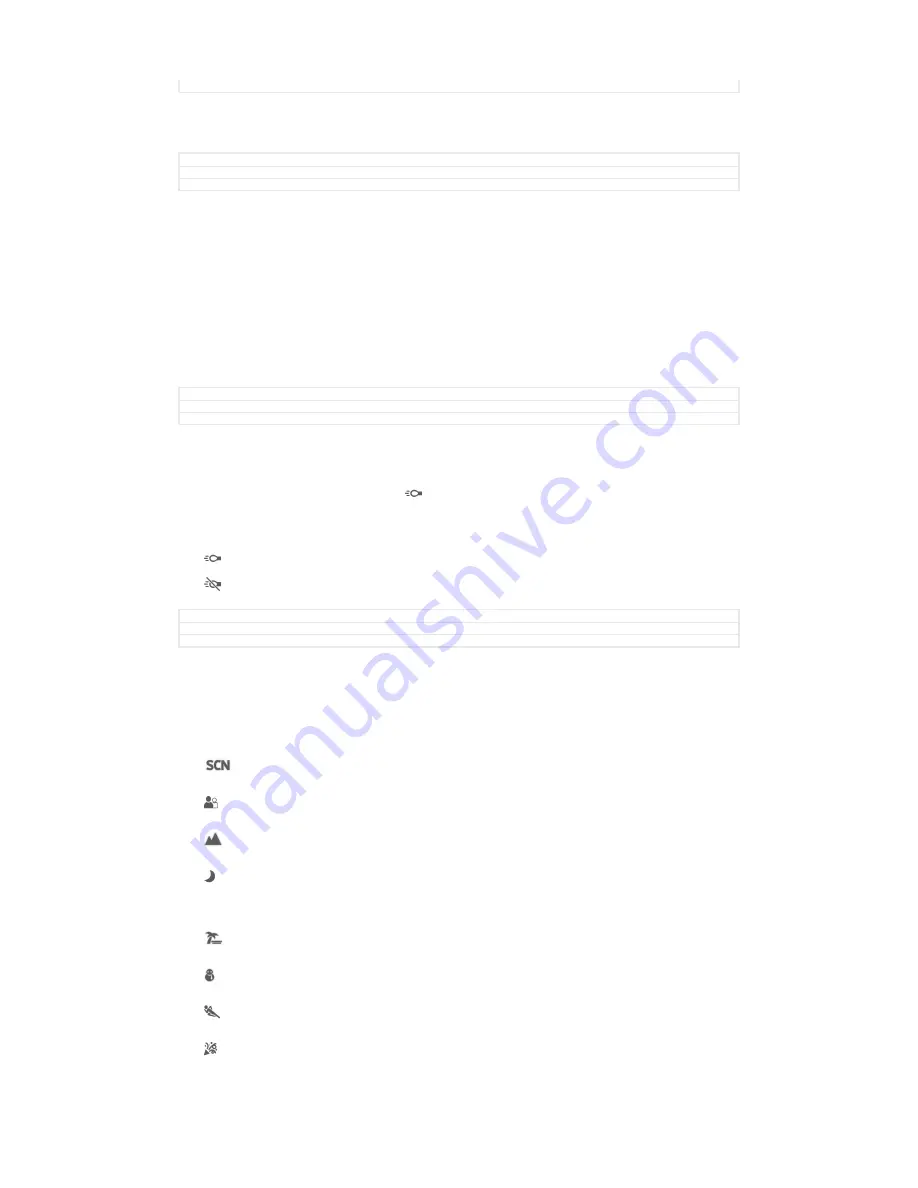
Version
5
Microphone
Select whether to pick up the surrounding sound when recording videos.
GUID
GUID-D1755DC3-3516-47EA-8FCB-919814BC27EB
Title
Microphone - separated from Video camera settings
Version
1
Preview
You can choose to preview videos just after you shoot them.
On
The preview of the video appears after you shoot it.
Edit
The video opens for editing after you shoot it.
Off
The video is saved after you shoot it, and no preview appears.
GUID
GUID-B3718AE6-365F-4589-8C5F-C91D6ECD7E17
Title
Preview - separated from video camera settings
Version
1
Flash
Use the flash light to record videos when lighting conditions are poor or when there is
a backlight. The video flash icon is only available on the video camera screen.
Note that the video quality can sometimes be better without a light even if lighting
conditions are poor.
On
Off
GUID
GUID-22275FDC-E9F8-4B46-A010-CF9A49DE8F58
Title
Flash (Photo light) - separated from Video camera settings
Version
2
Scene selection
The Scene selection feature helps you to quickly set up the camera for common
situations using pre-programmed video scenes. The camera determines a number of
settings for you to fit the selected scene, ensuring the best possible video.
Off
The Scene selection feature is off and you can shoot videos manually.
Soft snap
Use for shooting videos against soft backgrounds.
Landscape
Use for videos of landscapes. The camera focuses on distant objects.
Night
When turned on, light sensitivity is increased. Use in poorly lit environments. Videos of fast-
moving objects may get blurred. Hold your hand steady, or use a support. Turn off night mode
when lighting conditions are good, to improve the video quality.
Beach
Use for videos of seaside or lakeside scenes.
Snow
Use in bright environments to avoid overexposed videos.
Sports
Use for videos of fast-moving objects. Short exposure time minimises motion blurring.
Party
121
This is an Internet version of this publication. © Print only for private use.