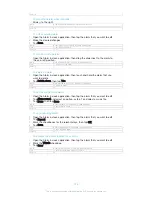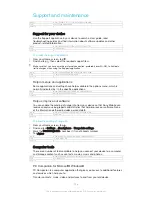Version
1
Transferring files using Media transfer mode via Wi-Fi
®
You can transfer files between your device and other MTP compatible devices, such
as a computer, using a Wi-Fi
®
connection. Before connecting, you first need to pair
the two devices. If you're transferring music, video, pictures or other media files
between your device and a computer, it's best to use the Media Go™ application on
the computer. Media Go™ converts media files so that you can use them on your
device.
In order to use this feature, you need a Wi-Fi
®
enabled device that supports Media transfer,
for example, a computer running Microsoft
®
Windows Vista
®
or Windows
®
7.
GUID
GUID-4F7E8833-019A-4D0A-8556-9433F6C04D19
Title
Transferring and handling content using Media transfer mode over Wi-Fi
Version
3
To prepare to use your device wirelessly with a computer
1
Make sure Media transfer mode is enabled on your device. It is normally
enabled by default.
2
Make sure the Wi-Fi
®
function is turned on.
3
From your Home screen, tap .
4
Find and tap
Settings
>
Xperia™ Connectivity
>
USB Connectivity
.
5
Tap
Pair with PC
, then tap
Next
.
6
Follow the on-screen instructions to complete the setup process.
GUID
GUID-D08D64DB-D0EC-4B8B-8502-25924770E375
Title
To pair your device with a computer for using Media transfer mode over Wi-Fi
Version
7
To connect wirelessly to a paired device
1
Make sure Media transfer mode is enabled on your device. It is normally
enabled by default.
2
Make sure the Wi-Fi
®
function is turned on.
3
From your Home screen, tap .
4
Find and tap
Settings
>
Xperia™ Connectivity
>
USB Connectivity
.
5
Select the paired device to which you want to connect, then tap
Connect
.
GUID
GUID-CD8EA3D6-AA60-42E9-A72E-06ACE3160E0B
Title
To connect paired devices wirelessly in Media transfer mode
Version
8
To disconnect from a paired device
1
From your Home screen, tap .
2
Find and tap
Settings
>
Xperia™ Connectivity
>
USB Connectivity
.
3
Select the paired device that you want to disconnect.
4
Tap
Disconnect
.
GUID
GUID-E3943642-BCA2-4EE0-ACB6-11714C1A3BBD
Title
To disconnect from connected device
Version
7
To remove a pairing with another device
1
From your Home screen, tap .
2
Find and tap
Settings
>
Xperia™ Connectivity
>
USB Connectivity
.
3
Select the paired device that you want to remove.
4
Tap
Unpair
.
GUID
GUID-257C445A-E565-4C26-932D-EE78996A0B2E
Title
To remove from the paired host
Version
6
Backing up and restoring content
Generally, you should not save photos, videos and other personal content solely on
the internal memory of your device. If something should happen with the hardware, or
if your device is lost or stolen, the data stored on its internal memory is gone forever.
165
This is an Internet version of this publication. © Print only for private use.