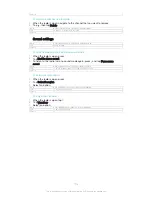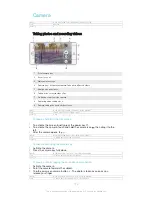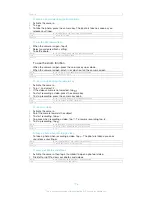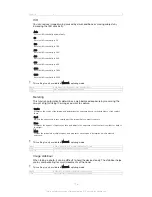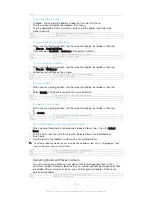Version
1
Portrait retouch
You can use the Portrait retouch feature to apply touch-up effects to portrait photos
as you take them, to ensure the best results. You can also use the
Magic beam
setting to brighten and smoothen the subject's skin while adding a spotlight pattern
for the eyes.
GUID
GUID-CCF0E786-0333-4BE5-8B3E-CE8F25FE33EA
Title
Portrait retouch
Version
3
To use the Portrait retouch feature
1
Activate the camera.
2
Tap , then tap .
3
To display the style selector, swipe upwards on the screen, then select a
portrait style for your photos.
4
To hide the style selector, tap the screen or swipe downwards.
5
To display the frame selector, swipe to the left, then select a decorative frame.
6
To hide the frame selector, tap the camera screen or swipe to the right.
GUID
GUID-80B90DAC-3817-4B87-A0AE-9E1C7227EC6A
Title
To use Portrait retouch
Version
3
To use the Magic beam feature
1
Activate the camera.
2
Tap , then tap .
3
To enable the Magic beam feature, tap , then drag the slider beside
Magic
beam
to the right.
4
To apply an inside eye spotlight effect, select a customised pattern.
GUID
GUID-44AC5012-3D91-455C-B0F2-B08A6C84103C
Title
To use the Magic beam feature
Version
2
Downloading camera applications
You can download free or paid camera applications from Google Play™ or other
sources. Before you start downloading, make sure that you have a working Internet
connection, preferably over Wi-Fi® to limit data traffic charges.
GUID
GUID-C2B9D8C4-64B0-470E-B79D-0F431CC457DB
Title
Downloadable camera apps
Version
1
To download camera applications
1
Open the camera application.
2
Tap , then tap
DOWNLOADABLE
.
3
Select the application that you want to download, and follow the instructions to
complete the installation.
GUID
GUID-843C0767-05E6-4DD0-A278-BFBC4F78B66B
Title
To add camera applications
Version
1
Quick launch
Use Quick launch settings to launch the camera when the screen is locked.
Launch only
When this setting is activated, you can launch the camera when the screen is locked by pressing and
holding down the camera key.
Launch and capture
When this setting is activated, you can launch the camera and capture a photo automatically when the
screen is locked by pressing and holding down the camera key.
Launch and record video
When this setting is activated, you can launch the camera and start capturing video when the screen is
locked by pressing and holding down the camera key.
112
This is an Internet version of this publication. © Print only for private use.