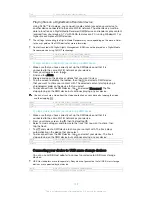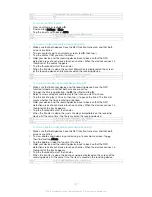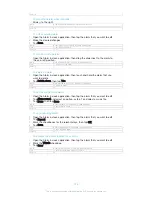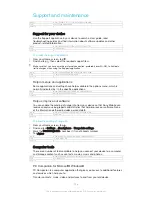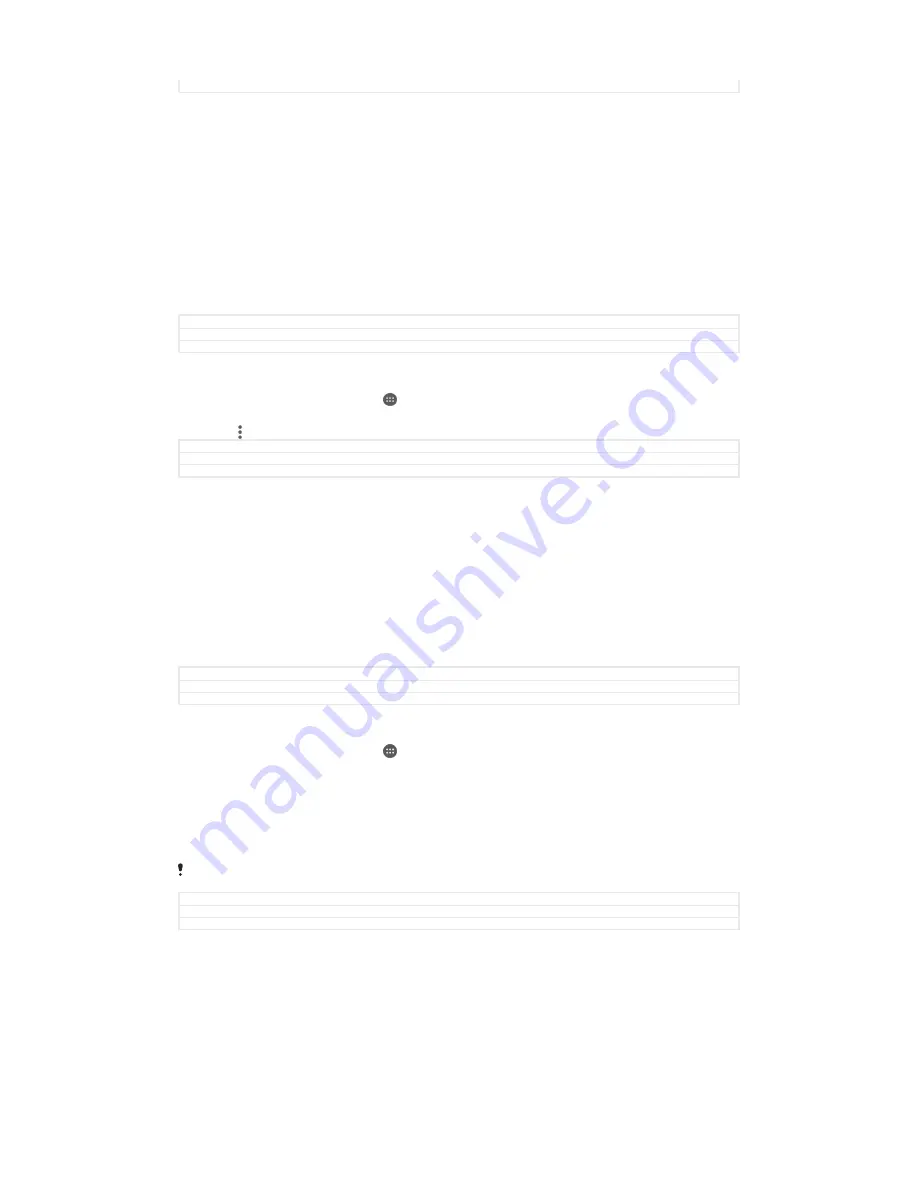
Version
4.1.2.1.2
To receive items using Bluetooth
®
1
Make sure that the Bluetooth
®
function is on and is visible to other Bluetooth
®
devices.
2
The sending device now starts sending data to your device.
3
If prompted, enter the same passcode on both devices, or confirm the
suggested passcode.
4
When you are notified of an incoming file to your device, drag the status bar
downwards and tap the notification to accept the file transfer.
5
Tap
Accept
to start the file transfer.
6
To view the progress of the transfer, drag the status bar downwards.
7
To open a received item, drag the status bar downwards and tap the relevant
notification.
GUID
GUID-7360A980-5A09-4B1A-8DB8-313C2CFF6DF4
Title
To receive items using Bluetooth
Version
6.1.1.1.1
To view files you have received using Bluetooth®
1
From your Home screen, tap .
2
Find and tap
Settings
>
Bluetooth
.
3
Press and select
Show received files
.
GUID
GUID-17AB4DD5-71F2-49BE-BDF0-EEE25085F3A8
Title
To find items received using Bluetooth
Version
4
One-touch setup
You can use the One-touch setup function to automatically launch the setup of
several features that work wirelessly between two Xperia™ devices. For example, you
can use One-touch setup to launch the configuration of basic settings for Screen
mirroring and Xperia Link™. Once you’ve completed the setup, you then only need
one touch every time to launch these features.
The One-touch setup function is activated using NFC. For more information about
setting up Screen mirroring, Media Server, NFC and Bluetooth® on your device, refer
to the relevant sections of the User guide.
GUID
GUID-8D1D65EC-5326-4610-BEA9-BF6DF89898FE
Title
One-touch setup
Version
5
To start One-touch setup on your device
1
From your Home screen, tap .
2
Find and tap
Settings
>
Xperia™ Connectivity
>
One-touch setup
. The NFC
function is automatically turned on.
3
Make sure the NFC function on the other Xperia™ device is turned on.
4
Make sure the screens of both devices are unlocked and active.
5
Hold the two devices together so that the NFC detection area of each device
touches the other. The one-touch setup function launches automatically.
Both devices must support the One-touch setup function.
GUID
GUID-6EF9E0D6-0B82-42A9-BA75-FDFA4FD16A89
Title
To start one-touch setup on your device
Version
2
145
This is an Internet version of this publication. © Print only for private use.