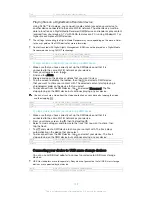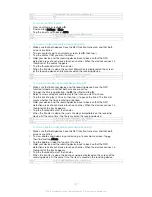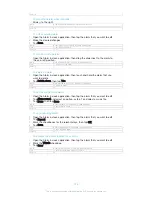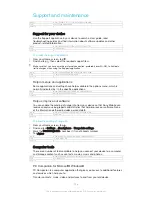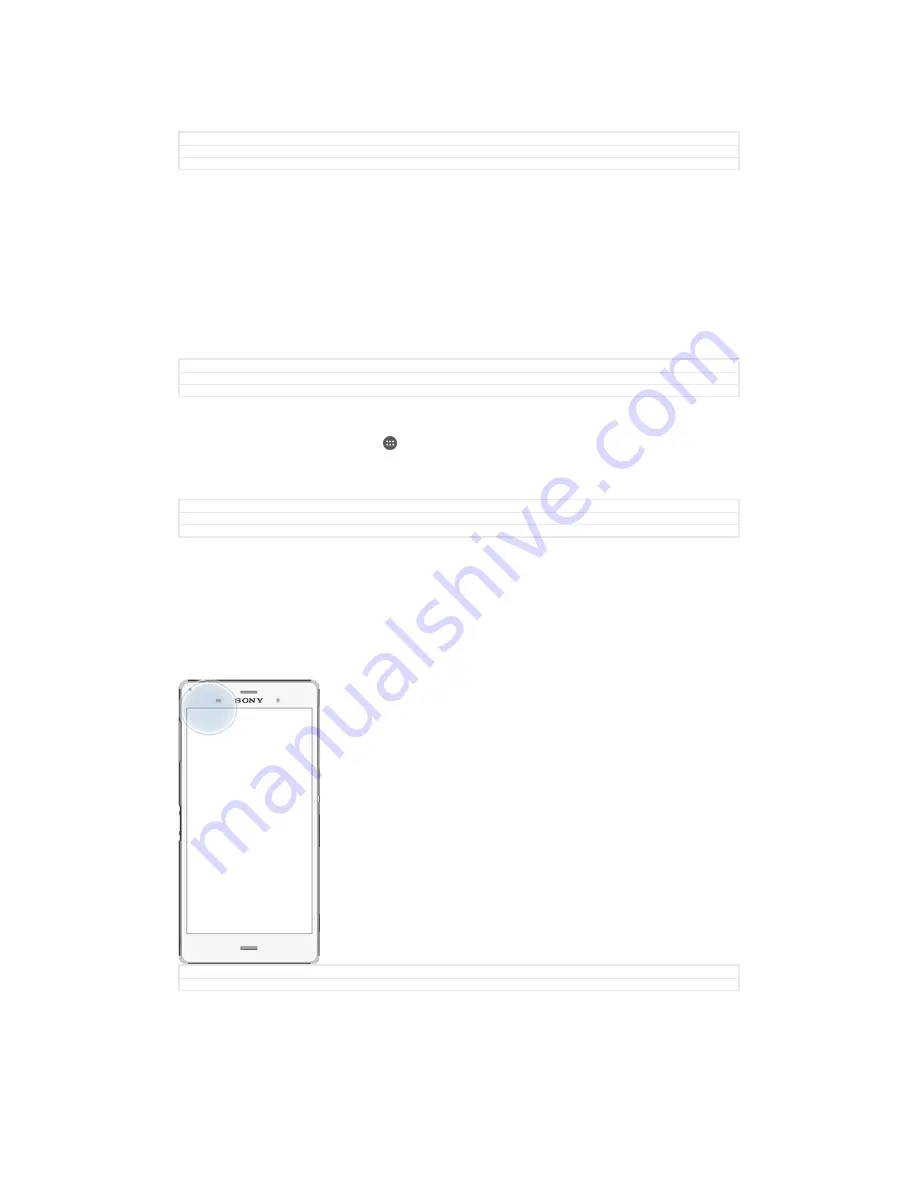
Travel and maps
GUID
GUID-B1602361-6E6A-4C3D-AD90-59DA2221197B
Title
Travel and maps
Version
3
Using location services
Location services allow applications such as Maps and the camera to use information
from mobile and Wi-Fi® networks as well as Global Positioning System (GPS)
information to determine your approximate location. If you're not within a clear line of
sight to GPS satellites, your device can determine your location using the Wi-Fi®
function. And if you're not within range of a Wi-Fi® network, your device can
determine your location using your mobile network.
In order to use your device to find out where you are, you need to enable location
services.
GUID
GUID-C916866A-B045-42A5-B58F-E26F4129F7DF
Title
About location services
Version
5
To enable or disable location services
1
From your Home screen, tap .
2
Find and tap
Settings
>
Location
, then tap the on-off switch accordingly to
enable or disable location services.
3
If you selected to enable location services in step 2, tap
Agree
to confirm.
GUID
GUID-986A4DFB-1268-43FB-8608-14A21CA08B30
Title
To enable location services
Version
5
Improving GPS accuracy
The first time you use the GPS function in your device, it can take 5 to 10 minutes for
your location to be found. To help the search, make sure you have a clear view of the
sky. Stand still and don't cover the GPS antenna (the highlighted area in the image).
GPS signals can pass through clouds and plastic, but not through most solid objects
such as buildings and mountains. If your location isn't found after a few minutes,
move to another location.
GUID
GUID-395C3448-B84F-4DFD-A2D3-EA5CF6A14E60
Title
Improving GPS accuracy
149
This is an Internet version of this publication. © Print only for private use.