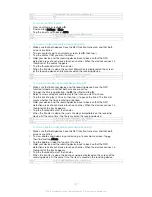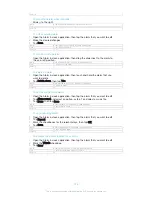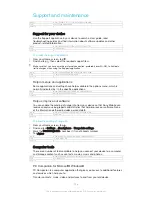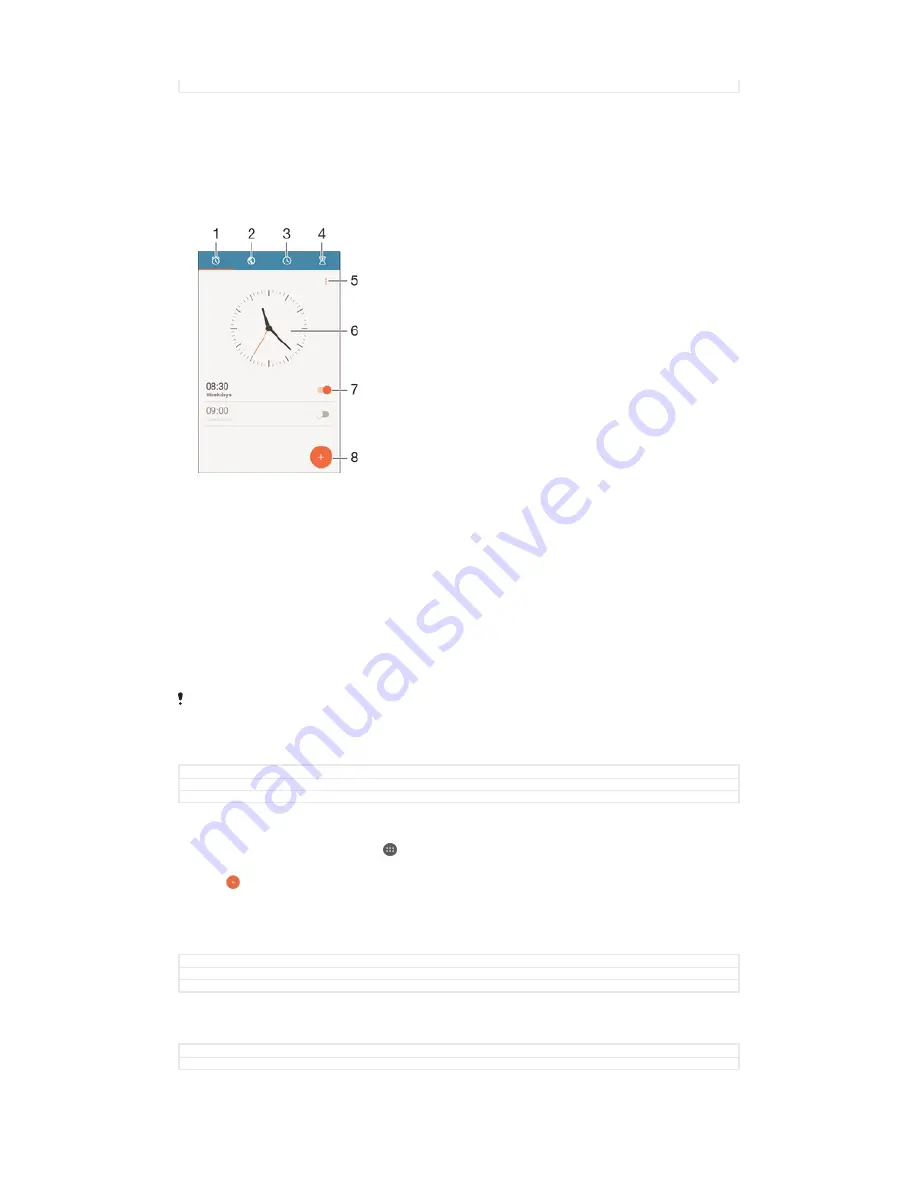
Version
1
Alarm and clock
You can set one or several alarms and use any sound saved on your device as the
alarm signal. The alarm does not sound if your device is turned off.
The alarm time format displayed is the same as the format you select for your general
time settings, for example, 12-hour or 24-hour.
1
Access the alarm home screen
2
View a world clock and adjust settings
3
Access the stopwatch function
4
Access the timer function
5
View options
6
Open date and time settings for the clock
7
Turn an alarm on or off
8
Add a new alarm
Alarms are always set as priority interruptions. However, if you use the
Silent
or
No
interruptions
settings for notifications, your alarms don't make a sound when they go off. If you
need to use an alarm, make sure you allow either all interruptions or priority interruptions. For
more information about how to set interruptions, see
Managing notifications
on page 51.
GUID
GUID-66E56B1F-52AF-43A4-B1B4-6C33096B0427
Title
Alarm clock
Version
6.1.1
To set a new alarm
1
From your Home screen, tap .
2
Find and tap
Alarm & clock
.
3
Tap .
4
Tap
Time
and select the desired value.
5
Tap
OK
.
6
If desired, edit other alarm settings.
7
Tap
Save
.
GUID
GUID-BBD8A2E8-E168-4C12-B44D-78D517DCC718
Title
To set a new alarm
Version
14.1.1
To snooze an alarm when it sounds
•
Tap
Snooze
.
GUID
GUID-2B840C9B-5748-43FC-A2F5-B00D5F685BDC
Title
To turn off or snooze an alarm when it sounds
154
This is an Internet version of this publication. © Print only for private use.