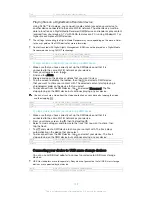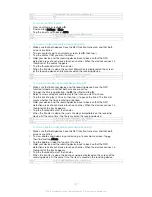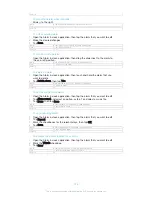Version
1
To access content on a USB mass storage device using a USB Host adapter
1
Attach the USB Host adapter to your device, then connect the adapter to the
USB mass storage device.
2
To access files and folders on the USB storage device, use a file manager app
such as File Commander.
You can also open the relevant media application on your device to view content directly. For
example, you can open the Album application to view photos stored on the USB mass
storage device.
GUID
GUID-02503928-B41D-4F3B-99CF-D8865CCF3F5E
Title
To access content on a USB mass storage device using a USB Host adapter
Version
1.1.1
To disconnect a USB mass storage device
1
To open the Notification Panel, drag the status bar downwards, then tap
USB
storage connected
.
2
Tap
OK
.
3
Detach the USB Host adapter from your device.
GUID
GUID-FB59B043-77D6-474A-8A96-B17ED1C501B5
Title
To safely remove a USB mass storage device connected using a USB Host adapter
Version
3
Connecting your device to a DUALSHOCK™ series wireless
controller
You can play games stored on your device using a DUALSHOCK™ series wireless
controller. You can also mirror your device on a TV or other display. For more
information about Screen mirroring, refer to the relevant section of the User guide.
GUID
GUID-CC56EC03-794B-4CA7-909F-044608421ADA
Title
Playing games on a TV using a DUALSHOCK™ wireless controller
Version
6
To set up a connection with a DUALSHOCK™3 wireless controller
1
From your Home screen, tap .
2
Find and tap
Settings
>
Xperia™ Connectivity
>
DUALSHOCK™ series
>
DUALSHOCK™3
.
3
Tap
Pair controller
and follow the on-screen instructions.
GUID
GUID-0B263E45-6E13-47EB-8BE3-B43D55A3C0D7
Title
To connect a DUALSHOCK™3 wireless controller to your device
Version
3
To connect a DUALSHOCK™4 wireless controller to your device
1
From your Home screen, tap .
2
Find and tap
Settings
>
Xperia™ Connectivity
>
DUALSHOCK™ series
.
3
Select
DUALSHOCK™4
, then follow the on-screen instructions to complete
the connection.
GUID
GUID-43D0D3E1-3573-4DDC-B418-DA323BFC1A01
Title
To connect a DUALSHOCK™4 wireless controller to your device
Version
3
NFC
Use Near Field Communications (NFC) to share data with other devices, such as a
video, photo, web page address, music file or contact. You can also use NFC to scan
tags that give you more information about a product or service as well as tags that
activate certain functions on your device.
NFC is a wireless technology with a maximum range of one centimetre, so the
devices sharing data must be held close to each other. Before you can use NFC, you
must first turn on the NFC function, and the screen of your device must be active.
NFC may not be available in all countries and/or regions.
140
This is an Internet version of this publication. © Print only for private use.