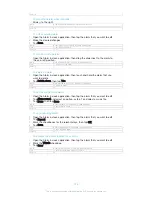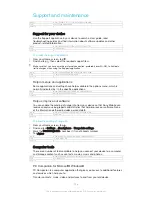For more information about software updates, go to
www.sonymobile.com/update.
If you are using a device with multiple users, you must log in as the owner, that is, the primary
user, to update the device.
Insufficient remaining storage capacity may prevent updates. Ensure you have sufficient
storage capacity before attempting to update.
GUID
GUID-FABC28A6-48B3-4457-8068-91834B8CB1F0
Title
Updating your phone
Version
19
To check for new software
1
If you are using a device with multiple users, make sure you are logged in as
the owner.
2
From your Home screen, tap .
3
Find and tap
Settings
>
About phone
>
Software update
.
If no new software is available, it’s possible that you may not have enough free memory on
your device. If your Xperia™ device has less than 500 MB of free internal memory (device
memory) available, you do not receive any information about new software. The following
notification appears in the Notification panel to warn of the lack of storage space: Storage
space running out. Some system functions may not work. If you receive this notification, you
must free up internal memory (device memory) before you can get notifications about new
software being available.
GUID
GUID-40461456-5CC2-4884-BB9C-06078024B88C
Title
To check for new software
Version
7
To download and install a system update
1
If you are using a device with multiple users, make sure you are logged in as
the owner.
2
From your Home screen, tap .
3
Find and tap
Settings
>
About phone
>
Software update
.
4
If a system update is available, tap
Download
to download it to your device.
5
When the download is finished, tap
Install
and follow the on-screen instructions
to complete the installation.
GUID
GUID-80EE363C-A662-4AC7-A280-1DD05BF77955
Title
To download and install a system update
Version
8
To download and install a system update from the Notification panel
1
If you are using a device with multiple users, make sure you are logged in as
the owner.
2
Drag the status bar downwards to open the Notification panel.
3
Scroll down and select the desired system update, then tap
Download
.
4
When the download is finished, open the Notification panel again if it is closed,
then tap
Install
and follow the on-screen instructions to complete the
installation.
GUID
GUID-9E40FBD7-B0B9-460F-B853-A5914BB5EEB9
Title
To download and install a system update from the Notifications panel
Version
2
Updating your device using a computer
You can download and install software updates on your device using a computer
with an Internet connection. You need a USB cable and a PC running the PC
Companion application or an Apple
®
Mac
®
computer running the Sony Bridge for
Mac application.
If you don’t have the PC Companion or the Sony Bridge for Mac application installed on the
relevant computer, connect your device to the computer using a USB cable and follow the on-
screen installation instructions.
GUID
GUID-C185CAA5-8090-4907-9F5F-4BFF26988891
Title
Updating your device using computer
158
This is an Internet version of this publication. © Print only for private use.