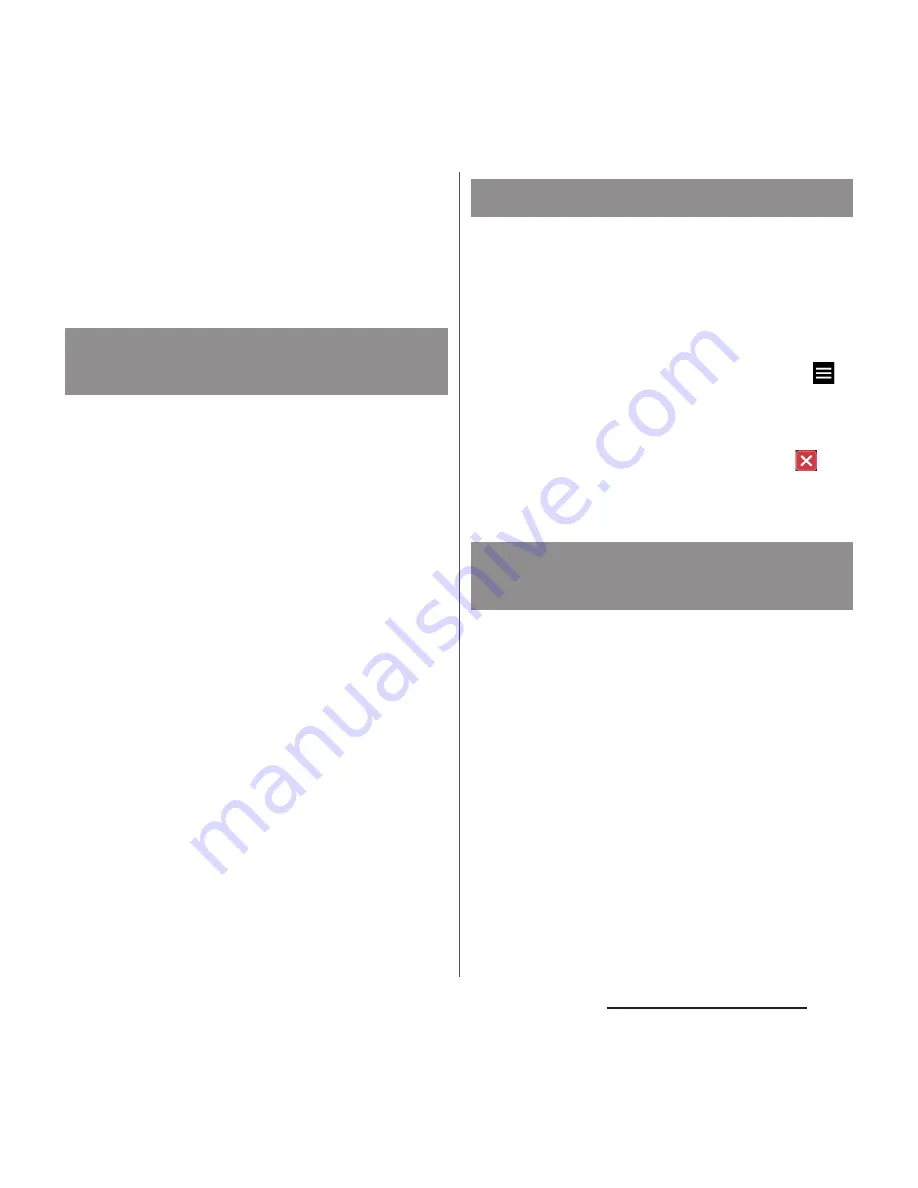
58
Before Using the Terminal
・
Having multiple applications running can consume
more battery power, resulting in fewer hours of use.
For this reason, it is recommended to quit
applications that you are not using. To quit an
application,
nu
Flick left or right on its
thumbnail.
Add shortcuts of application to the Home
screen.
1
On the application screen, touch
and hold an icon you want to add
to the Home screen.
・
For the application icons in a folder,
drag out from the folder.
2
Drag it to "Add to Home screen"
displayed at the top of the screen.
・
When the Home screen is displayed,
drag it to a position to locate the
shortcut.
・
Before uninstalling application, back up
contents related to the application that you
want to save including data saved in the
application.
・
Some applications may not be uninstalled.
1
On the application screen, tap
or flick right from the left edge of
the screen
u
[Uninstall].
2
Tap an application icon with
.
3
[OK].
When the order of application icons is set to
"Custom order" in the option menu (P.52),
you can manage your application icons on
the application screen by putting them in
folders.
1
On the application screen, touch
and hold an application icon
u
Drag it over another one.
Adding an application to the
Home screen
Uninstalling an application
Adding a folder to the
application screen
















































