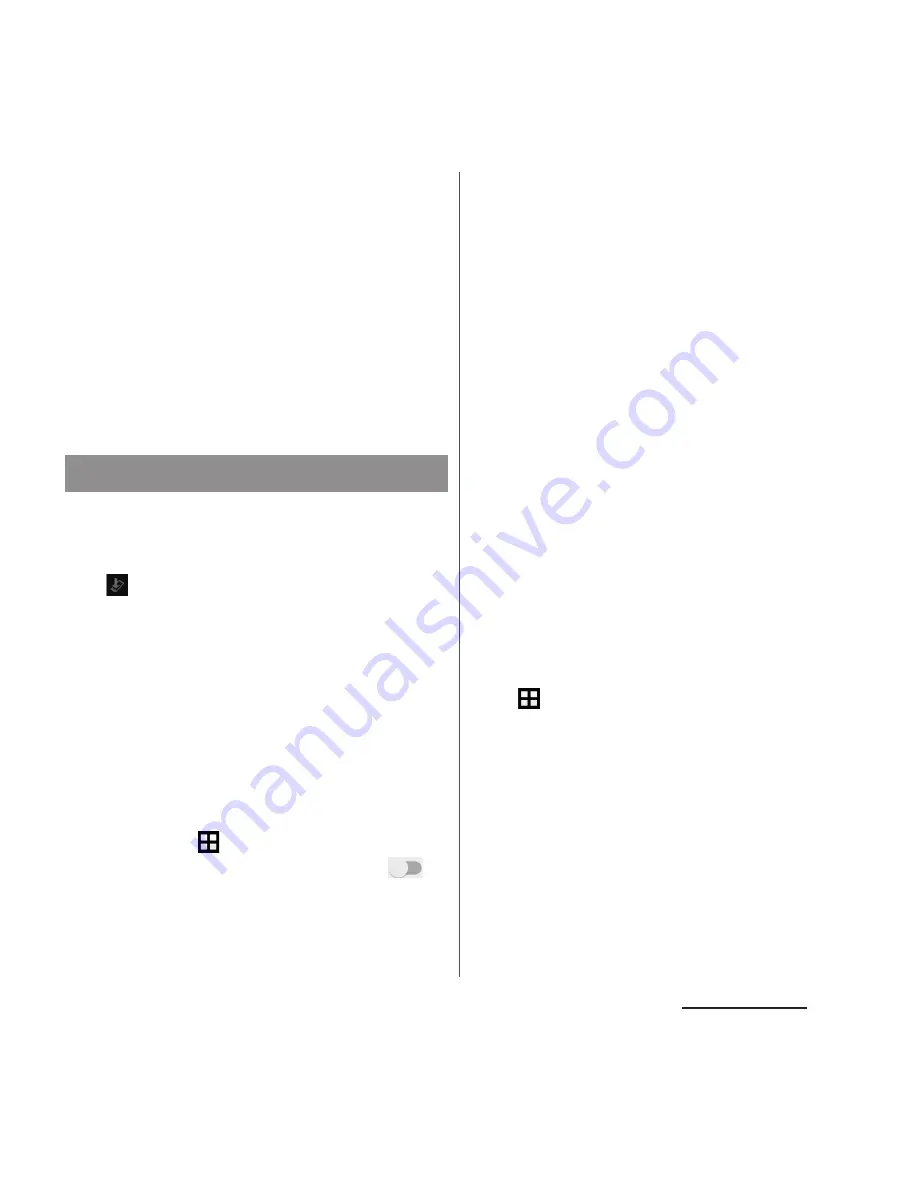
208
Appendix/Index
・
If you start download via Wi-Fi, stay within the
Wi-Fi area to complete downloading. When
downloading is interrupted due to
disconnection of Wi-Fi, "Download stopped.
【
Reason
】
No Service" may appear on the
screen even if the communication is available
via Xi/FOMA. In that case, download again
within Wi-Fi area.
・
If an update is not needed, "No upgrade is
needed. Use it as it is." appears.
When an update is needed to the terminal,
update file is downloaded and the
installation is reserved automatically. After
that
(Software Update) is notified in the
status bar.
・
By default, setting for auto-reserving of
installation is "ON".
・
Depending on update, installation may not
be reserved. You need to perform the
installation by yourself in that case. Drag the
status bar down
$u$
Tap a notification
$u$
Tap
[install].
・
To change the auto-update setting, from the
Home screen,
$u$
[Settings]
$u$
[About
phone]
$u$
[Software Update]
$u$
Tap
of
"Auto Update" or drag it right.
・
When "Auto Update" is ON, perform operation
of "When the icon does not appear in the
status bar" (P.208).
■
Changing reserved time for the
installation
You can change the reserved time.
・
Perform installation immediately
Drag the status bar down
$u$
Tap the
notification
$u$
Tap [Start Update].
・
Changing the reserved time
Drag the status bar down
$u$
Tap a
notification
$u$
Tap [CHANGE START
TIME]
$u$
Enter time
$u$
Tap [Change].
If you do not change the reserved time,
tap [OK] to return to the Home secreen.
■
When the icon does not appear in the
status bar
Perform the update as follows.
1
From the Home screen,
u
[Settings]
u
[About phone]
u
[Software Update]
$u$
[Start
Update].
・
Download starts.
Updating software
















































