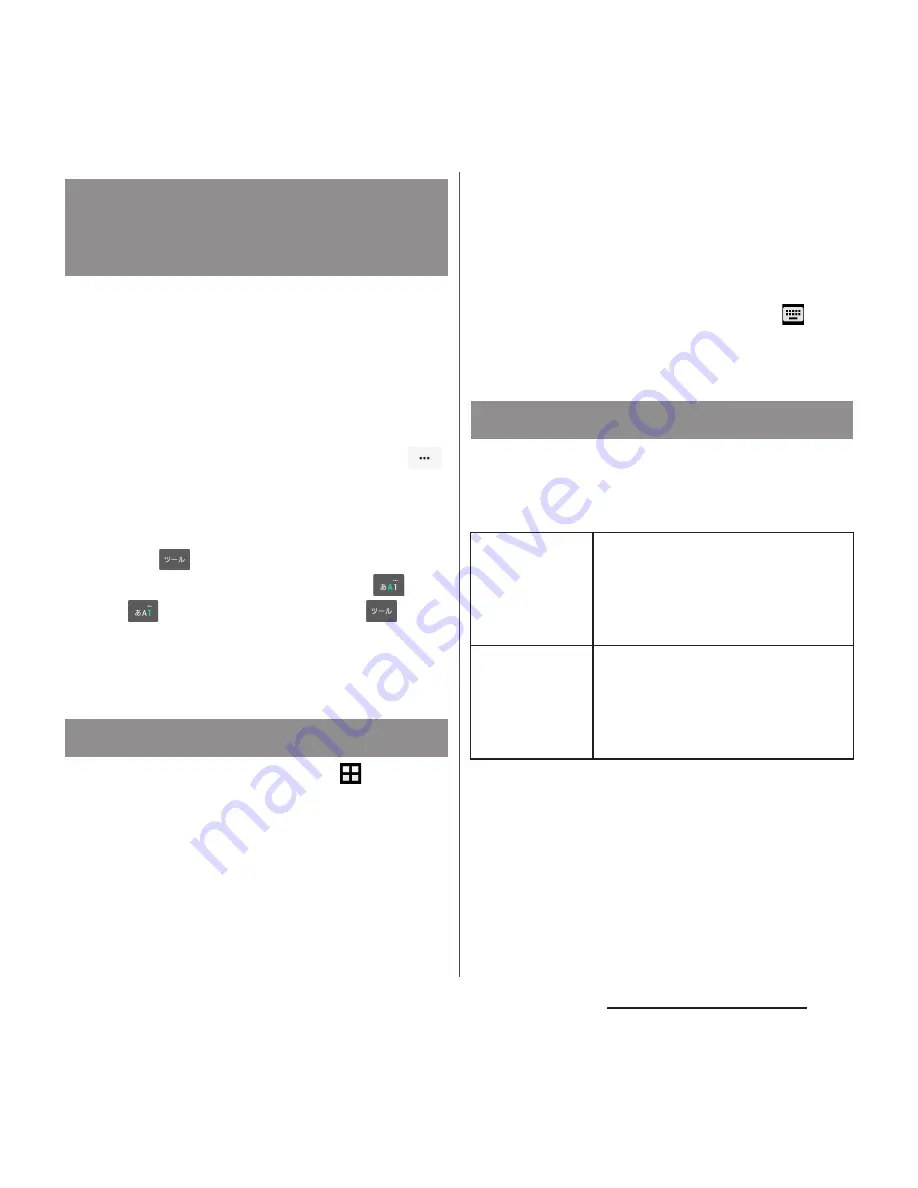
62
Before Using the Terminal
Character input method for the terminal is
set to"Xperia
™
Japanese keyboard" by
default when the language is set to
日本語
(Japanese). Details on using Xperia Japanese
keyboard are explained in "POBox Plus
使い方
ガイド
(Online help)".
1
On the character entry screen,
of the quick tool bar.
・
Details of the quick tool bar (P.64)
・
If the quick tool bar does not appear,
tap
(for character mode of
"Alphabet" and "Numeric", tap
/
to switch to "Kana", then
appears).
2
[Help & Tips].
1
From the Home screen,
u
[Settings].
2
[Language & input]
u
[Current
Keyboard]
3
Tap any of [Xperia
™
Chinese
keyboard]/[Xperia
™
keyboard]/
[Xperia
™
Japanese keyboard].
❖
Information
・
When the language is set to English, the default
input method is set to "International keyboard". To
use the Japanese keyboard, tap [Xperia
™
Japanese
keyboard] in Step 3. In this manual, explanations are
given only for "Xperia
™
Japanese keyboard".
・
You can also select a keyboard by tapping
displayed at the lower right of the screen when
entering characters.
For Xperia
™
Japanese keyboard, the
following software keyboard can be used.
・
Character input method (P.64)
❖
Information
・
Besides using the software keyboards, handwriting
input and voice input are available for entering
characters.
POBox Plus
日本語入力
使い方ガイ
ド
(Xperia™ Japanese keyboard
Online help)
Selecting keyboard
Software keyboard
Keypad
Keyboard with the same key
arrangement as a mobile phone.
Repeatedly tap a key to select a
character (multi-tap input). Flick
input is also available.
QWERTY
Keyboard with characters allocated
in the same arrangement as general
PCs. Enter Japanese in Roman
character. Flick input is also
available.






























