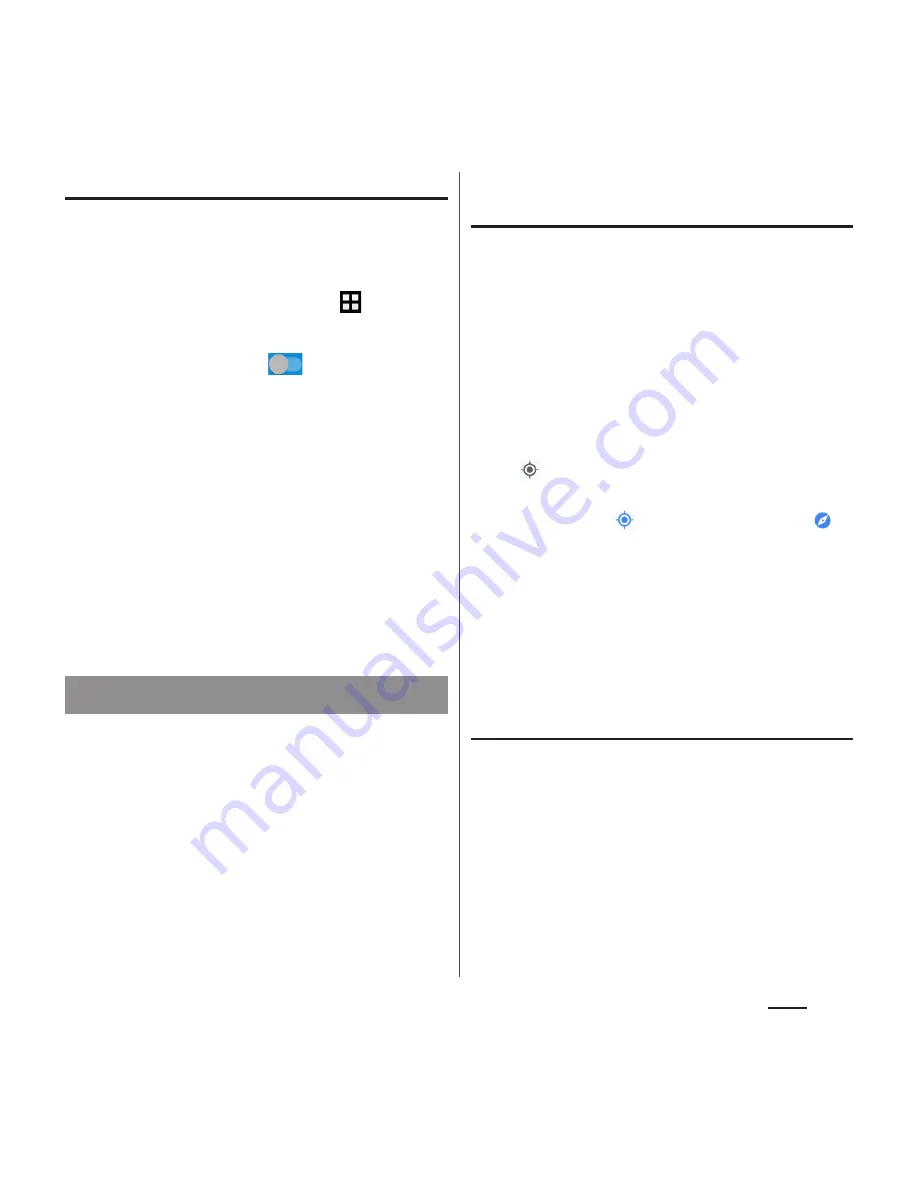
140
Apps
Activating GPS/Location services
You can position your current location using
GPS, Wi-Fi, and information sent from mobile
network base stations.
1
From the Home screen,
u
[Settings].
2
[Location]
u
Tap
of "Location"
or drag it right.
3
Read the Attention message about
location information and tap
[AGREE]
u
Read the Location
consent message and tap [AGREE].
❖
Information
・
Your location information is sent to Google without
specifying who you are. Your location information
may be sent even when the application is not
running.
The Google Maps application allows you to
view your current location, find other
locations and search routes.
・
To use Google Maps, enable data traffic (LTE/
3G/GPRS) or connect to Wi-Fi.
・
Google Maps does not cover the whole world.
Finding the current location on the
map
You can detect your current location using
location information service.
・
To detect current location, enable Location
(P.140) beforehand.
1
From the Home screen,
[Google]
u
[Maps].
・
When a message appears, follow the
onscreen instructions.
2
.
・
Current location is shown by blue mark.
・
If you tap
, the icon changes to
,
and then the terminal's geomagnetic
compass links the direction displayed
on the map.
・
To zoom in/out the map, pinch out/in
on the map screen, or double-tap/tap
the screen with two fingers.
Viewing Street view
1
From the Home screen,
[Google]
u
[Maps].
2
Touch and hold a point you want
to show in the street view
u
Tap
information displayed at the
bottom of the screen.
3
[Street View].
Using Google Maps
















































