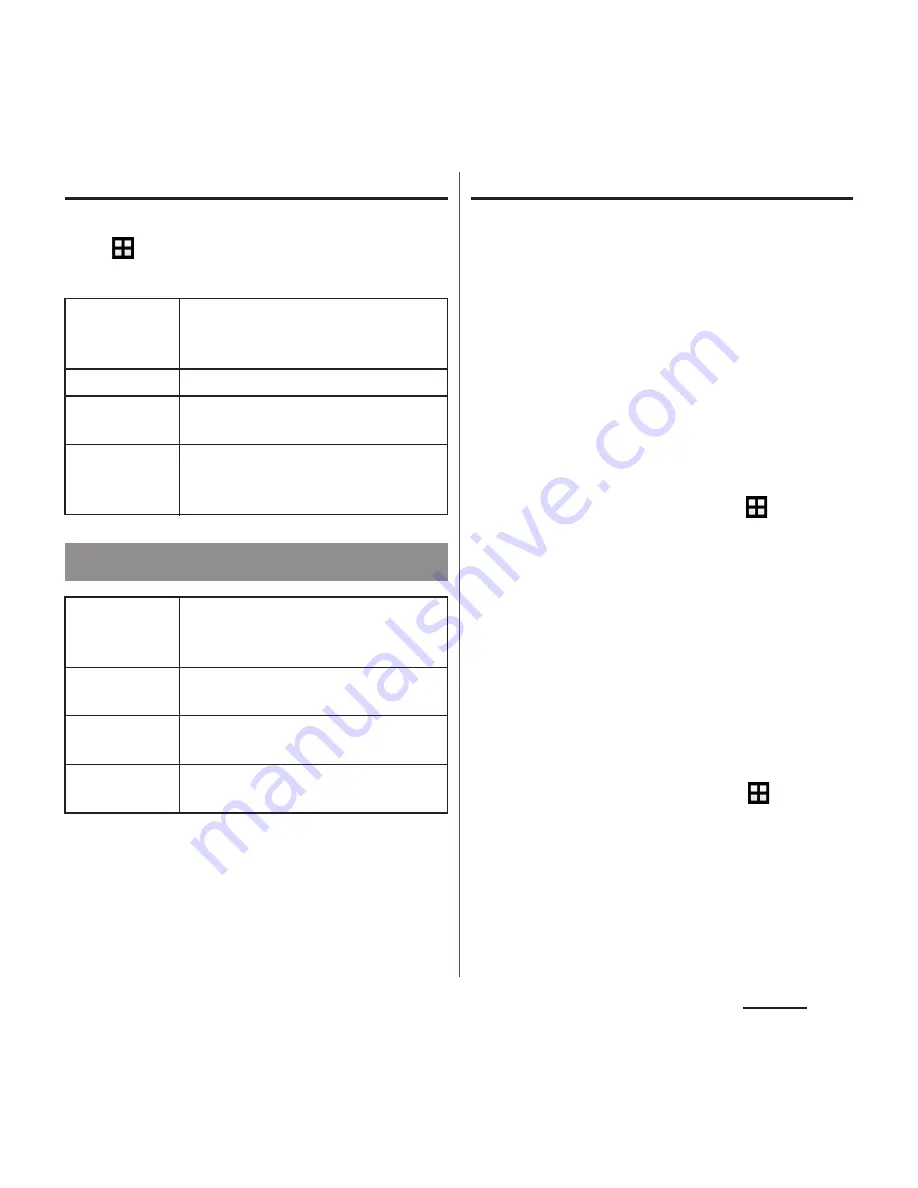
172
Settings
Setting Text-to-speech output
1
From the Home screen,
u
[Settings]
u
[Language &
input]
u
[Text-to-speech output].
Resetting the terminal
Resetting the terminal deletes all data,
including downloaded applications and
accounts, and resets the terminal back to the
initial (default) state.
・
Make sure to back up important data you
have on the terminal before you reset the
terminal.
・
Reset the data while charging the battery, or
only after making sure that the battery is
sufficiently charged.
・
Initial settings (P.37).
1
From the Home screen,
u
[Settings]
u
[Backup & reset]
u
[Factory data reset]
u
[RESET
PHONE].
2
[ERASE EVERYTHING].
❖
Information
・
Mark "Erase internal storage" in Step 1 to delete all
contents (music, photos, etc.) on the internal storage.
Contents in pre-installed applications such as
“Album”, “Videos”, etc. are deleted. However, some
contents can be downloaded again.
To download, from the Home screen,
u
[Xperia
™
Lounge]
u
[Menu]
u
[
サポート
(Support)]
u
[
スマート
フォン/タブレット関連
(For smartphone/tablet)]
u
[
ドコモ
(DOCOMO)](in Japanese only) and then select
the terminal on the screen.
Google Text-
to-speech
Engine
Set language for text-to speech and
audio synthesis engine to read out
text.
Speech rate
Set speed at reading out text.
Listen to an
example
Playback sample of audio synthesis.
Default
language
status
Display languages supporting text-
to-speech.
Backup & reset
Back up my
data
Set whether to back up settings for
applications, data, etc. to Google
server.
Backup
account
Set an account for backup to Google
server.
Automatic
restore
Set to restore backup settings or data
when re-installing application.
Factory data
reset
P.172






























