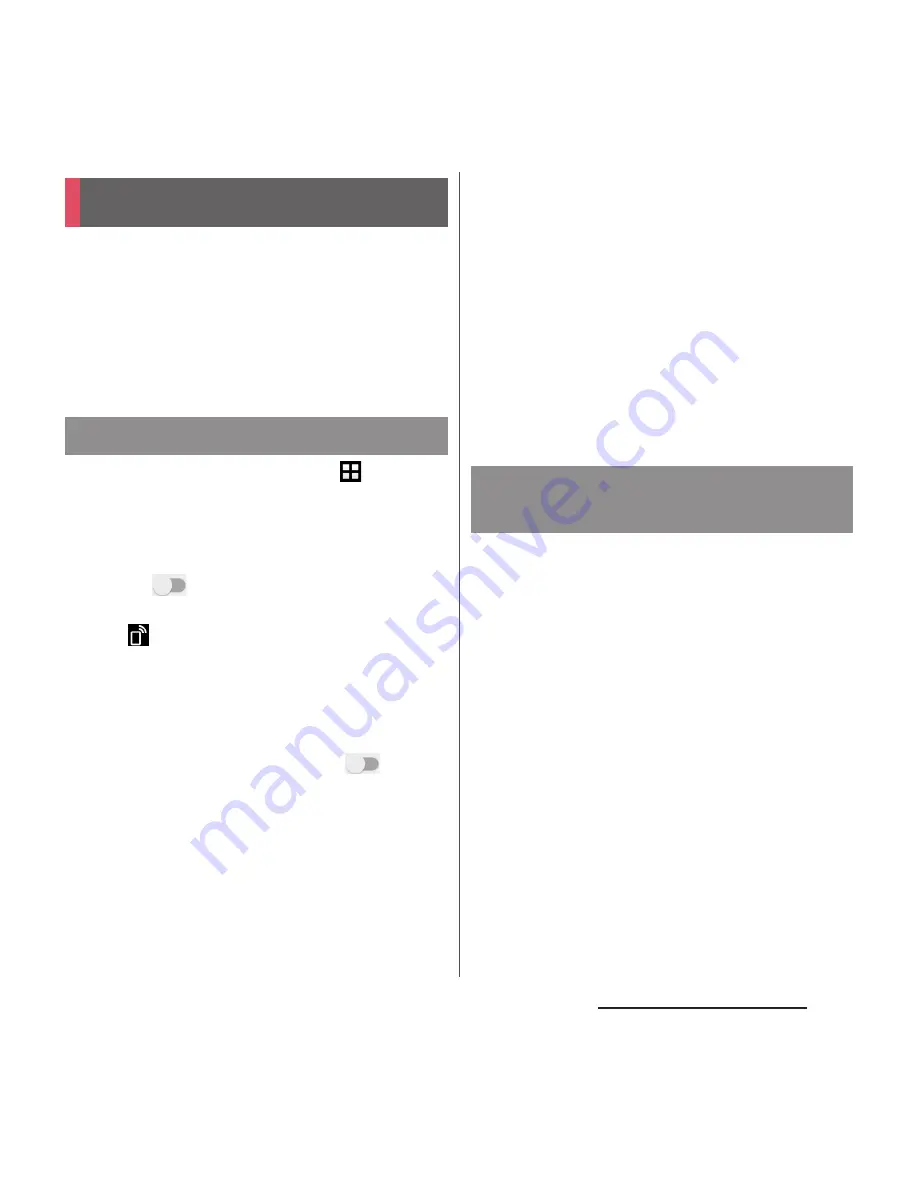
185
External device connection
Using Wi-Fi function, you can share media
files with other client (DLNA : Digital Living
Network Alliance) devices.
・
Set up a connection (P.148) in advance using
the same Wi-Fi network as for the other DLNA
devices.
1
From the Home screen,
u
[Settings]
u
[Xperia
™
Connectivity]
u
[Media server
settings].
2
Tap
of "Share media", or drag
it right.
・
appears on the status bar.
・
Tap [Change server name] to rename
the terminal (media server) displayed
on a DLNA device.
・
To upload media files from DLNA
device to the terminal, tap
of
"Upload to Xperia
™
" or drag it right.
3
Connect the DLNA device to the
terminal using an application on
the DLNA device.
・
Access request for media server is
notified to the terminal.
4
On the Media server settings
screen of the terminal, tap the
pending DLNA device
u
Set the
access level.
・
The DLNA device is registered.
・
If you tapped [Allow this time], read the
message that appears
u
Tap [OK].
5
Select a media file on your
terminal using the DLNA device to
play it back.
Play media files in the DLNA device on the
terminal.
1
From the Home screen, [Music]/
[Album]/[Video].
2
Flick right from the left edge of the
screen
u
[Devices]
u
Select a device.
3
Select a folder
u
Select a media file.
Connecting DLNA device
Setting Media server
Playing media files in the DLNA
device with the terminal






























