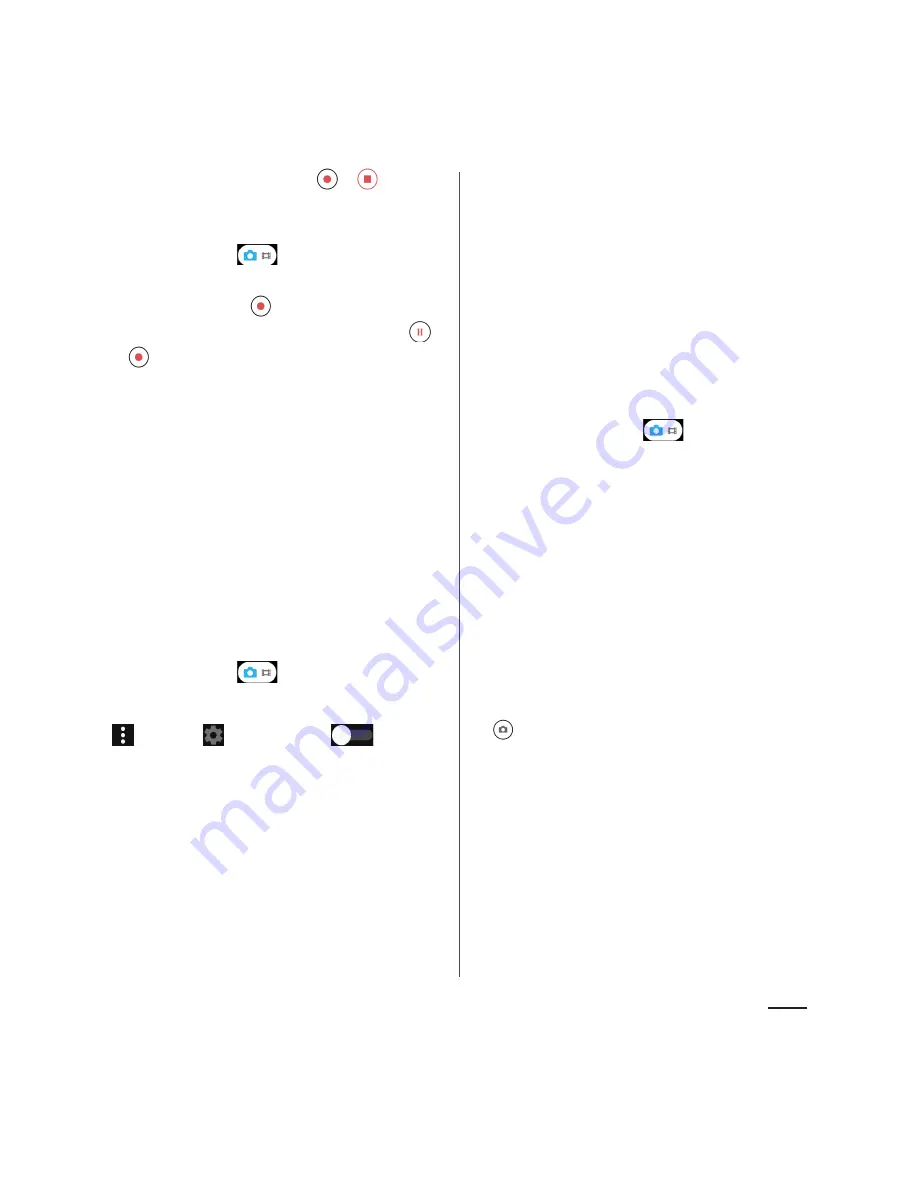
126
Apps
2
Tap the shutter icon (
/
) to
start/stop shooting.
・
When the capturing mode is set to
"Manual", tap
to display the video
shooting screen, then tap the start
shooting icon (
).
・
Tap the pause/start shooting icon (
/
) to pause/resume recording.
■
Shooting with "Touch capture"
You can use this feature when the capturing
mode is set to "Manual", "4K video", or
"Timeshift video". Turn "Touch capture" on,
then start shooting.
1
Press and hold
k
for over a
second.
2
Tap the capturing mode icon, then
select a capturing mode.
・
When the capturing mode is set to
"Manual", tap
to display the video
shooting screen.
3
u
Tap "
" tab
u
Tap
in
"Touch capture" or drag it
right
ub
.
4
Tap the video shooting screen to
start/stop recording a video.
■
Shooting with the camera key
You can use this feature when the capturing
mode is set to "Manual", "4K video", or
"Timeshift video".
1
Press and hold
k
for over a
second.
2
Tap the capturing mode icon, then
select a capturing mode.
・
When the capturing mode is set to
"Manual", tap
to display the video
shooting screen.
3
Press
k
to start/stop shooting.
❖
Information
・
Recorded videos are automatically saved in the
internal storage or a microSD card.
・
Do not cover the microphone with fingers etc. when
recording videos.
・
When you connect a commercially available
earphone set or other Bluetooth device, shooting
start/stop sound may be softer.
・
When shooting video, you can tap the shutter icon
(
) to take a photo. Shot image sizes vary by video
resolution setting. Here are the image sizes available
when the capturing mode is set to "Manual":
Full HD
: 2 megapixel (1920
u
1080), 16:9 aspect ratio
HD
: 1 megapixel (1280
u
720), 16:9 aspect ratio
VGA
: 640
u
480 pixels, 4:3 aspect ratio
・
If you want to shoot a video using the "4K video"
option, set "SteadyShot
™
" to "Standard" to prevent
the images from being distorted. It is Off by default
(P.129).






























