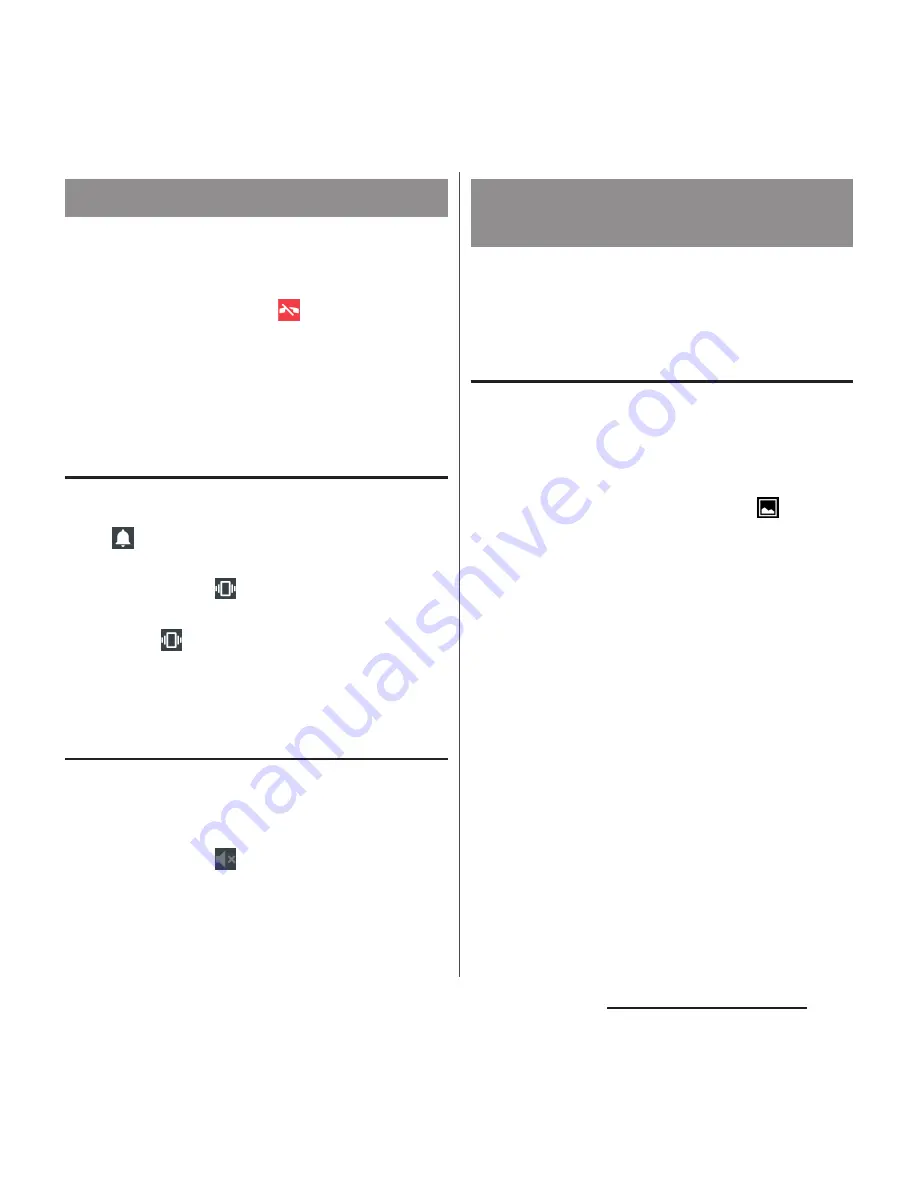
40
Before Using the Terminal
・
Setting the terminal to silent mode does not
mute sounds for shutter, playback of video or
music, dialpad operation sound during a call
or sound emitted when
is tapped, etc.
・
While silent mode is set, adjusting the "Ring
volume" in "Sound & notification" (P.159) or
turning up the volume by pressing the
volume up key cancels silent mode.
Setting silent mode (with vibration)
1
Press the volume up or down key.
2
.
・
The icon in the volume control bar will
change to
, with silent mode (with
vibration) turned on.
・
Tap
to cancel silent mode (with
vibration).
Setting silent mode (without
vibration)
1
Press the volume down key for
over a second.
・
The icon in the volume control bar will
change to
, with silent mode
(without vibration) turned on.
You can capture what is displayed on the
screen. (Take screenshot/Record screen)
Capturing a still image (Take
screenshot)
1
On the screen you want to capture,
press and hold
P
and volume
down key for over a second at the
same time.
・
Screenshot is captured and
appears
in the status bar.
❖
Information
・
Alternatively, press and hold
P
for over a
second
u
Tap [Take screenshot] to capture
screenshot.
・
Drag the status bar downwards
u
Tap [Screenshot
captured.] to check captured images in the "Album"
or "Photos" application. Also, tap [SHARE] to attach
captured images to an application to send or to
share them.
Setting silent mode
Capturing a still image or video
displayed on the screen






























