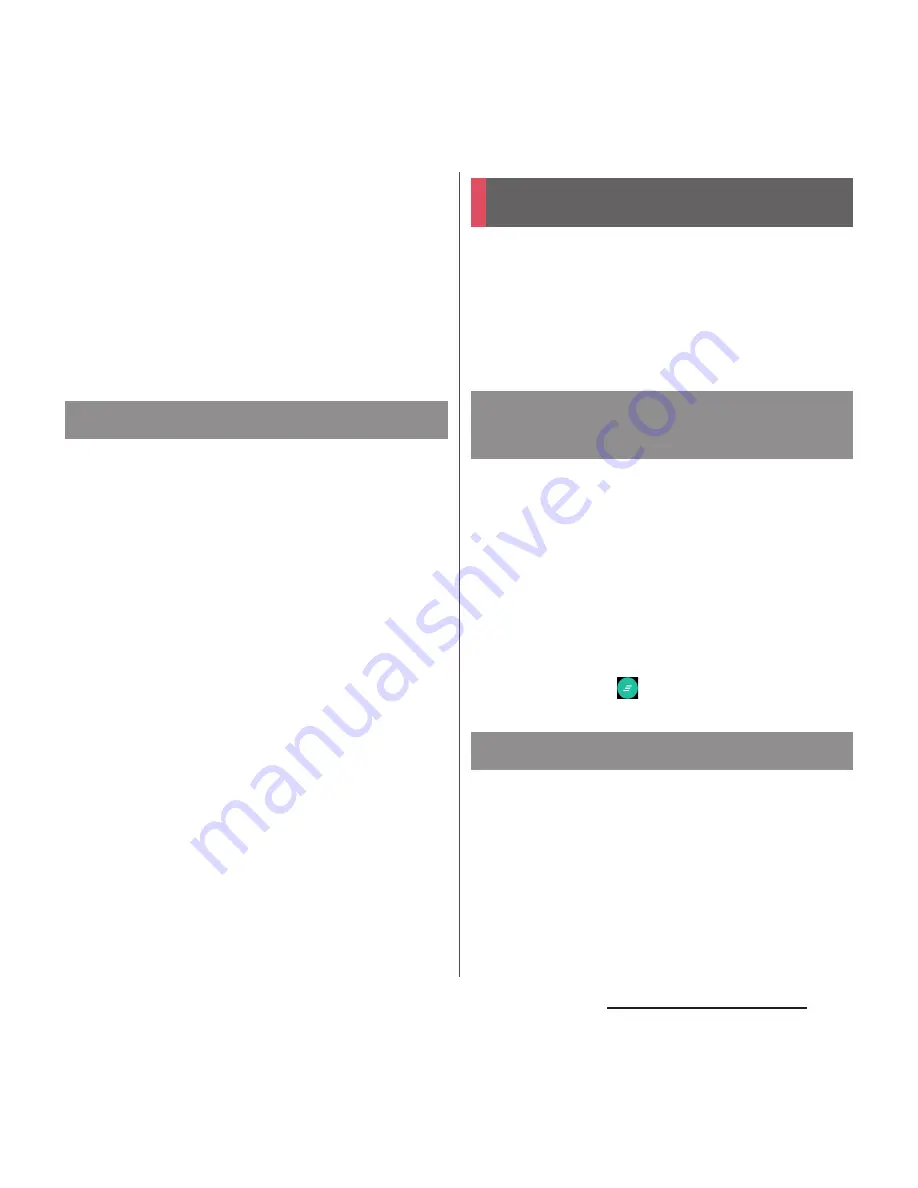
59
Before Using the Terminal
❖
Information
・
To move an icon to a folder, on the application
screen, touch and hold an icon you want to
move
u
Drag it over a folder.
・
To take out an application icon from a folder, tap the
folder
u
Touch and hold the application icon
u
Drag it
to a place you want to locate.
・
To change a folder name, tap a folder
u
Tap the folder
name
u
Enter a folder name
u
Tap [DONE].
When the order of application icons is set to
"Custom order" in the option menu (P.52),
you can rearrange your application icons as
you like.
1
On the application screen, touch
and hold an icon
u
Drag it to any
position you like.
❖
Information
・
While sorting application icons, drag an icon to the
right edge of the application screen to add an
application screen.
・
Set "Alphabetical", "Most used", or "Installed" to
automatically rearrange the icons.
You can check the recently-used applications
and end them. You can activate a small app
(application displayed in a small window)
which can be used while using another
application.
Display recently used applications in
thumbnail list and activate.
1
n
.
❖
Information
・
Tap a thumbnail of application to activate.
・
Flick left or right a thumbnail of application to delete
it from the list.
・
To quit all applications and delete them from the
thumbnail list, tap
.
You can use a small app (application
displayed in a small window) such as Browser
while using another application.
Applications downloaded from Google Play
or widgets can be added to small apps.
Rearranging application icons
Task manager
Opening recently-used
application window
Small apps






























