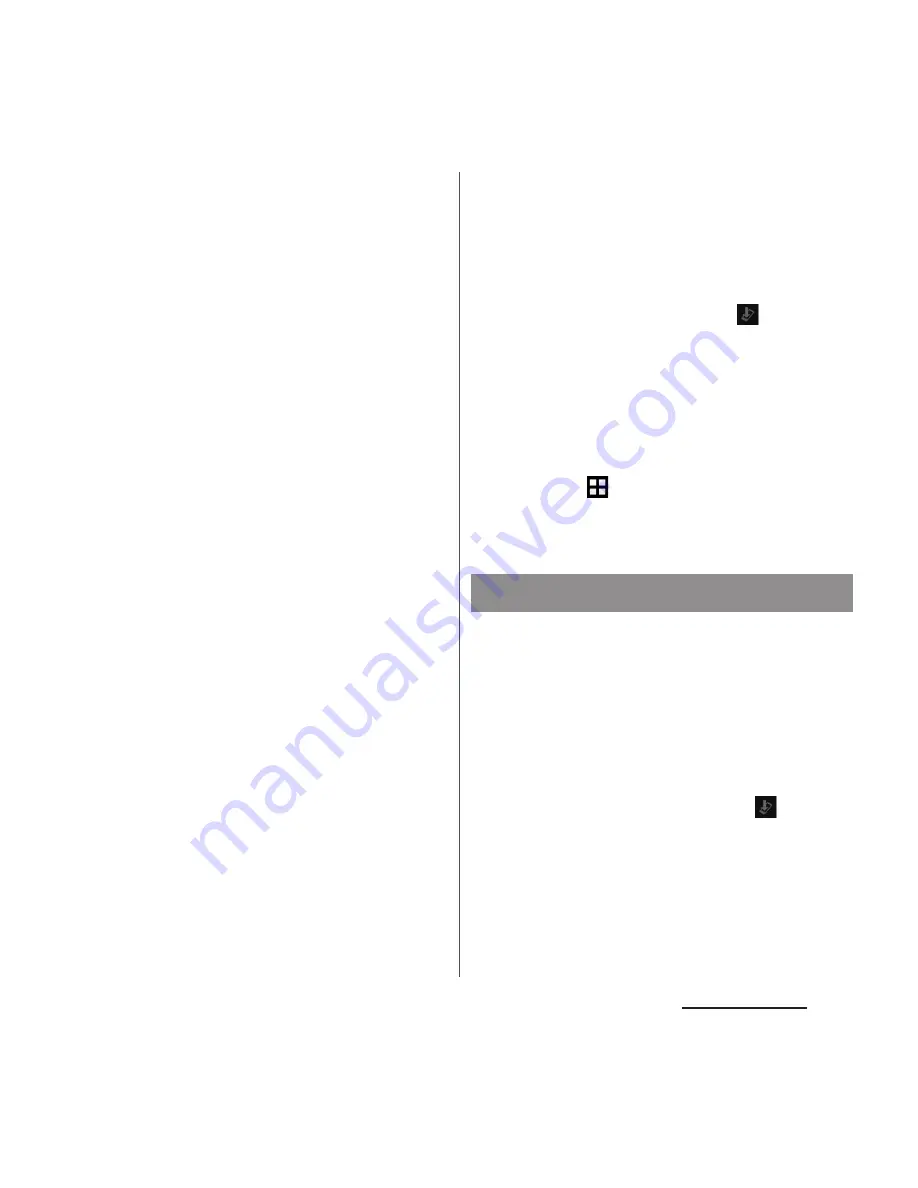
209
Appendix/Index
2
After a message for installation
start appears, the installation
starts automatically in
approximately 10 seconds.
・
Tap [OK] to start installation soon.
Depending on update, a confirmation
screen for performing update appears after
[Start Update] is tapped. When the
confirmation screen appears, operate the
following steps.
a
Select a upgrading method.
・
"Perform now (only via Wi-Fi)" : Immediately
download the update file via Wi-Fi connection.
・
"Perform at scheduled time (via Wi-Fi/Xi)"
*2
:
Download the update file via Wi-Fi connection or
Xi/FOMA at the time that is reserved
automatically.
* If downloading via Xi/FOMA is not available,
"Perform at scheduled time (only via Wi-Fi)"
appears.
b
[Download and install]/[Download].
・
"Download and install" : After downloading is
complete, the installation is performed
automatically.
・
"Download" : Even when downloading update file
is complete, the installation is not performed
automatically. To install, perform installation by
yourself.
❖
Information
・
When the latest software is already applied to the
terminal, "No upgrade is needed. Use it as it is."
appears.
・
If downloading stops halfway, data downloaded
before interruption is retained for up to 14 days. To
resume downloading, resume from
(Download
stopped) on the Notification panel.
・
When "Perform at scheduled time (via Wi-Fi/Xi)" is
selected, time for downloading is automatically set.
Start time cannot be changed. If you do not want to
download at the automatically-set time, tap
[Software Update]
u
[Back] to cancel the reservation
of downloading. To download update files, from the
Home screen,
u
[Settings]
u
[About
phone]
u
[Software Update]
u
[Perform now (only via
Wi-Fi)].
After the update is done, check if updates for
applications are available. Without updating
applications, operations may become
unstable or functions may not work properly.
Be sure to update to the latest version.
・
Updating from the notification icon
When the update is complete, the terminal
restarts and the notification icon
(Update
completed) appears.
Drag the status bar down
u
[Update
completed]
u
[Next]
u
[OK] and then perform
updates of applications in the update list.
Updating applications
















































