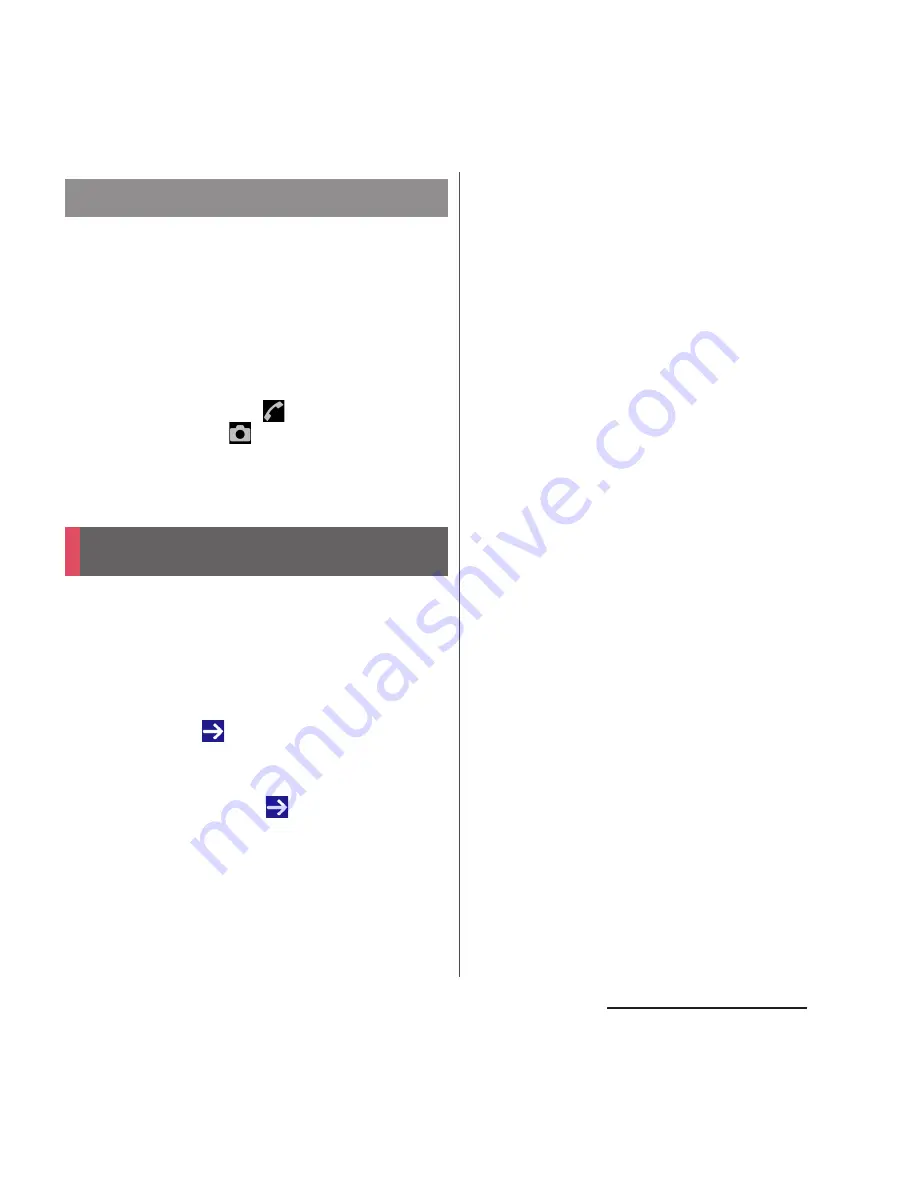
37
Before Using the Terminal
The lock screen appears when turning the
power on or the sleep mode is canceled by
pressing
P
.
1
Swipe (or flick) up on the lock
screen.
❖
Information
・
On the lock screen, swipe
to open the "Phone"
application, or swipe
to open the "Camera"
application.
・
You can change screen unlock method (P.168).
When you first turn on the terminal after
purchasing, follow the onscreen instructions
to make initial settings for language, services,
etc.
1
Select [English (United States)]
u
[DONE]
u
.
・
After this step, follow the onscreen
instructions to make the following
settings, and tap
or [FINISH].
- Set your Google account
- Join the world of Sony (Connect to
Sony Entertainment Network)
- Set accounts and auto-sync
- Select the home application you
want to use
2
[OK]
u
[OK].
3
When the initial settings screen for
docomo services appears, mark
[Agree to all]
u
[Start settings].
・
After this step, follow the onscreen
instructions and tap [Next].
- Set docomo ID
- Set docomo cloud
- Set docomo apps password
- Set whether to provide location
information
- Set Remote Initialization Service
*
- Select whether to install all
applications now or later
* It does not appear if docomo apps password is
not set.
4
[Start using].
・
The operation guide of the Home
screen appears. Tap [Do not show
again]/[OK] to display the Home screen.
❖
Information
・
Some settings can be changed later (P.164, P.171).
・
Make sure that the data connection is available (LTE/
3G/GPRS) or the terminal is connected to a Wi-Fi
network before setting up online services (P.42).
・
You can use the terminal without setting your
Google account, however the Google services such
as Gmail, Google Play, etc. are not available.
Canceling the screen lock
Initial settings






























