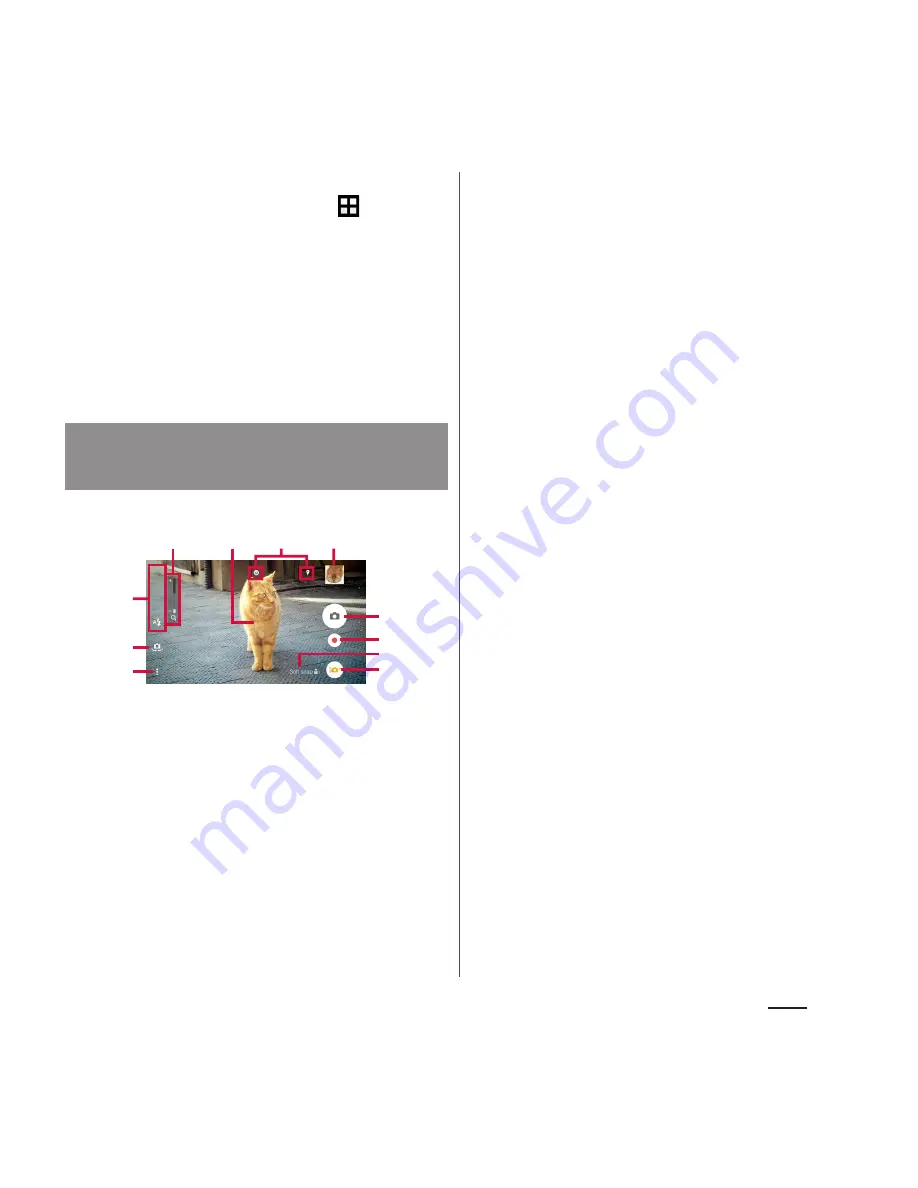
122
Apps
❖
Information
・
Alternatively, from the Home screen,
u
[Camera]
to activate the camera.
・
If a microSD card is installed, you can specify the card
as the location where your terminal saves photos and
videos you take (P.130).
・
The camera turns off if you do not touch the
shooting screen for about 3 minutes (or about 30
seconds if you have turned on the camera in "Quick
launch" mode).
■
Shooting screen
a
Zooming indicator
・
Within the light gray indicator area (lower half ),
you can shoot keeping the clearness with less
degradation of images (Intelligent clear zoom). In
the later of the area (upper half ), it functions as
digital zooming.
b
Auto focus frame
c
Display area for status icons
・
This area displays icons for your specified options,
such as Smile Shutter and Geotagging.
d
Thumbnail
・
Tap this to view the playback screen for the
photos or videos you took (P.134).
e
Display area of icons showing selected settings
f
Switching to the front camera icon
g
Option menu
h
Shutter icon (for still pictures)/Pause icon (for
videos)
i
Start/stop recording icon (video)
j
Scene selection icons
・
When the capturing mode is set to "Superior
auto", an icon for scene detected by the camera is
displayed.
・
An icon is displayed when your terminal detects
that the camera is moving or staying still or that
your subject is moving.
k
Capturing mode icon (P.123)
■
Key operation
Volume key : Zoom/volume/shutter
*
k
: Shutter
b
: End Camera
* It varies by settings in Use Volume key as
(P.130). "Zoom" is set by default.
❖
Information
・
Alternatively, on the shooting screen, pinch out/in to
zoom in/out.
・
Zooming is not available if the capturing mode is set
to "AR effect", "Sweep Panorama", or some other
option, or if the front camera is being used for
shooting.
Shooting screen and key
operation
f
g
d
h
a
b
i
j
k
c
e
















































