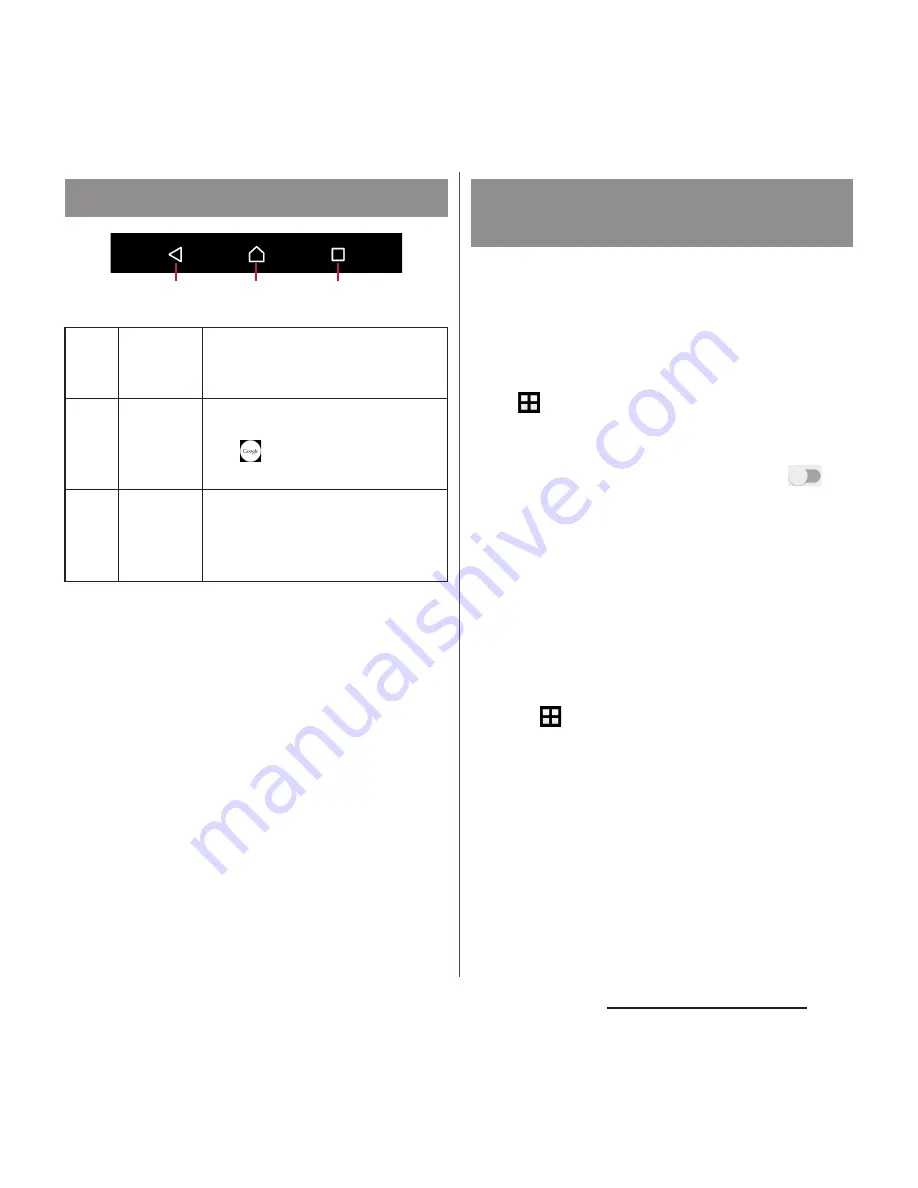
39
Before Using the Terminal
* In this manual, each key icon operation is described
with
b
,
h
, and
n
.
You can set the screen orientation to switch
between landscape and portrait view
automatically according to the terminal
orientation.
1
From the Home screen,
u
[Settings]
u
[Display].
2
[Screen rotation].
3
In "Auto-rotate screen", tap
or
drag it right.
❖
Information
・
Even when you change the orientation of the
terminal, the screen may not change to landscape
view depending on what is displayed.
・
Changing orientation of the terminal in nearly
horizontal state against the ground does not switch
to portrait view/landscape view automatically.
・
Set Auto-rotate screen to ON. Then, from the Home
screen,
u
[Settings]
u
[Display]
u
[Screen rotation]
u
Tap [Smart screen rotation] to turn on or off a
feature that automatically determines whether to
rotate the screen according to the movement of the
terminal.
Basic key icon operation
b
Back
Go back to the previous screen. Or
close a dialog box, an option
menu, the Notification panel, etc.
h
Home
Go to the Home screen.
Touch and hold the icon and drag
it to
to open the "Google"
application.
n
Recently
used apps
Display thumbnails of recently
used applications. You can open
or quit them here (P.59). Small
apps are also available (P.59).
b h n
Switching portrait or landscape
view automatically
















































