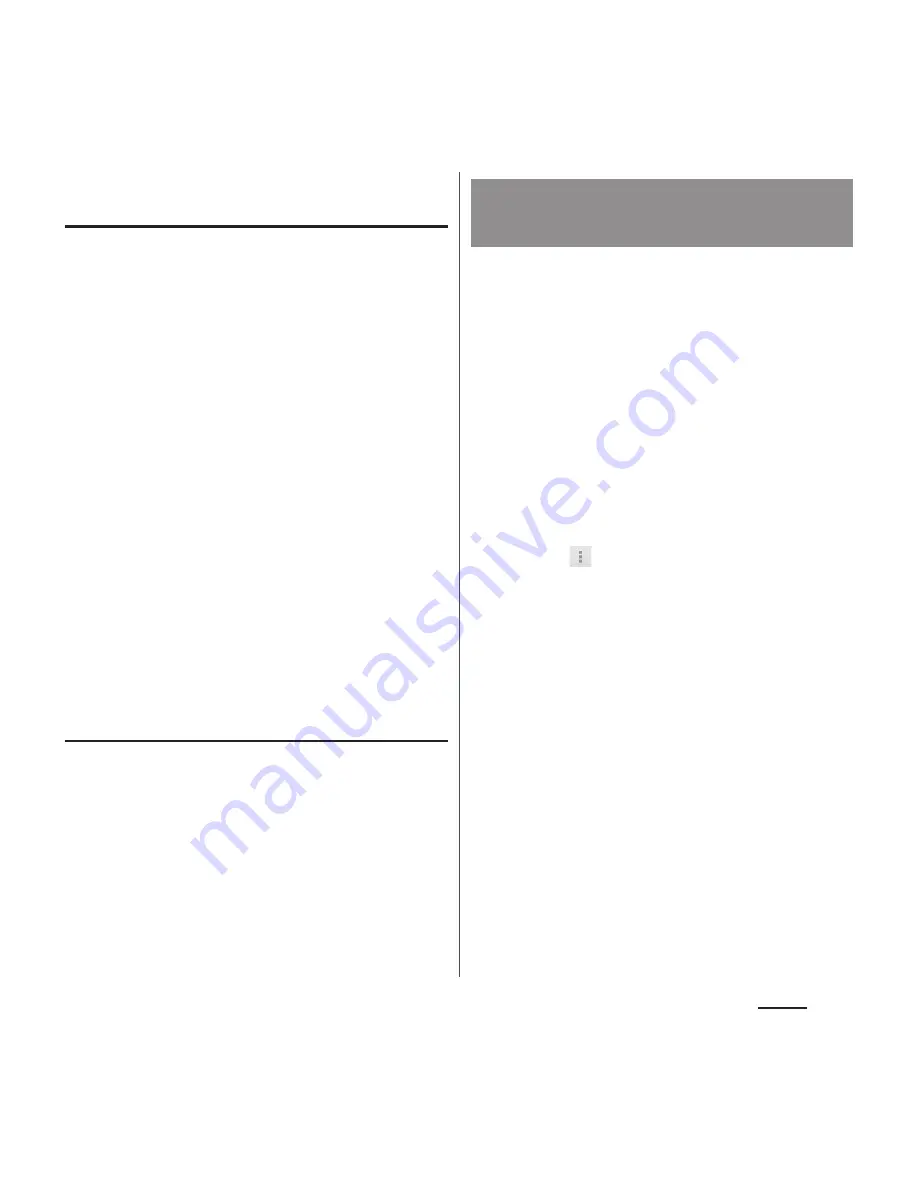
89
Phone
Creating a new group in the
phonebook
1
From the Home screen, [
ドコモクラ
ウド
(docomo cloud)]
u
[docomo
phonebook]
u
Tap "Group" tab.
2
[Add group].
3
On the group adding screen, enter
account, group name, icon,
color
u
[OK].
・
The items vary depending on the
account type.
❖
Information
・
Groups in docomo account can be sorted. To do so,
tap [Sort] in Step 2 and follow the onscreen
instructions.
・
Groups in docomo account can be edited/deleted.
To edit/delete a group, touch and hold a
group
u
[Edit group]/[Delete group].
Checking My profile and editing
information
1
From the Home screen,
u
[docomo phonebook]
u
Tap "My
profile" tab
u
[Edit].
2
On the My profile screen, enter
necessary information such as
name.
3
[Save].
You can export/import phonebook entries
from/to a microSD card or docomo nano UIM
card. This is useful, for example, when you
want to move the contact information to
another phone.
・
You can also use a synchronization service for
synchronizing your phonebook (P.170).
・
Insert a microSD card in advance (P.176).
1
From the Home screen, [
ドコモクラ
ウド
(docomo cloud)]
u
[docomo
phonebook]
u
Tap "Contacts"
tab
u
u
[Import/Export].
2
Select an item.
・
After this step, follow the onscreen
instructions.
・
When [Share phonebook data] is
tapped, select an application to send.
❖
Information
・
To export phonebook entries to docomo nano UIM
card, use "Contacts" app of Xperia
™
. Note that only
the name and the first phone number and email
address are saved for each contact because of the
limited memory on the docomo nano UIM card. For
some phonebook entries, a part of data may not be
exported.
Importing/Exporting
phonebook entries






























