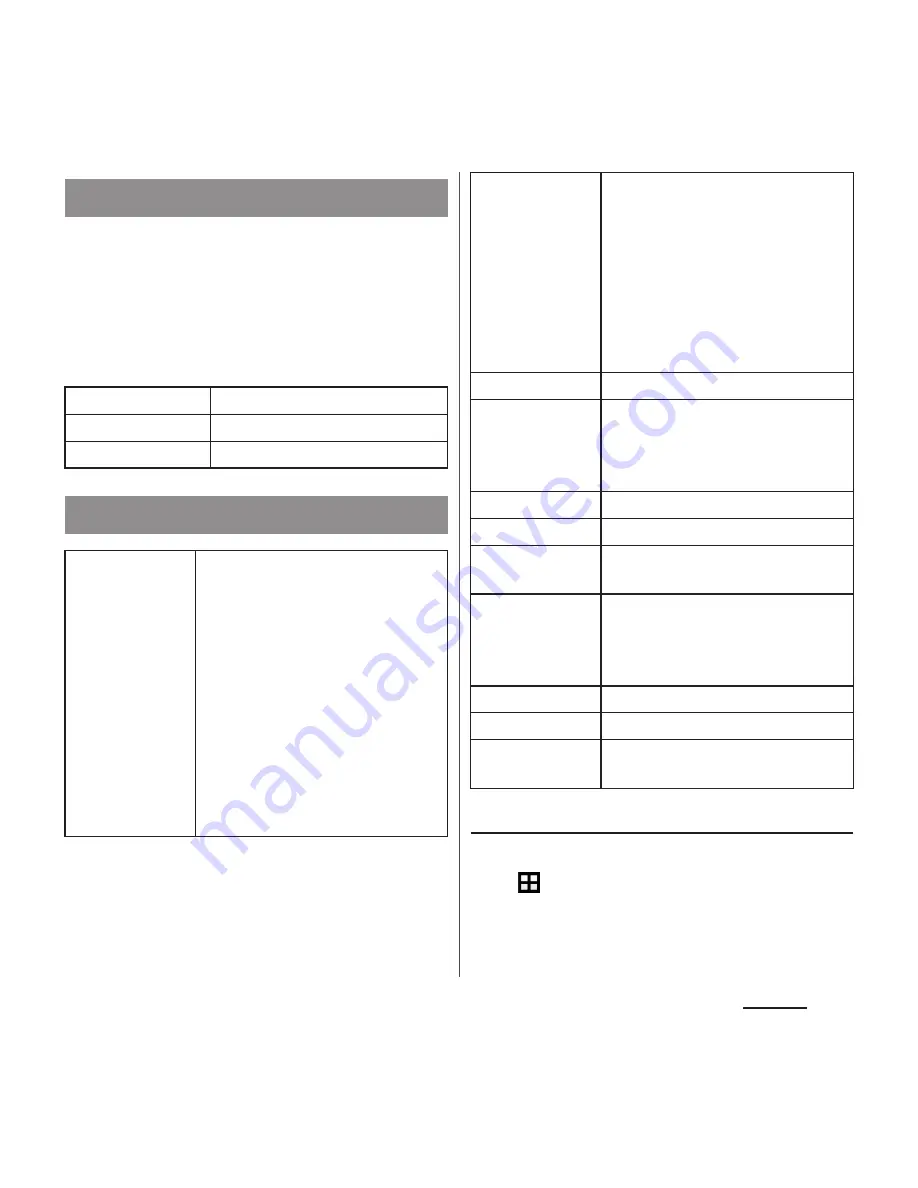
158
Settings
Change the home application for the
terminal.
・
If you change the Home application, the lock
screen, phonebook application and
application for playing videos or music are
also changed.
Adjusting the screen brightness
1
From the Home screen,
u
[Settings]
u
[Display]
u
Brightness level].
2
Drag the slider to the right or left.
Home
Simple Home
P.49
Xperia
™
Home
P.46
docomo LIVE UX
P.68
Display
Image
enhancement
Set the screen to display photos
and videos vividly and at high
resolution. Note that the image
quality of still images can only be
enhanced when viewing in the
"Album" application.
・
Select "X-Reality for mobile" to
enhance patterns and outlines
so that sharp images with
detailed textures are produced.
・
Select "Super-vivid mode" to
enhance colors so that sharp,
vivid images are produced.
Glove mode
Increase touch sensitivity to enable
touch operation with gloved hand
・
Touching screen with gloved
hand with Glove mode ON, a
ring appears where you touch
on the screen.
・
Depending on the material of
gloves, touch operation may be
difficult.
Brightness level
P.158
Adaptive
brightness
Adjust brightness automatically
according to the ambient
brightness with reference to the
brightness set in "Brightness level".
White balance
P.159
Screen rotation
P.39
Sleep
Set a time before the screen back
light turns off.
Smart backlight
control
Set the backlight not to turn off
when you use the terminal holding
with your hand even while touch
operation is not performed.
Daydream
Set the screensaver.
Font size
Set font size.
Tap to wake up
Set whether to cancel sleep mode
by double-tapping the screen.






























