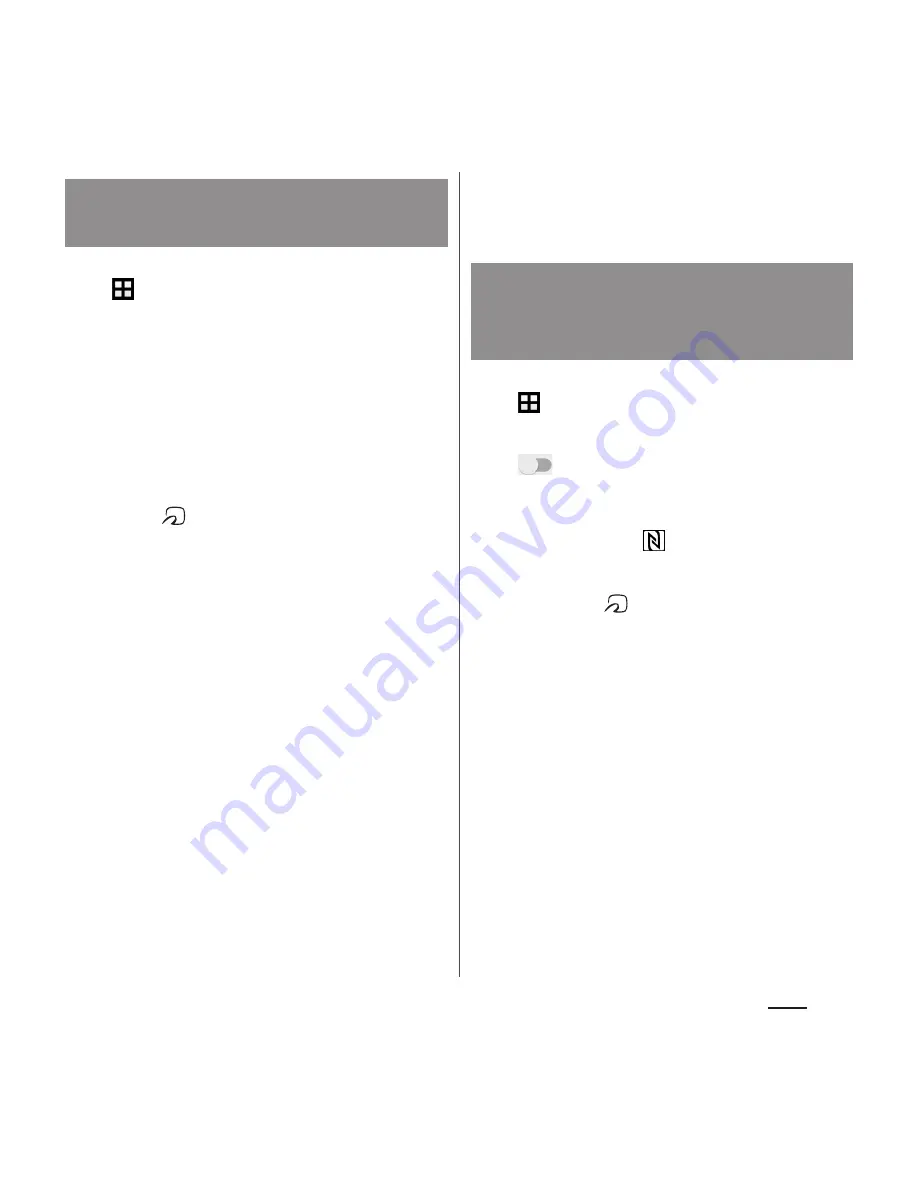
105
Apps
1
From the Home screen,
u
[Osaifu-Keitai].
・
When using for the first time, on the
initial setup screen, mark "Agree to the
Osaifu-Keitai Usage Regulations"
u
[OK].
2
Select a service you want to use
from a service list.
・
Download an application compatible
with service site or service.
3
Hold
mark over the IC card
reader.
❖
Information
・
You can scan and write data to or from an IC card
reader without activating Osaifu-Keitai compatible
application.
・
These services are available even when the terminal
is off. However, they may not be available if the
terminal has been off for a long time or the battery is
too low.
・
Some Osaifu-Keitai compatible services are not
available in Emergency mode (P.41).
・
Depending on your installed Osaifu-Keitai
compatible application or its settings, your terminal
may not respond when you hover it over an IC card
reader, if the screen is locked or if the backlight or
terminal is off.
・
You can use Osaifu-Keitai compatible service even
when the PIN code for docomo nano UIM card
cannot be unlocked or PIN locked.
・
Note that when you do not subscribe sp-mode,
some functions of Osaifu-Keitai compatible service
may not be available.
1
From the Home screen,
u
[Settings]
u
[More].
2
[NFC/Osaifu-Keitai settings]
u
Tap
of "Reader/Writer, P2P" or
drag it right
u
[OK].
・
NFC Reader/Writer, P2P function is
enabled, and
appears in the status
bar.
3
Hold the
mark over a device
with the NFC module or a smart
poster.
Using "Osaifu-Keitai
compatible service"
Using "
かざしてリンク対応サービ
ス
(Kazashite-Link compatible
service)"






























