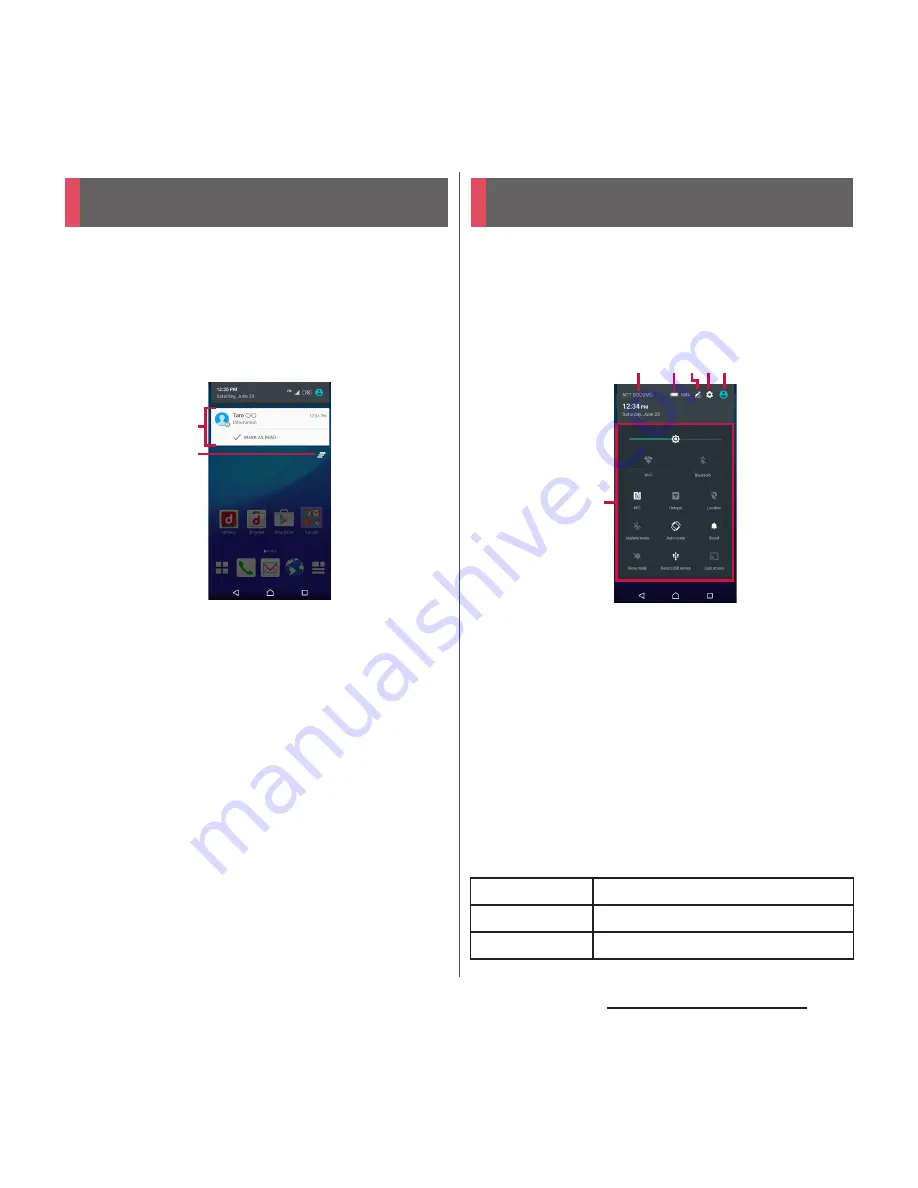
45
Before Using the Terminal
When notification icons appear on the status
bar, you can open the Notification panel to
check the notifications, activate
corresponding application, etc.
1
Drag the status bar downwards.
a
Notification
b
Clear
・
Clear contents on the Notification panel. Some
notifications may not be cleared.
❖
Information
・
Tap
b
to close the Notification panel.
・
Flick left or right a notification on the Notification
panel to delete from the list.
・
For some notifications, pinch in/out (P.38) the
Notification panel to show/hide screen for operation
such as "SHARE" and "CALL BACK".
・
You can also view notifications on the lock screen.
Alternatively, you can set the terminal to hide
notifications from the lock screen (P.160). Unlocking
the screen shows notifications that are not displayed
on the lock screen.
You can open the quick settings panel to
enable or disable functions.
1
Drag the status bar downwards
with two fingers.
a
Name of network operator
b
Power management
・
Display "Power management" in the Settings
menu (P.162).
c
Edit
・
Add or delete the quick settings. You can also
rearrange them.
d
Settings
・
Display the Settings menu (P.147).
e
My profile
・
Display the My profile screen (P.89).
f
Quick settings
Notification panel
a
b
Quick settings panel
Brightness level
Adjust the screen brightness.
Wi-Fi
Enable/disable Wi-Fi function.
Bluetooth
Enable/disable Bluetooth function.
f
b
a
cde






























