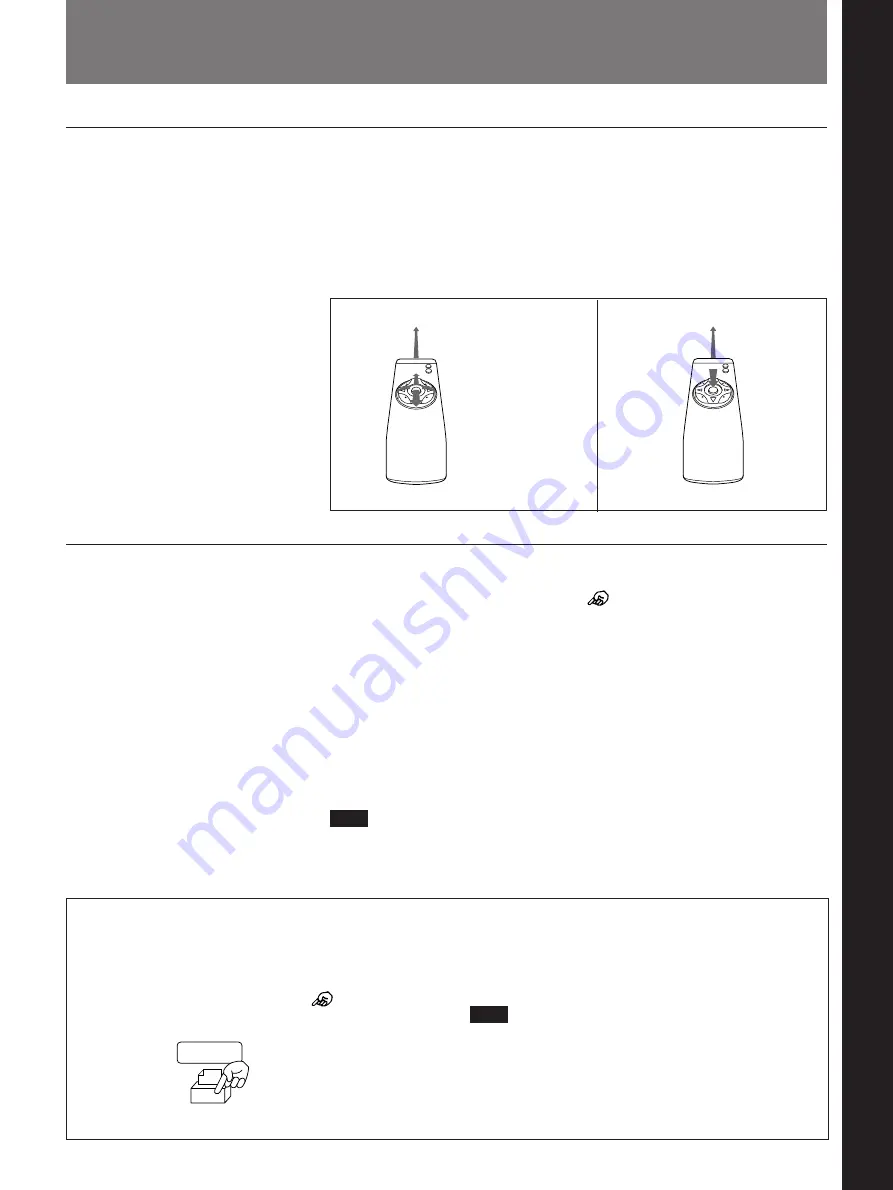
Chapter 1
Chapter 1
Using the Basic System
1-1
Chapter 1 Using the Basic System
To operate Remote Commander
You can operate the PCS-5100/5100P Rollabout Package with the Remote
Commander. The Remote Commander has a 4-direction cursor button (
Z
,
4
,
z
,
$
) and an execute (middle) button. Most of the functions in the
Rollabout Package can be conducted with these two buttons. When using
the Remote Commander, point it at the camera unit on top of the TV
monitor.
Using the Remote Commander
To select a function
To select a function, move the cursor (
) (the cursor appears with each
menu) to the desired icon.
To move the cursor, press the cursor button in the desired direction, and
release it when the cursor reaches the desired position.
After placing the cursor at the desired position, press the execute button to
select and execute the function.
To move the cursor
To move the cursor continuously, hold down the cursor button in the
desired direction. To move the cursor one increment, press the cursor
button once in the desired direction.
Note
You cannot operate the TV monitor with the Remote Commander. To
operate the TV monitor, use the remote control for the TV monitor or the
controls on the TV itself.
Camera unit
Press the execute (middle) button.
Camera unit
Press or hold down
the cursor button (
Z
,
4
,
z
,
$
) in the
desired direction.
MEMO
Icon conventions used in this manual
Icons are graphic symbols appearing on the TV
monitor. Each icon represents a function of the
Rollabout Processor. In this manual, “Select
[XXX]” means moving the cursor (
) to the
desired icon and pressing the execute button.
For example, “Select [MEMO]” means moving the
cursor to the MEMO icon and pressing the execute
button.
Note
The illustrations in this manual are of the PCS-5100
model, but also apply to the PCS-5100P version.
These two models are virtually identical, the only
difference being that the PCS-5100 version has an
AC OUT socket.
Using the Remote Commander
Summary of Contents for PCS-5100
Page 8: ...Features 8 Features ...
























