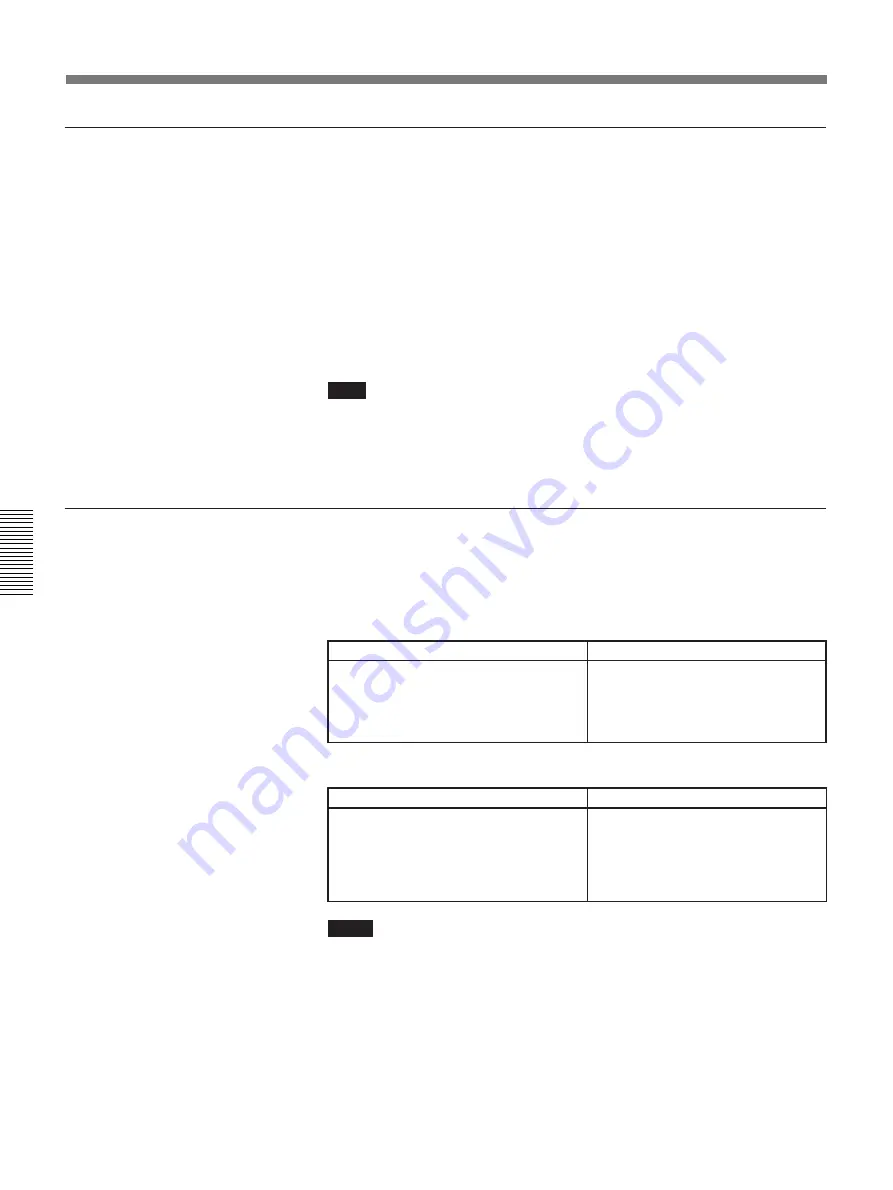
4-32
Chapter 4
Operation of Optional Items
Chapter 4
To turn on and off the dual-monitor mode
When shipped, the dual-monitor mode is set to off. Use the SETUP menu
to turn on the mode as follows:
1
Bring up the SETUP menu.
See page 2-10 for how to bring up the SETUP menu.
2
Move the cursor to [DUAL MONITOR], then select [ON].
3
Select [EXIT].
The dual-monitor mode is turned on.
Note
The PCS-G510/G510P Dual Monitor Board must be installed in the PCS-
5100/5100P Rollabout Package to display still pictures on the TV monitor
designated for still pictures. If the board is not installed, you cannot select
[ON] in step
2
.
To view the picture in dual-monitor mode
When the dual-monitor mode is turned on, the monitors function as
follows:
If [DRAW] is not selected from the GRAPH menu (during a
normal meeting)
Motion picture TV monitor
Still picture TV monitor
If [DRAW] is selected from the GRAPH menu
Motion picture TV monitor
Still picture TV monitor
Notes
• If you switch off the dual monitor mode on a dual monitor system, both
still and moving pictures will be displayed on the first monitor.
• If you have selected [4CIF] from [GRAPHIC] in the SETUP menu, the
still picture will not be displayed on the still picture TV monitor.
The remote scene (motion picture)
appears.
• The menu appears at the bottom of the
screen.
Still pictures taken by the document
scanner or video presentation stand
appear.
The remote scene (motion picture)
appears.
Freehand drawings can be done
using the PCS-T500 Drawing Tablet
(not supplied).
• The drawing tool menu appears at
the bottom of the screen.
Using Dual Monitors
Summary of Contents for PCS-5100
Page 8: ...Features 8 Features ...






























