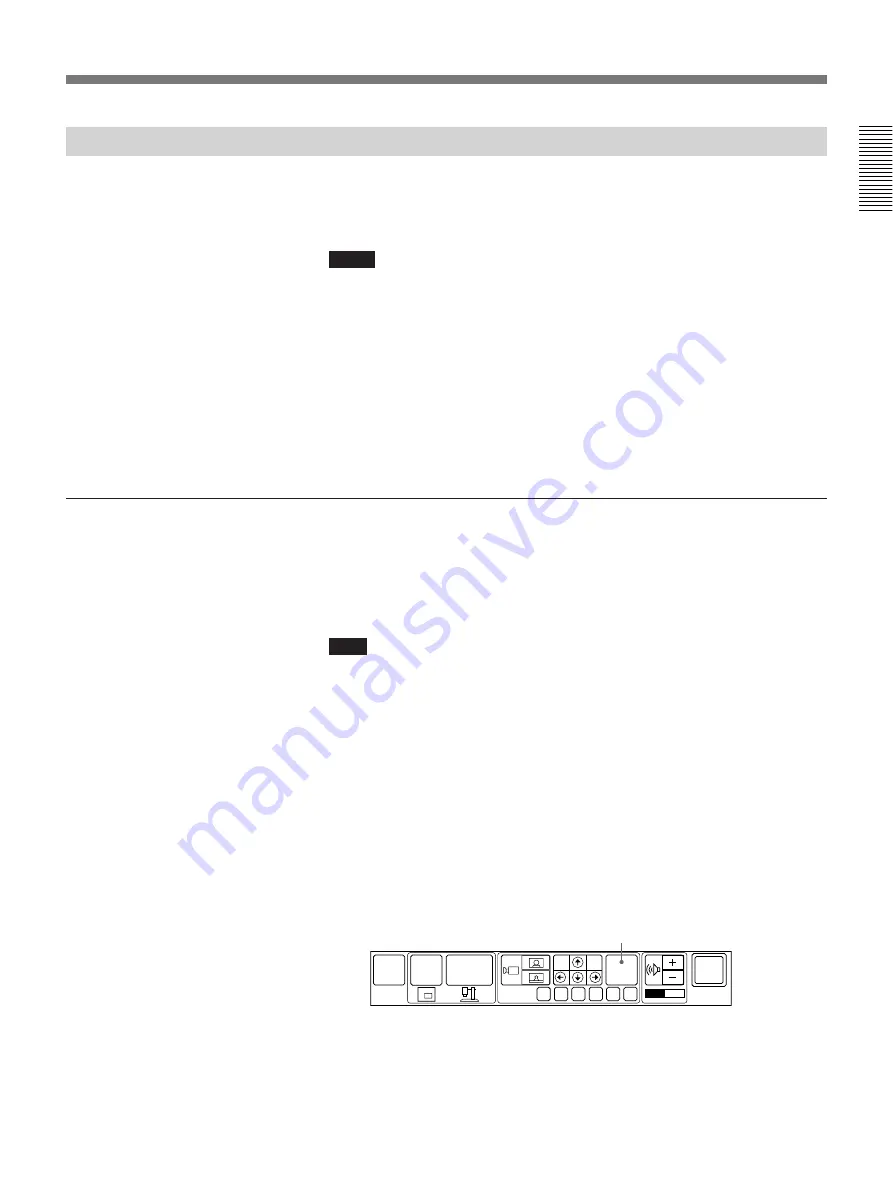
Chapter 1
Chapter 1
Using the Basic System
1-13
Adjusting Local and Remote Cameras
You can adjust the local cameras to obtain the best viewing results.
You can also adjust the remote camera unit and adjust the image being sent
from that camera.
Notes
• You cannot control a remote camera when it is on line to several parties
at once. See “Holding a Meeting with Multiple Remote Parties” on page
1-20.
• A malfunction may occur if the local and remote parties try to adjust the
same camera at the same time.
• You cannot control a remote camera during meeting if the remote party is
using other than a PCS-5000/4000/3000/2000 series system* and H.281
is not selected as the remote camera control system.
* PCS-5100/5100P are contained in the PCS-5000 series system.
To select the camera to adjust
In order to adjust a camera, you must select which camera you want to
control – local or remote. Selection and adjustment can be done in the
CAMERA or QUICK menu.
The following describes selection and adjustment from the QUICK menu:
Note
Focus, preset settings, and AT (Automatic Target Tracking) function can
be set only from the CAMERA menu.
1
Select the camera (local or remote) you want to adjust with the FAR
END icon.
Each time you select [FAR END], the color of the icon is switched
between gray and blue.
The icon changes from grey to blue with each selection.
While the icon is grey, you can operate your own camera.
While the icon is blue, you can operate the remote camera.
(You cannot control a remote camera during meeting if the remote
party is using other than a PCS-5000/4000/3000/2000 series system
and H.281 is not selected as the remote camera control system.)
2
Adjust the camera.
You can adjust the camera angle and zoom and recall settings from the
QUICK menu.
For details, see “To adjust the camera angle and zoom.” (next page).
MAIN
MENU
FAR
END
SYSTEM
OFF
P in P
OBJECT
CAM
F
A
B
C
D
E
PRESET
[FAR END]
Summary of Contents for PCS-5100
Page 8: ...Features 8 Features ...






























