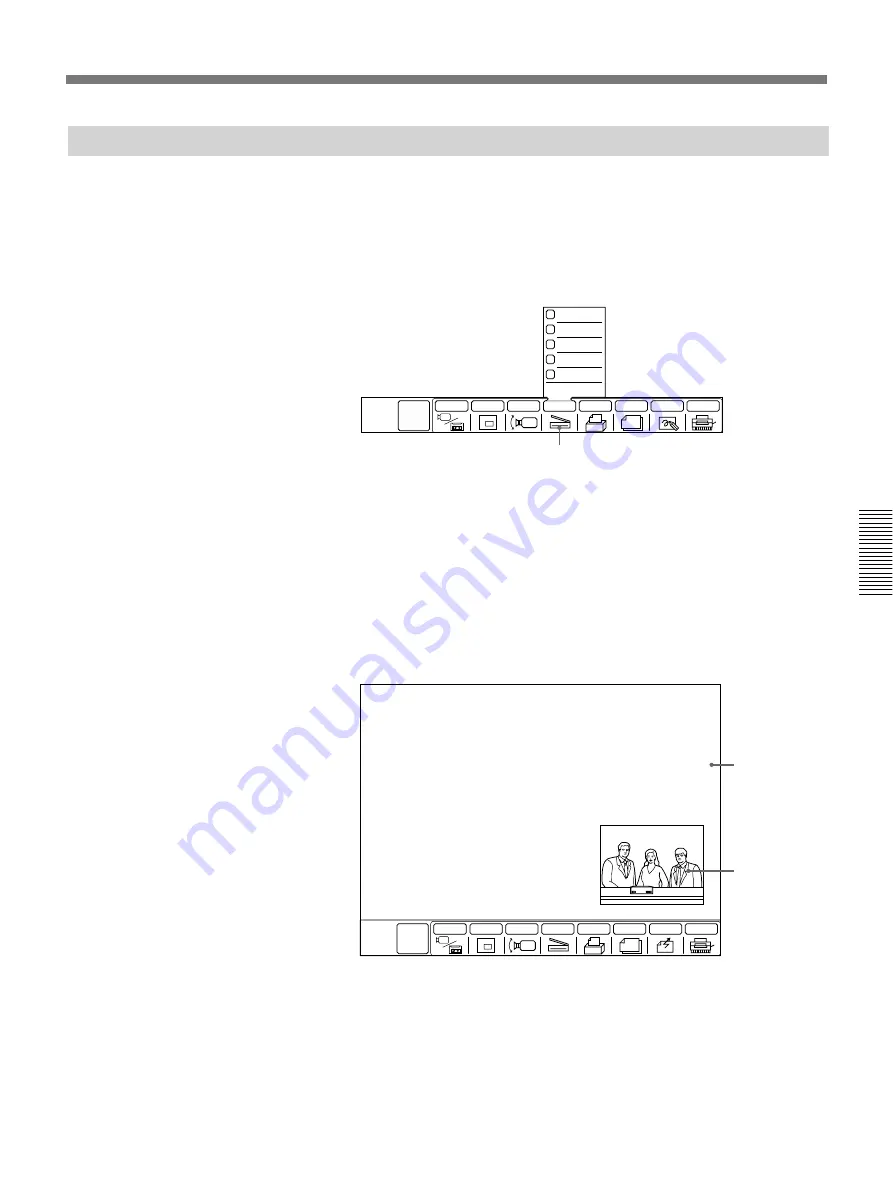
Chapter 4
Operation of Optional Items
4-5
Chapter 4
Sending Pictures from the Document Scanner
1
Turn on the document scanner.
2
Place a document on the glass surface and close the lid.
• Documents of up to A4 size can be scanned.
3
Select [SCANNER] from the GRAPH menu.
4
Set the brightness.
• Select [–1] or [–2]: if the document is very light.
• Select [+1] or [+2]: if the document is very dark.
• Select [0]: in most other cases.
5
Select [SCAN].
Scanning starts and the SCAN icon changes to blue. When the
scanning has been completed, the scanned image appears on the TV
monitor.
[SCANNER]
INPUT
SCANNER
CARD MEMO
RECALL
DRAW
CAMERA
P in P
SCAN
BRIGHT –2
BRIGHT –1
BRIGHT 0
BRIGHT +1
BRIGHT +2
MAIN
MENU
Scanned
picture of
document
scanner
Select the
monitoring
window to
display the
remote party.
MAIN
MENU
INPUT
SCANNER
CARD MEMO
RECALL
SEND
CAMERA
P in P
4th Meeting
<Topics>
1) Progression reports
2) Venue
• Reservations
• Cost
• Available equipments
3) Attraction short list
• When connected to a remote party, the icon second from the right
appears as [SEND].
When not connected to a remote party, the icon second from the right
appears as [DRAW].
• If the document image is not correctly oriented, reorient it as
described in steps
7
to
8
.
(Continued)
Summary of Contents for PCS-5100
Page 8: ...Features 8 Features ...






























