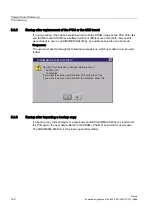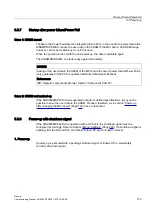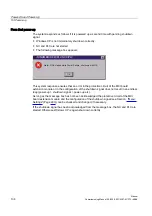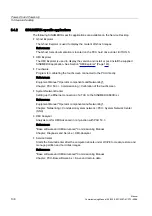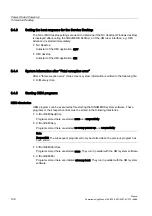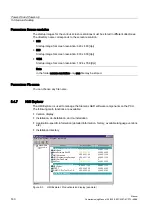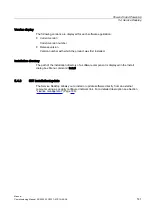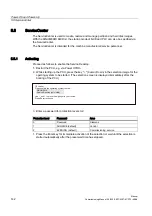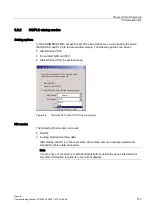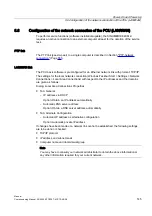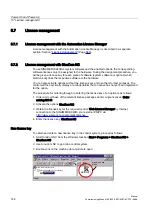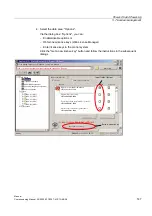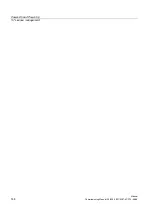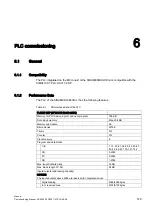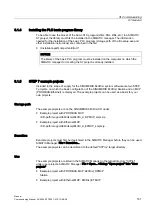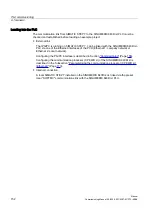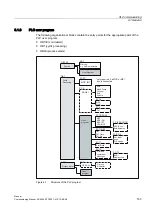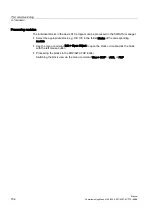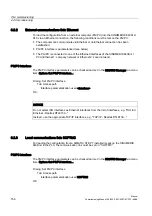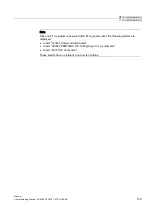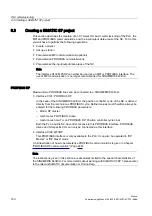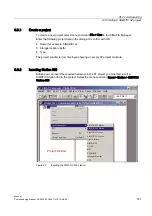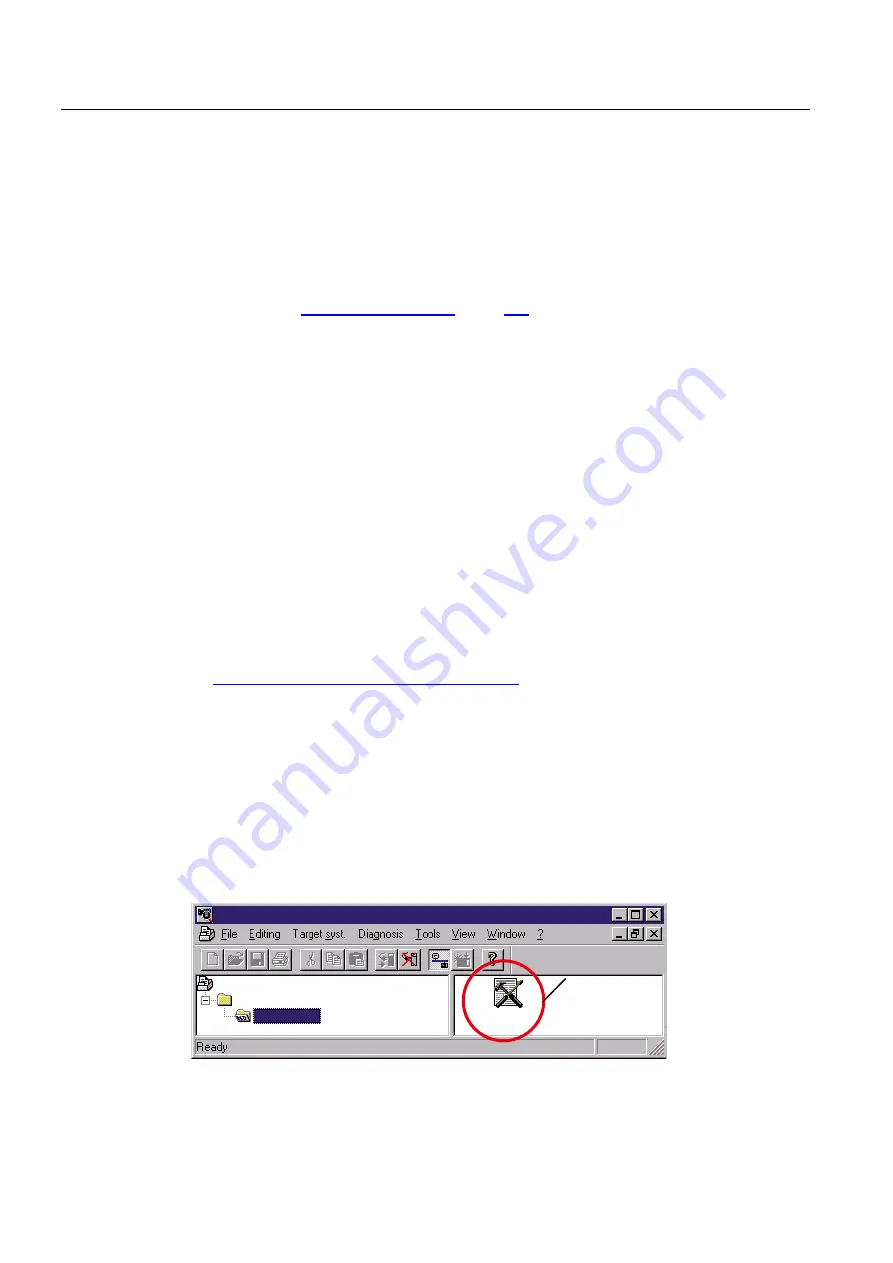
Power-On and Power-Up
5.7 License management
Manual
146
Commissioning Manual, 05/2008, 6FC5397–4CP10–4BA0
5.7
License management
5.7.1
License management with the Automation License Manager
License management with the Automation License Manager is described in a separate
section: Section "License management" (Page 563).
5.7.2
License management with SinuCom NC
To use SINUMERIK 840Di sl system software and the enabled options, the corresponding
software licenses must be assigned to the hardware. During the assignment procedure, you
will be given a license key for each piece of software (system software or options) which
electronically links the respective software to the hardware.
You can also activate options without the license keys and use them for test purposes. The
control will then cyclically display a reminder/alarm that a license has not yet been registered
for the option.
The procedure for ordering through to entering the license key of an option is as follows:
1.
Order and purchase of the relevant license packages and/or single licenses: Order
catalog NC 61
2.
Activate the options SinuCom NC
3.
Obtain the license key for the required control: Web License Manager by Internet
connection to the SINUMERIK 840Di sl or external PG/PC via
http://www.siemens.com/automation/license
4.
Enter the license key: SinuCom NC
New license key
To obtain and enter a new license key in the control system, proceed as follows:
1.
Start SinuCom NC from the Windows taskbar: Start > Programs > SinuCom NC >
SinuCom NC
2.
Use SinuCom NC to go online control system.
3.
Double-click on the machine data module to open:
6LQX&RP1&>>2QOLQH@6LQX&RPB1&B3URMHFW@
0'EORFN
6LQXPHULN3URMHFWVREMHFWV
6LQXPHULN'LVO>FRQQHFWHG@
0DFKLQHGDWD
PDFKLQHGDWD
EORFN