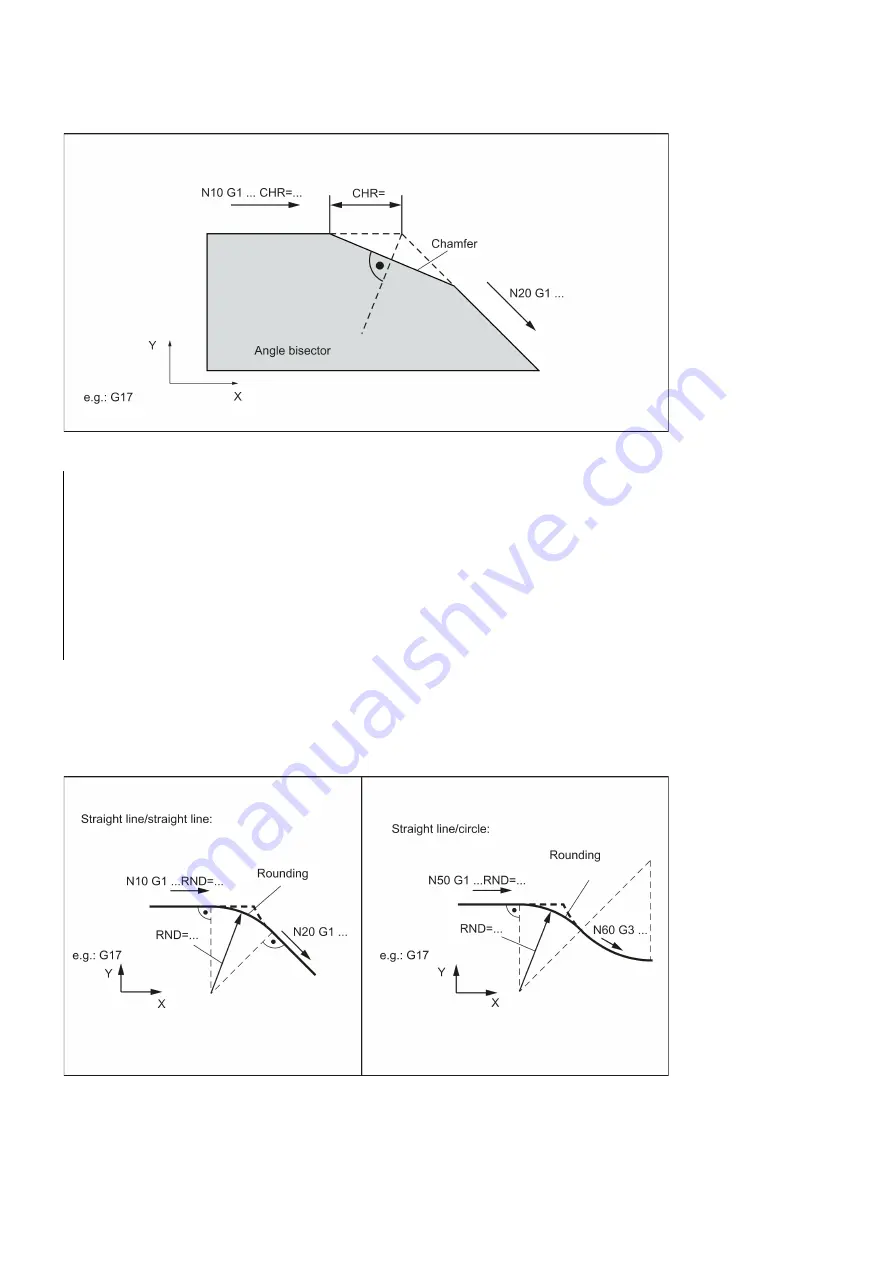
Programming and Operating Manual (Milling)
92
6FC5398-4DP10-0BA1, 01/2014
See the following illustration for inserting a chamfer with CHR using the example: Between two straight lines.
Programming examples of chamfer
N5 G17 G94 F300 G0 X100 Y100
N10 G1 X85 CHF=5
; Insert chamfer with chamfer length of 5 mm
N20 X70 Y70
N30 G0 X60 Y60
N100 G1 X50 CHR=7
; Insert chamfer with leg length of 7 mm
N110 X40 Y40
N200 G1 FRC=200 X30 CHR=4
; Insert chamfer with feedrate FRC
N210 X20 Y20
M30
Rounding RND or RNDM
A circle contour element can be inserted with tangential connection between the linear and circle contours in any
combination.
See the following examples for inserting roundings:
















































