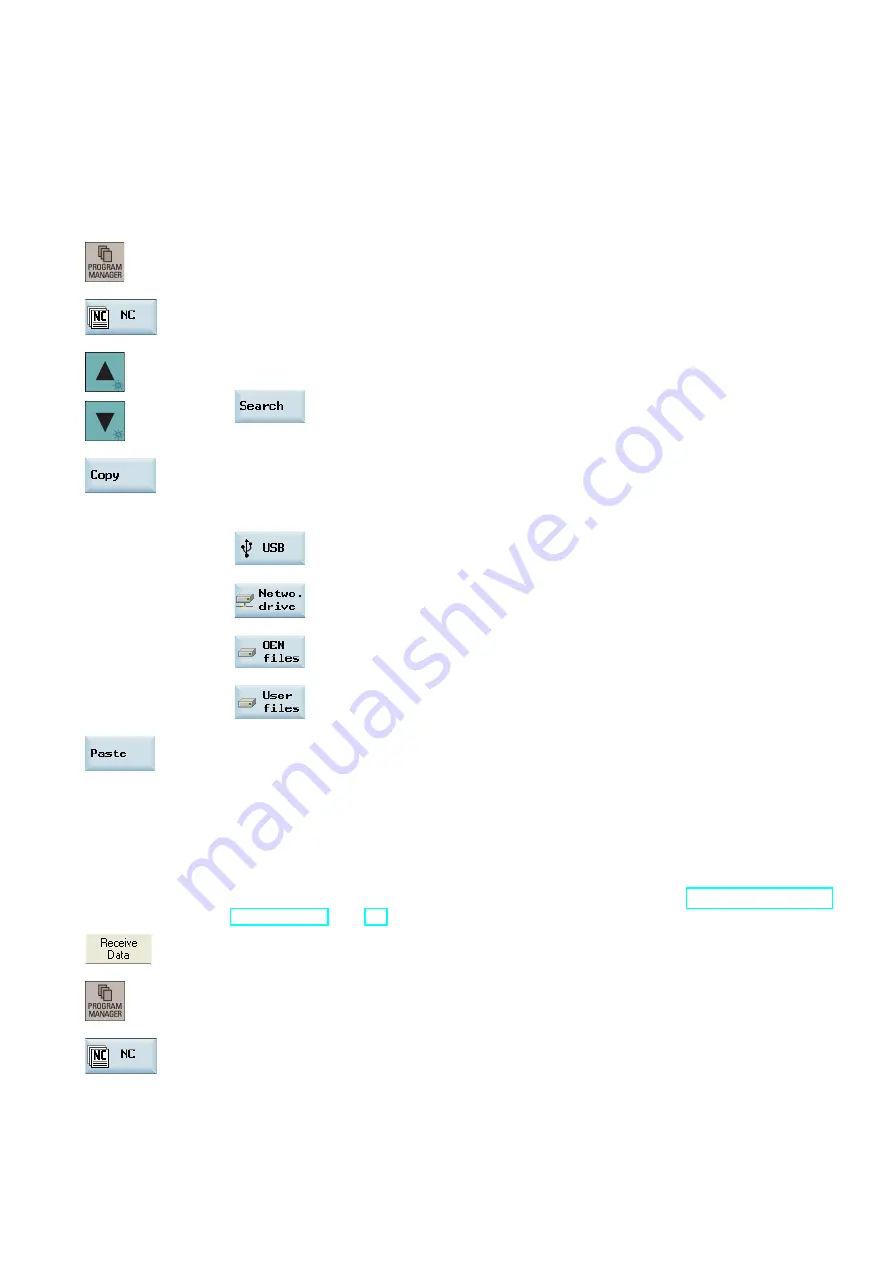
Programming and Operating Manual (Milling)
6FC5398-4DP10-0BA1, 01/2014
49
7
Data backup
Backing up files by copying and pasting
In the program management operating area, program files or directories can be copied into another directory or onto a
different drive by means of copying and pasting operations.
Operating sequence
1.
Select the desired operating area.
2.
Enter the program directory.
3.
Select the program file or directory to be backed up. You can alternatively use the following softkey
to search for the desired file or directory:
4.
Press this softkey to copy the data to the clipboard.
5.
Select a desired directory or drive as the data target.
To back up the files onto an USB stick.
To back up the files onto an external PC/PG. This requires a connected network
drive on the control system.
To back up the files in the folder for storing the manufacturer files on the control
system. This folder is visible with the manufacturer password.
To back up the files in the folder for storing end user files on the control system.
6.
Press this softkey to paste the copied data into the current directory.
Backing up files via RS232 interface
The program files can be backed up onto an external PC/PG via the RS232 interface.
Operating sequence
1.
Connect the control system with the PC/PG using an RS232 cable.
2.
Configure the communication settings for the RS232 interface (see Section "Configuring RS232
3.
Press this button on the main screen of SinuComPCIN and input the name for the text file, for
example, Test.txt.
4.
Select the desired operating area on the PPU.
5.
Enter the program directory.






























