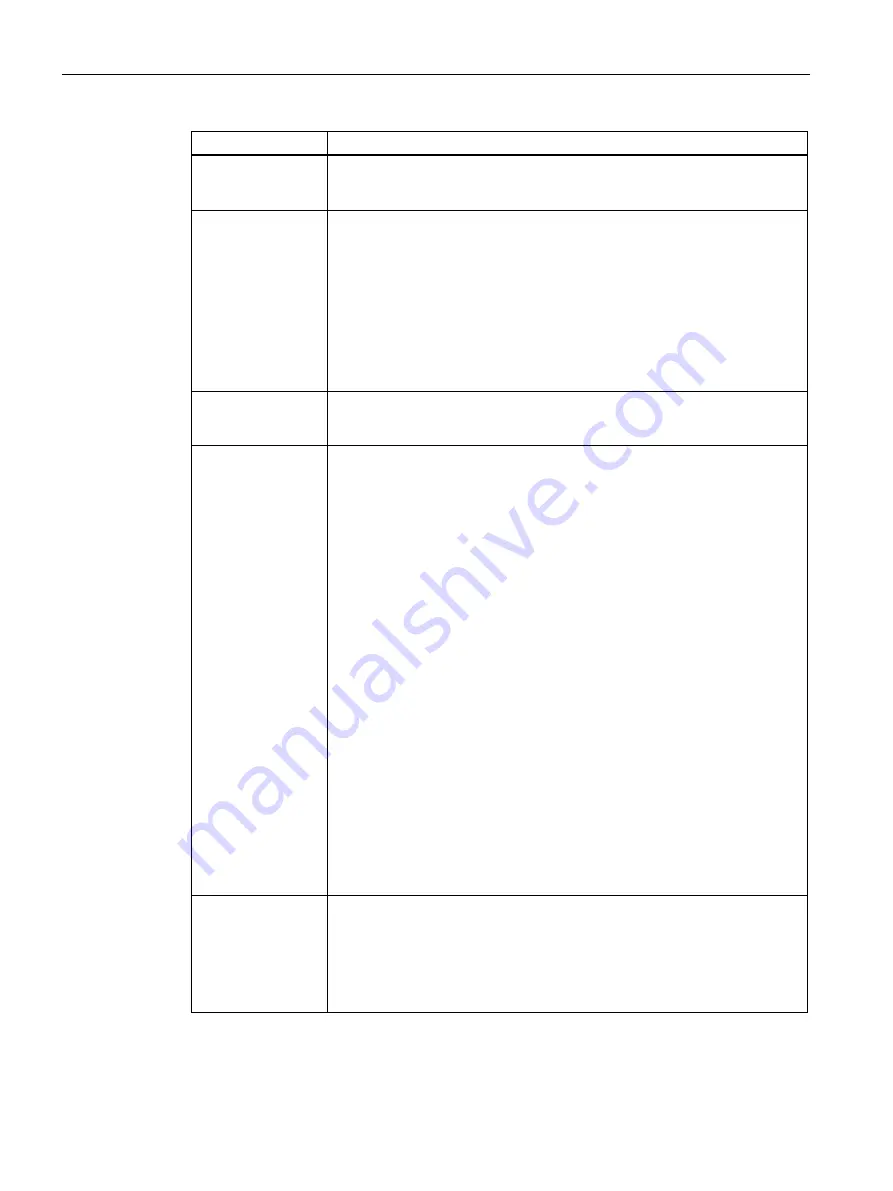
Configuring with the WBM
6.3 The menu items of the WBM
SIMATIC RF360R
70
Configuration Manual, 03/2022, C79000-G8976-C629-02
Parameter
Description
Certificate details
List with detail information on the selected certificate
Detailed information about the certificate details is available in the X.509
specifications.
Blacklists
List of all blacklists
This area is only displayed when the certificate types "CA certificates" or "Issuer
certificates" were selected. A blacklist is issued by a certificate authority. A
blacklist must be stored for each CA certificate and issuer certificate. Blacklists
give certification authorities the option to lock client certificates again that
they have issued and signed.
The certificates listed in a blacklist are locked for communication with the
reader. To display the details of a blacklist, select the required blacklist in the
list. The selected blacklist is highlighted in color.
To delete blacklists from the list again, select the desired blacklist in the list and
click on the "Delete" button.
Blacklist details
List with detail information on the selected blacklist
Detailed information about the blacklist details is available in the X.509
specifications.
Importing a
certificate
In this area, you can transfer the certificate files to the reader.
Valid formats:
•
*.p12, *.pfx
Binary file format, in which the certificate file and the certificate key file are
stored in a single file. This file is usually protected by a password. Enter the
password in the text box at the bottom. Note that this format can only be
used for server certificates.
•
*.cer, *.crt, *.der, *.pem
Binary or text coded file format, in which the certificate file and the
certificate key file are stored in separate files. Note that the server
certificates necessarily require a separate certificate key file. For client
certificates, CA certificates and issuer certificates, only the certificate file is
specified. The certificate file and the certificate key file can be either binary
or text coded.
•
*.crl
Binary or text coded file format for blacklist files. These blacklists are
necessarily required for CA certificates and issuer certificates. In this case,
select the certificate file and the blacklist file before you click on the
"Import" button. If a matching blacklist has already been stored on the
reader, a CA certificate or issuer certificate can be transferred by itself.
Note that only files with the file extension *.crl can be used for blacklists.
Once you have imported a server certificate, you still need to enable it.
Certificate signing
request (CSR)
Button to create a certificate signing request.
This area is only displayed when the certificate types "Server certificates" is
selected.
Click the "Create CSR" button to create a certificate signing request (CSR). The
CSR file contains all relevant information of the installed server certificate. A CA
(Certificate Authority) can create a signed, module-specific server certificate
using this file that you can then import into this module.






























