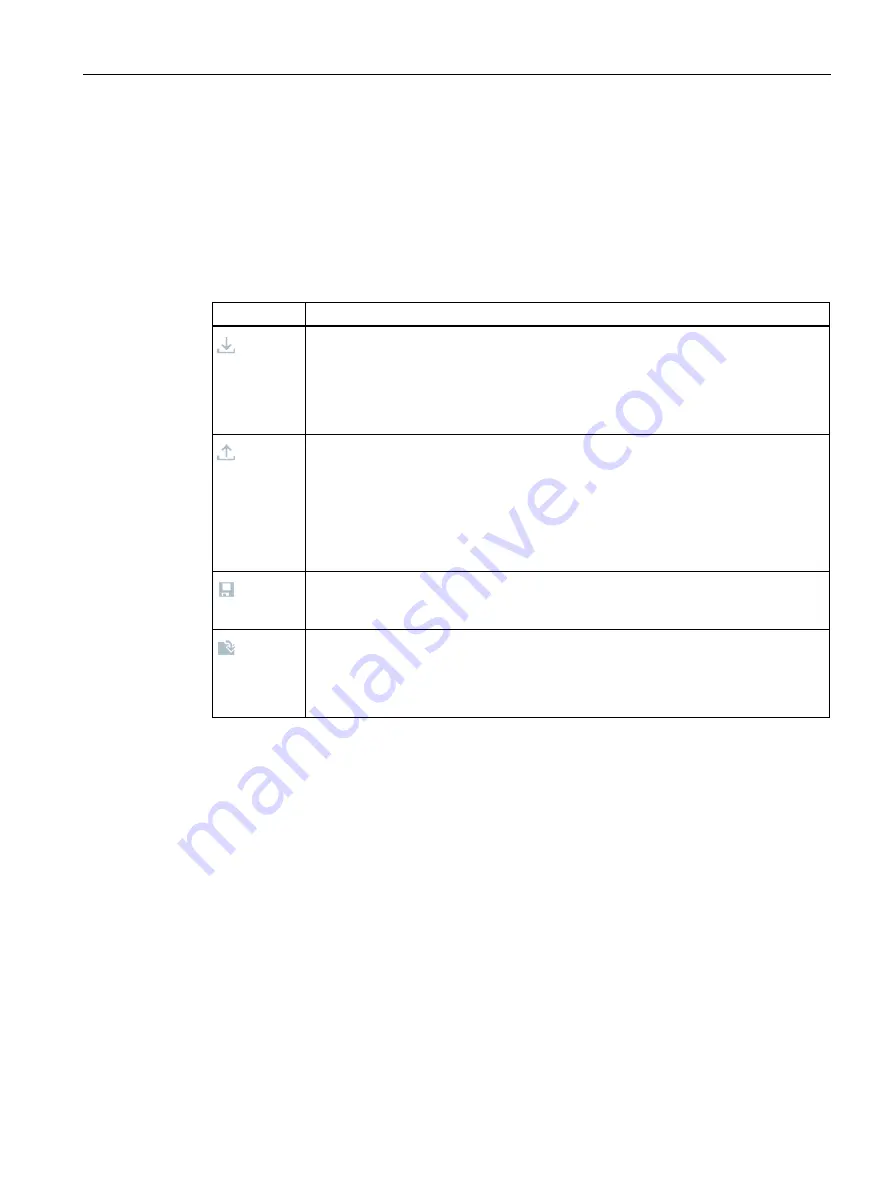
Configuring with the WBM
6.2 The WBM
SIMATIC RF360R
Configuration Manual, 03/2022, C79000-G8976-C629-02
37
Toolbar and status bar
①
Toolbar
On the left above the main window, there are four buttons for transferring/loading/storing
the displayed configuration. You can also operate these buttons directly with key
combinations.
Table 6- 1
The toolbar of the WBM
Icon
Description
Transfer configuration to reader
With this button, you can transfer the configuration data set in the WBM to the reader.
Key combination: Ctrl + L
Note
Be aware that transferring a configuration can disrupt running user applications. In
WBM, an orange bar in the information area warns you when this is the case.
Load configuration from reader
Using this button, you can load the configuration data currently set on the reader into
the WBM.
Key combination: Ctrl + G
Note
You cannot transfer any user profiles and passwords to other readers using the
configuration file. After loading the configuration file into a new reader, you may need
to enable authentication and create new user profiles and passwords.
Save configuration as
With this button, you can save the configuration data set in the WBM on the PC.
Key combination: Ctrl + S
Load configuration from PC
Using this button, you can load the configuration data stored on the PC in the WBM.
Remember that this data is only loaded in the WBM. To transfer the data to the reader,
you also need to click the "Transfer configuration to reader" button.
Key combination: Ctrl + O






























