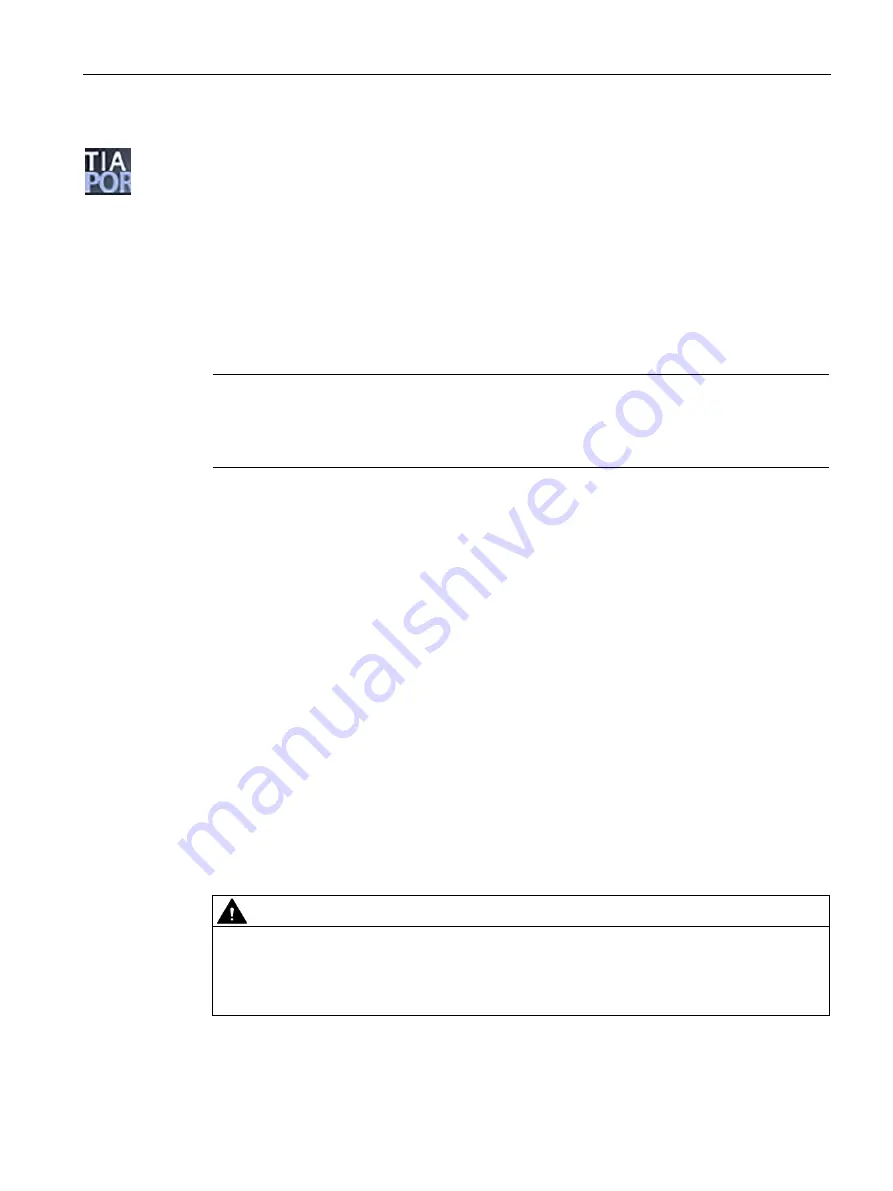
Service and maintenance
8.5 Module replacement
SIMATIC RF360R
Configuration Manual, 03/2022, C79000-G8976-C629-02
101
Backup into a STEP 7 project
From the device view of the TIA Portal, you can access the "Properties" tab of the reader.
When configuring with HSP, in the "Configuration management" entry, you can save the
configuration of the reader in your project and also load it into the reader again.
Requirement
•
The "PROFINET interface [X1]" entry contains the correct IP address of the reader.
•
The user name and corresponding password have been entered correctly.
•
The entered user has the required rights to run the download/upload (refer to the section
"The "User management" menu item (Page 65)").
Note
User name and password only required if authentication is enabled
The "User name" and "Password" text boxes only need to be completed if the authentication
of the WBM is enabled.
Following the upload/download, the status bar indicates whether the action was completed
successfully.
Backup via the WBM
On the upper toolbar of the WBM, there are two buttons for loading and saving
configurations. Using these buttons, you can back up configurations, re-load them and
transfer them to other readers. You will find further information on saving and loading the
configuration on or from the PC in the section "The WBM (Page 36)".
8.5.2
Replacing a module
Requirements
The RF360R reader is mounted. A new RF360R reader is ready.
Before replacing a module
WARNING
Read the manual of the SIMATIC controller you using
Prior to installation, connecting up and commissioning, read the relevant sections in the
manual of the SIMATIC controller you are using. When installing and connecting up, keep to
the procedures described in the manual.
























