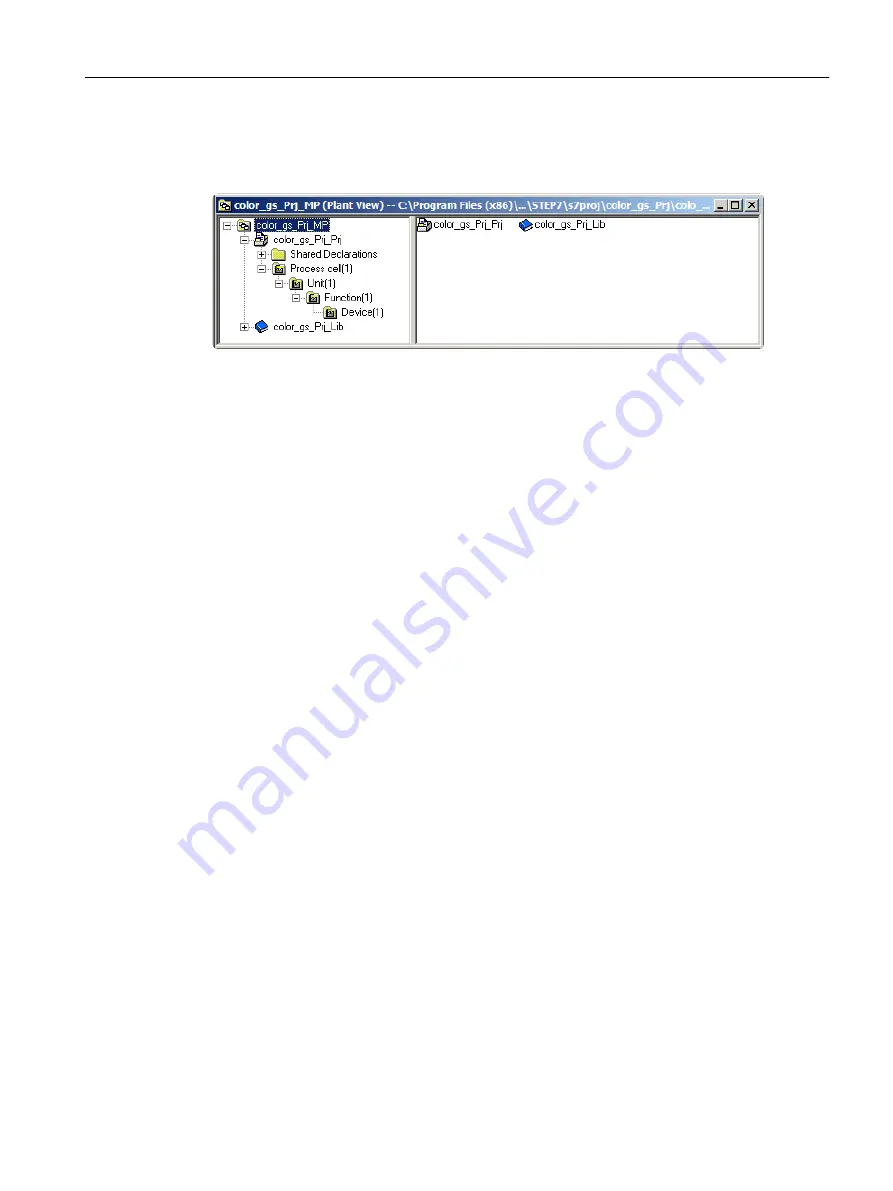
Result
The project is displayed in the plant view of the SIMATIC Manager as follows:
5.3.3.2
Opening and Closing the "color_gs" Project
Procedure for Closing a Project
1. If you have other projects open in SIMATIC Manager, close these projects.
2. Select Window > [Name of project] and select the project you want to close.
SIMATIC Manager displays the project in the foreground.
3. Select File > Close. The project is closed.
Procedure for Opening a Project
1. Open SIMATIC Manager.
2. If your project "color_gs" does not open automatically, select File > Open. The "Open
Project" dialog box is displayed.
3. Select the "Multiprojects" tab and select "color_gs_prj_MP".
4. Click "OK". The project with the associated master data library is displayed.
5.3.3.3
How to Work in the Various Views
Introduction
Once you have opened your project in SIMATIC Manager, you can display the project in various
views and switch between these views.
Procedure
Select View > [Name of the desired view] in SIMATIC Manager:
● Component view
● Plant view
● Process object view
Initial work for the project
5.3 Creating the project
PCS 7 SMART Getting Started - Part 1 (V9.0 with APL)
Getting Started, 12/2017, A5E42181435-AA
39






























