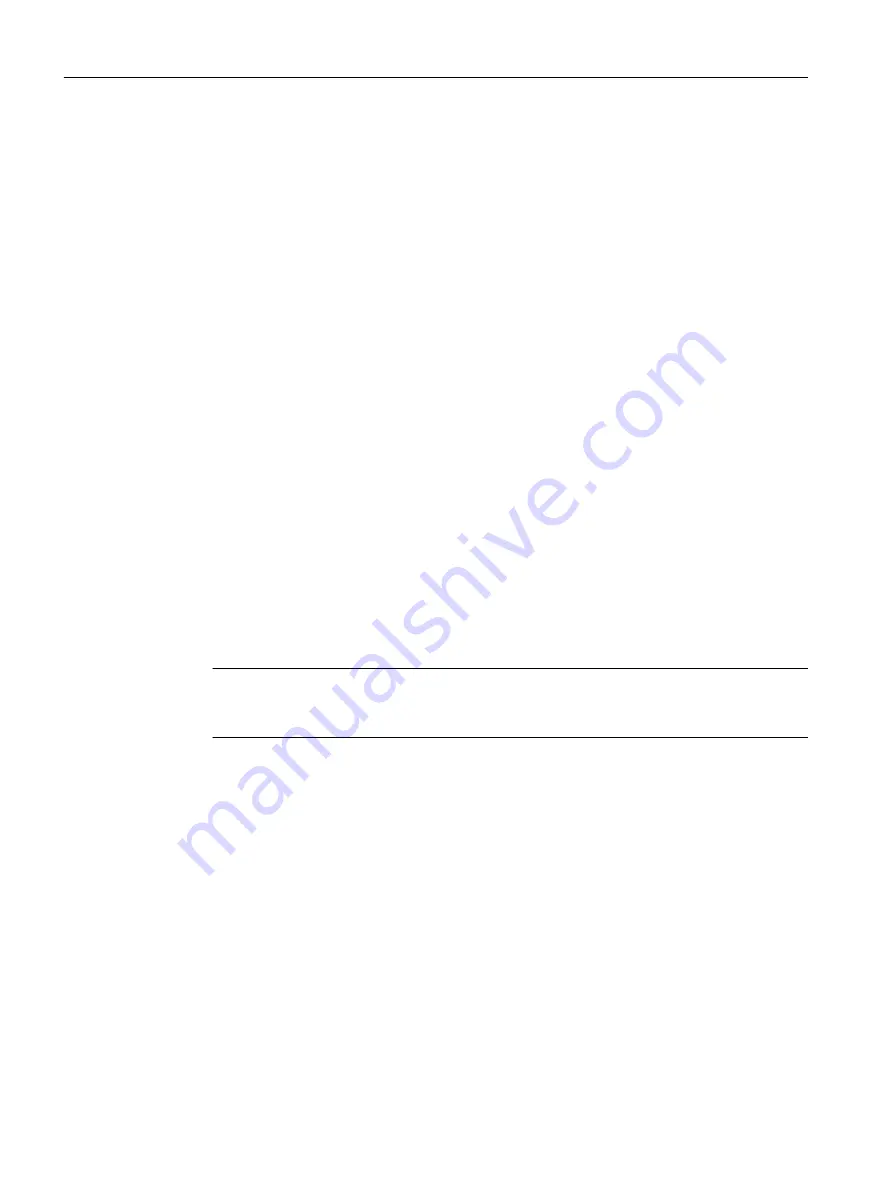
Prerequisites
● The color_gs project is open in SIMATIC Manager.
● The plant view is activated.
● The "SFC_RMT1" SFC is open in the SFC Editor.
● The "CFC_FC111" CFC is open in the CFC Editor.
Procedure
1. Select Debug > Test Mode in the CFC Editor.
Test mode is activated.
2. Press "CTRL" key and select the following blocks:
– CTRL_PID
– INPUT_U
– DOSE
3. Select Debug > Watch On.
All block interfaces enabled for test mode in the properties of the respective block are
displayed on a yellow background.
4. Switch to the "SFC_RMT1" SFC.
5. Click the "Start" toolbar button.
This starts the program.
6. Switch to the "CFC_FC111" chart.
You can monitor all changes to values in this chart. For example, the current value of the
dosed volume is displayed at the "PV_Out" output of the "INPUT_U" block.
Note
Arrange the windows one beside the other to be able to watch the CFC and the SFC at the
same time in test mode.
7. Select Debug > Test Mode.
This closes test mode.
8. Close the SFC Editor and the CFC Editor.
Compiling, downloading and testing the charts
8.2 Procedure
PCS 7 SMART Getting Started - Part 1 (V9.0 with APL)
136
Getting Started, 12/2017, A5E42181435-AA






























