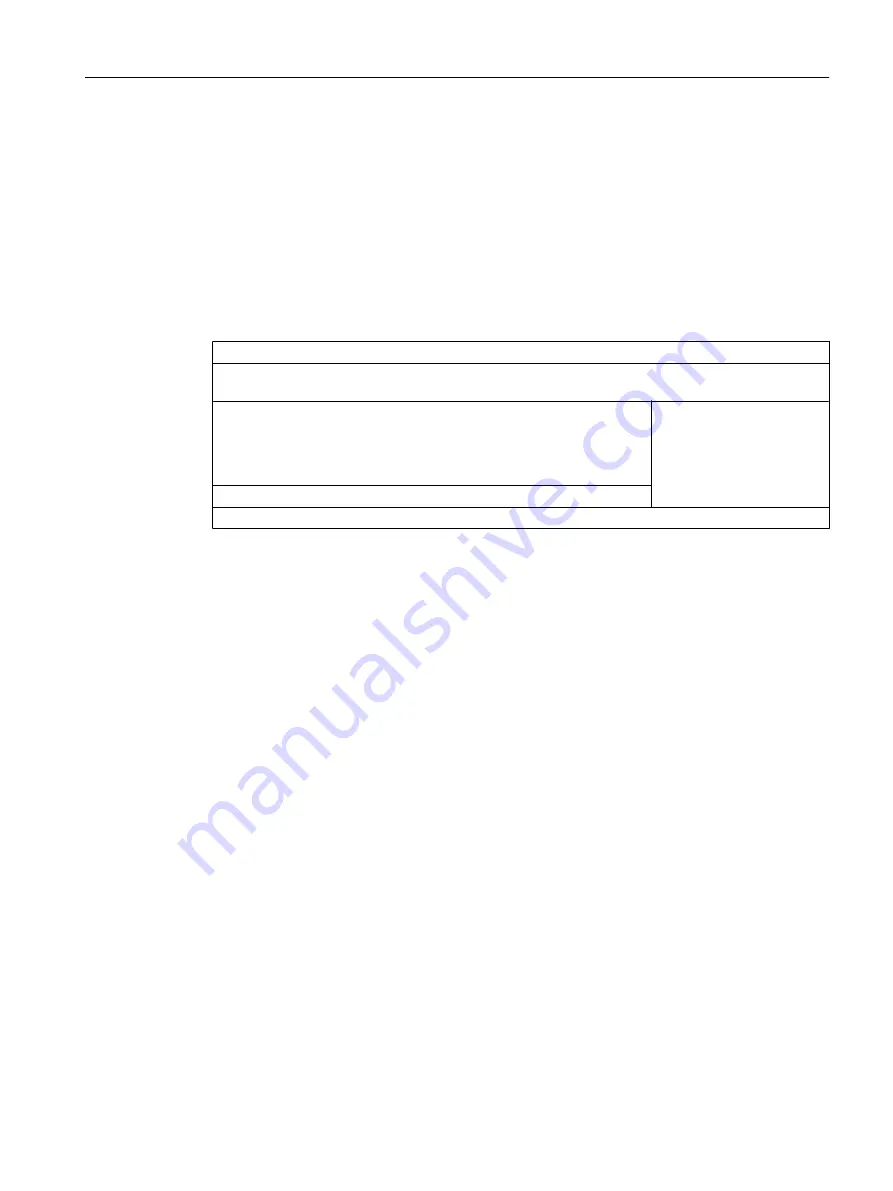
9.6
Working in general with the Graphics Designer
9.6.1
Introduction to the Graphics Designer
User Interface
The Graphics Designer is one of the OS editors. The user interface of the Graphics Designer
is displayed as follows:
Menu bar
Alignment palette - Layer palette - Color palette - Object palette - Font palette - Standard palette - Zoom
palette
Drawing area on which you insert the objects for the process picture
.
.
.
Standard objects
● Standard
● Controls
● Style
Libraries - Object properties - Dynamic wizard - Tags
Status bar
Libraries
The libraries of the Graphics Designer contain a wide selection of ready-to-use graphic
elements, such as piping and valves. You can modify these elements or add to them and store
them in your own project libraries so that they are available to you at any time.
Objects
The Graphics Designer distinguishes between two different types of objects:
● Static objects: These objects are purely drawing objects like those that you would find in a
drawing program. For example: lines, circles, polygons or static text.
● Dynamic objects: These objects are made dynamic via a connection to a block I/O (tag).
In process mode, dynamic objects show the current values of a measuring point of the
plant. In the "color_gs" project, you will get to know various dynamic objects.
9.6.2
Opening a Process Picture
Introduction
You can edit the process picture in the OS using the "Graphics Designer" editor.
Prerequisites
The color_gs project is open in WinCC Explorer.
Configuring the operator station
9.6 Working in general with the Graphics Designer
PCS 7 SMART Getting Started - Part 1 (V9.0 with APL)
Getting Started, 12/2017, A5E42181435-AA
153
















































